Do you want to customize, optimize and personalize your Samsung Galaxy S2 GT-i9100? Even though your Android smartphone is coming with great in-built features and capabilities, you can still spice things up, as you can anytime improve your Galaxy S2 and its Android OS by choosing to update it with a custom ROM firmware like CyanogenMod. You will be able to flash CM11 on your Galaxy S2 by using TWRP/CWM recovery, the proper step by step guide being detailed during the guidelines from below.
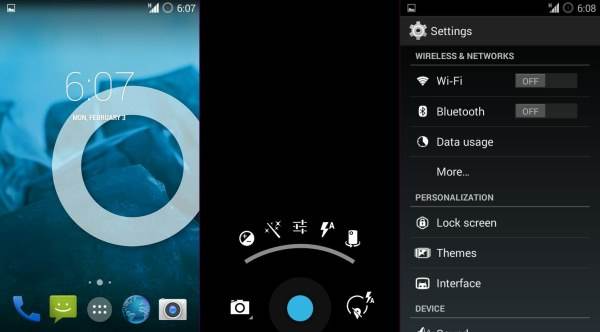
How to install Android 4.4.4 KitKat on Galaxy S2 GT-i9100 with TWRP recovery
- Download ROM CyanogenMod 11 Galaxy S2 GT-i9100 and Google Apps
- Boot the phone into recovery mode. Then perform the regular Recovery Mode sortie by press holding ‘Volume (up)‘, ‘Home‘ and ‘Power‘ buttons.
- Create a Nandroid backup from recovery. This is optional but very important in case something goes wrong, you will be able to restore to current status easily. Head over to Backup >> select all checkboxes and do a swipe on Swipe to confirm option at the bottom of the screen to confirm backup
- Tap on Wipe >> then at the bottom of the screen do a swipe on Swipe to factory reset option
- Tap on Install >> browse to the location where the Android 4.4.4 ROM file is saved and tap on the file. Now at the bottom of the screen do a swipe on Swipe to confirm flash option to begin installation
- When the ROM is installed, repeat the similar procedure to flash Google Apps file
- Once the installation process is completed, go back to the main menu of recovery and tap on Reboot >> then tap on System to reboot the phone
The CM11 ROM featuring Android 4.4.4 should now be installed on the Galaxy S2. Head over to Settings >> About phone to verify the new software version running on the phone.
