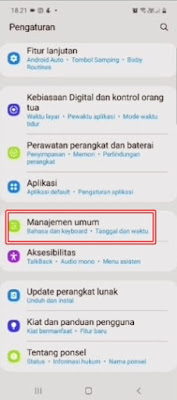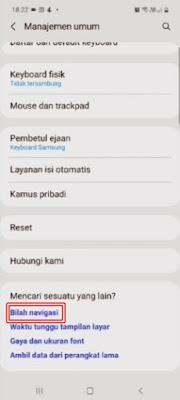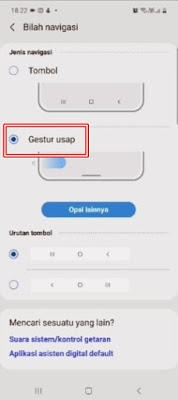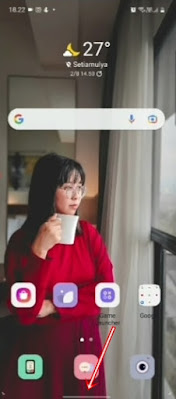Every Android smartphone will usually be equipped with 3 navigation buttons, such as the back button which can be used to return to the previous page, the home button to return to the main page of our Android smartphone and also the recent app button is used to view the apps that we have just used. For iPhones, especially iPhone X, iPhone 11, etc., the navigation buttons are different, namely by using a line at the bottom of the iPhone menu. So, for those of you who are bored with the normal appearance of the navigation buttons on your phone, you can change them to be similar to the iPhone’s navigation buttons. Especially for Samsung smartphone users, you don’t need to install any additional apps to change the appearance of the Android navigation button to an iPhone, just use your smartphone settings.
How to Change Android Navigation Buttons to Iphones on Samsung phones
For those of you who are curious about how to change Android navigation buttons to iPhones on Samsung phones without apps then you can see the information below.
1. The first step, please enter the settings menu.
2. Select the General Management menu.
3. Select Navigation Bar.
4. Select Swipe Gesture.
5. Done, now you can change the appearance of the Android navigation buttons to iPhone on Samsung phones without additional apps.
- To go to the homepage, swipe up from the bottom
- To switch between recently used apps, swipe up from the bottom and hold
- To go back swipe your finger from the edge of the screen
So that’s how to change the Android Navigation Button to an Iphone on a Samsung phone without an app, hopefully this tutorial is useful. good luck
For other interesting information you can also see how to change the navigation keys on Infinix into iPhone without apps which has been discussed in the previous tutorial which may be very useful for you. If you have other steps, then you can write them in the comments column below.