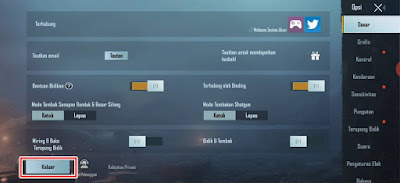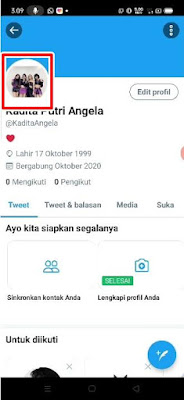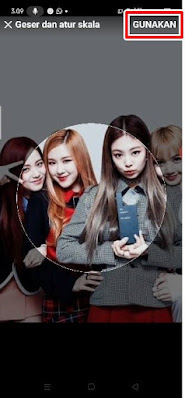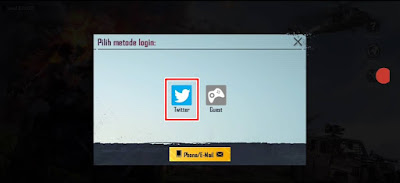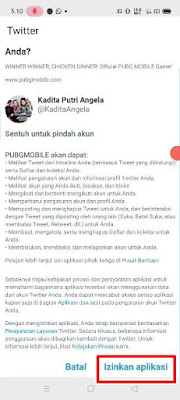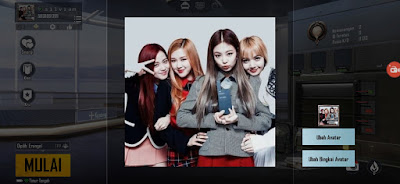In the PUBG Mobile game, besides being able to create our own nickname, we can also set a profile photo or avatar for our account. So that we can change the profile photo with our own photo, we must associate our game account with one of the social media such as Facebook, Google Play Game account, Twitter etc.
PUBG Mobile game profile photos will usually follow the profile photos on our social media accounts. So to change our profile picture with a photo according to our own wishes, we only need to change our profile picture on social media.
Some time ago the PUBG Mobile game has updated the latest game version, in this latest version there are many changes, especially in terms of appearance. Now in this latest PUBG Mobile game update, a lot of people experience blurry profile photos or avatars when zoomed, so they look ugly, as well as when the profile photo is opened by others it will be blurry too.
To solve this problem, it turns out that we only have to replace our profile photo with a Twitter account, so for those of you who want to change your PUBG mobile profile photo without blurring, you must first link your PUBG mobile account to your Twitter account. After that, please change your profile photo using a Twitter account.
How to Change PUBG Mobile Profile or Avatar Photo Without Blurry
For those of you who want to try how to change PUBG mobile profile without blur then you can see the information below.
1. Log out of your PUBG Mobile game account.
2. Make sure you have linked your PUBG mobile account to your Twitter account.
3. Then download and install the Twitter app so that the process of changing the profile photo is easier.
4. If so, open the Twitter app and log in using the Twitter account associated with the PUBG Mobie game.
5. Tap the profile photo section on the top left.
6. Tap on the profile photo again.
7. Tap again on the profile photo then tap Edit.
8. Tap select existing photo to select the photo you want to replace in PUBG mobile.
9. Crop the profile photo as desired then tap Use.
10. Next, please open the PUBG Mobile game then log in using a Twitter account.
11. Tap Allow App.
12. Done, after logging back into the PUBG Mobile game, now your profile photo will no longer be blurry.
So that’s how to Change PUBG Mobile Profile/Avatar Photo Without Blur, hopefully it’s useful and good luck.
Also listen how to change youtube profile photo on the latest phones in the next article from DroidBeep. If you found this guide helpful, let us know in the comments.