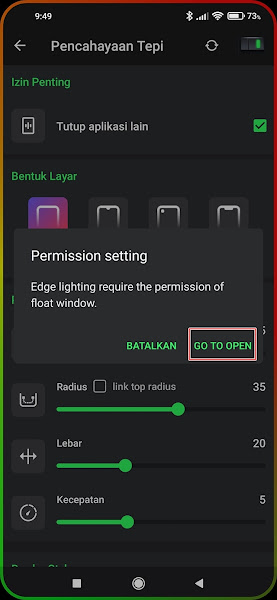Usually the Edge Lighting feature will function as a notification LED light when a notification comes into our Android smartphone. So that indeed the LED lights will light up with various colors and notify the owner of the phone when there is an incoming notification.
Now in addition to notification lights, you can also activate edge lighting when we play games. When we open the game, there will be LED that light up on the edge of the screen so that it will add an elegant impression to our hone when opening the game.
This method applies to all Android smartphones and to all games on our Android phones. How to activate it? Let’s see the steps.
How To Enable Edge Lighting While Gaming On Any Android
For those of you who are curious about how to enable edge lighting while gaming on any Android then you can see the information below.
Step 1. The first step, please open the Play Store and look for the Equalizer – Audio music effects app.
Step 2. Once the installation is complete, launch the app. On the app’s main page, tap More options on the top left.
Step 3. After that, various options will appear, you should select Edge Lighting.
Step 4. Next, checklist the Close other apps option.
Step 5. Tap Go To Open.
Step 6. Select Equalizer.
Step 7. Enable it in the allow it to show over other apps section.
Step 8. Keep going back, in the border lighting settings section you can set the screen shape, border settings, border styles, and border lighting colors to your liking.
Now you have successfully created Edge Lighting on your smartphone. It looks like the screenshot below.
So that’s how to turn on edge light when playing games on all Androids, I hope this tutorial is useful and good luck.
Also find out other interesting information that you can follow such as how to change our voice when playing games without apps which may be useful later. If you have other steps, then you can write them in the comments column below.