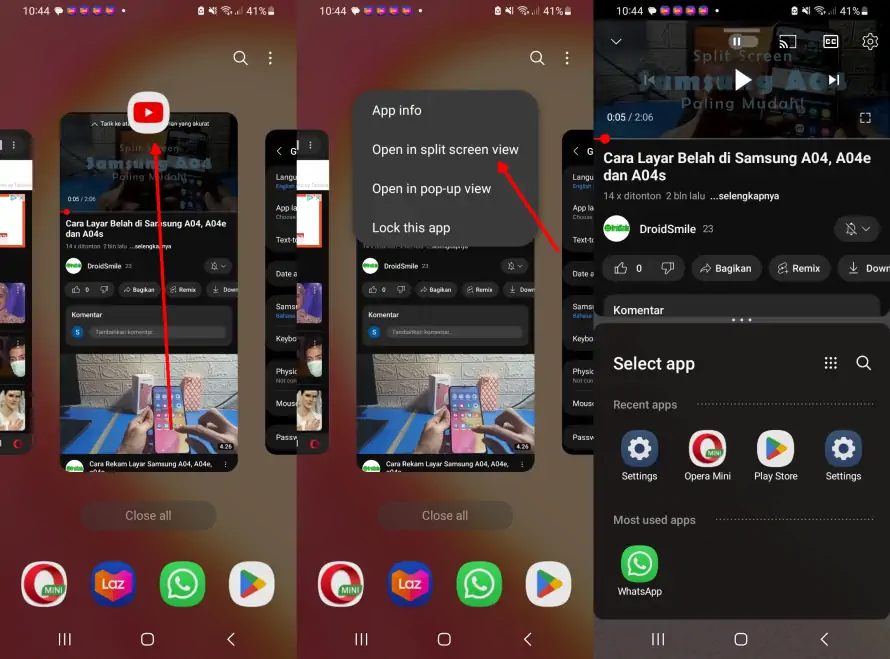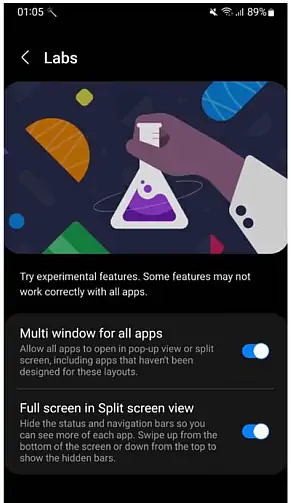Smartphones with large screens like the Samsung A13 have an advantage when used for various activities such as gaming, watching movies, and multitasking. Most of the new Galaxy smartphones have screens measuring more than 6 inches.
One of the features present on these large-screen phones is the Split Screen mode, which allows users to run two apps simultaneously on one screen without having to close either app. In Split Screen mode, users can open and use two apps at once, making multitasking easier.
This feature is very useful for smartphone users who want to run multiple applications simultaneously. This Multi Window feature is also available on modern Android phones, including the Samsung Galaxy A13.
If you are a Samsung A13 user and want to know how to use the Split Screen feature, here is a guide that you can follow.
How to Split Screen on Samsung A13
Table of Contents
With the multi window feature, you can use two apps on the same screen. So, in this guide, we will share how to split screen on Samsung Galaxy A13 phone running on One UI 5.1 based on Android 13.
So, here are the steps to use the split screen mode on Samsung A13:
- The first step is to open the first app you want to split screen.
- After that, tap the Recents App button (3-line icon) at the bottom left of the home screen.
- The app that has just been opened will appear. Find the app you want to use on the split screen.
- Tap and hold the app icon and select Open in split screen view.
- Once the screen is split, from the bottom, select another app that you want to use in Split screen mode.
- You can resize the split screen display by sliding the divider line up or down.
- To end split screen mode, tap the Home button or swipe upwards and the screen will automatically return to normal.
Split screen mode is best for those who love multitasking and then easily use two apps simultaneously. Remember that not all apps are incompatible.
How to Solve Apps that Don’t Support Split Screen
If there are apps that do not support split screen, there is a special feature to make apps usable in split screen mode. You only need to activate Samsung labs. Here’s how.
- Open the Settings app.
- Then tap Advanced Features then scroll down and select Labs.
- Next activate the Multi Window for all apps.
After that, try running the split screen again on the application that was previously not supported. However, if this option doesn’t work try enabling Force Activities to be resizable in Developer Options.
That’s how to Split screeen on Samsung A13 without an app. If you have any questions, write in the comments section.