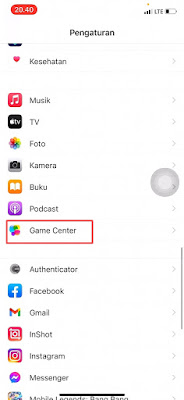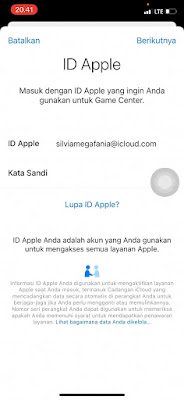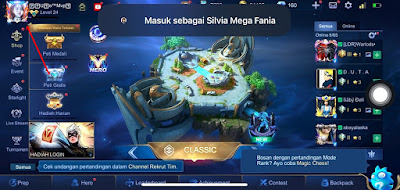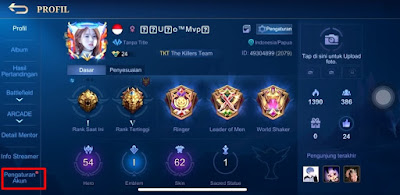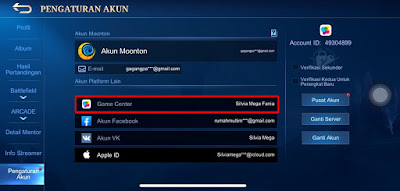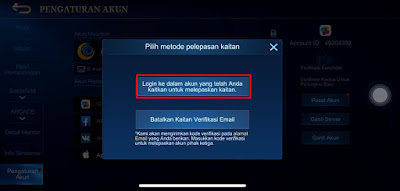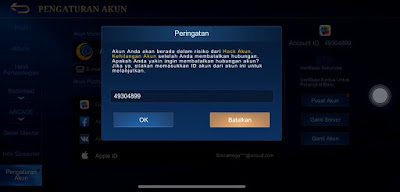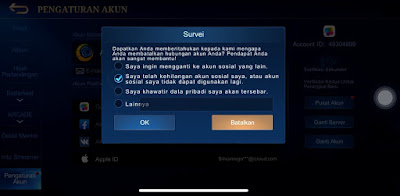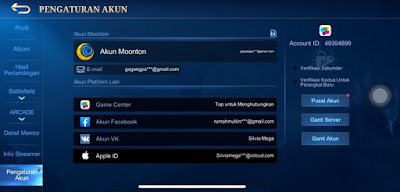If on Android we can use Google Play Games as a social media app specifically for games, now for the iPhone / Apple there is a social game network called Game Center. For iPhone users who play Mobile Legends games, in the Mobile Legends game we can bind our game accounts to several social media such as Facebook, vk account, game center, Moonton account and Apple ID. Especially for the iPhone, there is no Google Play Game available, so iPhone users can bind their account to the Game Center. To be able to use the game center, iPhone users can login using the Apple ID that was previously created. .
In addition to bind accounts, we can also unbind our game accounts from social media, including the iPhone game center. Unbind is usually done for several reasons, such as changing social media accounts that have been binded, accounts will be sold, etc. To unbind a Mobile Legends game account, you must first log in to the social media account, just like in the game center. See below for details.
How to Unbind Mobile Legends Game Center Account
If you intend to follow how to unbind Mobile Legends game center account then you can see the information as follows.
1. Before unbinding the game center account, make sure you are logged into the game center account via your Apple ID, how to:.
Go to settings on our iPhone.
Select Game Center.
Enable it in the Game Center section.
Then tap on the Not (Game Center Name) section.
After that, please login using the Apple ID and password that is already linked to the Mobile Legends game that will be unbind.
If so, open the Mobile Legends game and unbind the account, how:
Go to our Mobile Legends profile photo.
Tap Account Settings.
Tap in the Game Center section.
Select Login to the account you have associated to unlink.
Then enter the ID of your game account that you want to unbind.
Select one of the reasons for unbind in the survey section, tap Ok.
Done, your game center account automatically has been successfully unbind.
So that’s how to Unbind Mobile Legends Game Center Account on iPhone, I hope this information is useful.
For other interesting information you can also see how to unbind an inactive vk Mobile Legends account which has been discussed in the previous tutorial which may be very useful for you. If you have other steps, then you can write them in the comments column below.