You can now install the Nitrogen OS ROM on your Nexus 6 and enjoy the latest features Android Oreo has to offer. In this article, we’ll describe how to install Nitrogen OS 6.0 ROM on Nexus 6. The Nitrogen OS is the most used and famous custom firmware among the Android community.
This ROM is not officially announced by Google but just a custom ROM which is developed by XDA Recognized Developer nitin.chobhe. All thanks for his hard work and release this amazing custom firmware for Nexus 6.
The Nitrogen OS Android 8.1 Oreo ROM comes with many new features like picture in picture mode, options for changing the settings, split-screen mode, optimizing it to give your device a better look, better battery optimization and much more. Before proceeding don’t forget to take a full backup of all your valuable data.
Before Getting Started:
- Create a proper backup of all your existing data and settings on the phone before proceeding to the installation guide using a recommended custom recovery.
- The Nexus 6 should be rooted with the latest version of a custom recovery like CWM or TWRP installed.
- The bootloader of your Nexus 6 must be unlocked.
- Make sure that the battery level of the Nexus 6 is at least above 80% before going ahead.
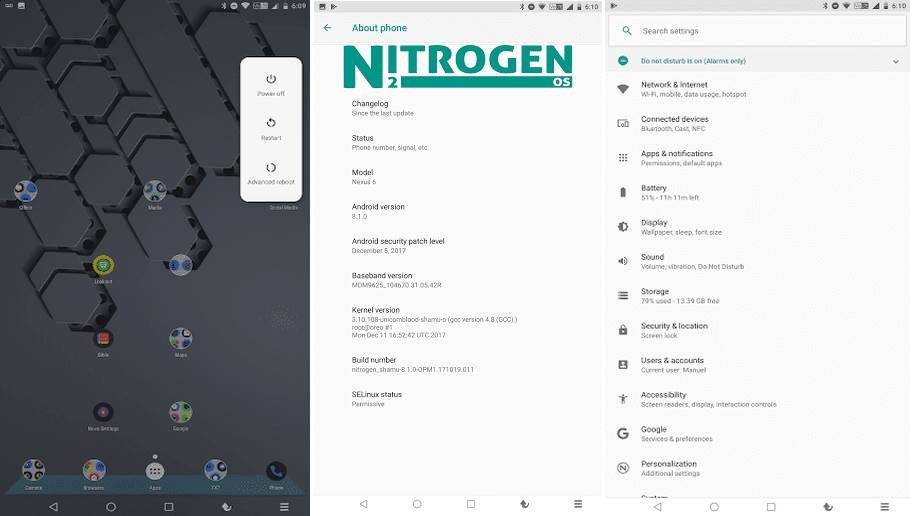
So, if you are still solid on trying out the Nitrogen OS Custom ROM on your Nenus 6, then you can do so by simply follow the step by step instructions below.
How to install Android Oreo 8.1 Nitrogen OS ROM on Nexus 6 (shamu)
- Download NitrogenOS Oreo ROM Nexus 6 (Shamu) and GAPPS 8.1 Oreo 64-bit
- Power off your Nexus 6 and boot it into TWRP mode by pressing and holding Volume Down and Power buttons until the recovery screen comes up.
- Once entering the TWRP settings menu, clear the phone’s memory (full) by selecting ‘Wipe‘ option. Once done, select – ‘Swipe to Factory Reset‘ perform factory reset
- Return to TWRP settings and and hit the Install button by the selecting RR-O-v6.0.0-20180211-shamu-Unofficial.zip file in the phone’s memory downloaded from PC
- Come back to TWRP menu setting to approve the installation by tapping ‘Swipe to Confirm Flash‘
- Flashing of the custom ROM begins and after few minutes, a message ‘Successful‘ appears on the screen, thus completing installation.
- Wait until the ROM installation is complete, and then flash Gapps open_gapps-arm-8.1-pico-20180119-UNOFFICIAL.zip.
- After flashing Gapps, your Nrxus 6 will reboot automatically into the newly installed firmware.
The initial boot might take some time, so don’t panic. Once the boot process is complete you can now start using your Nexus 6 running Nitrogen OS based on Android Nougat 8.1. If you have any doubts regarding the process, comment below. You can also participate in the discussion at the ROM Forum at XDA here.
