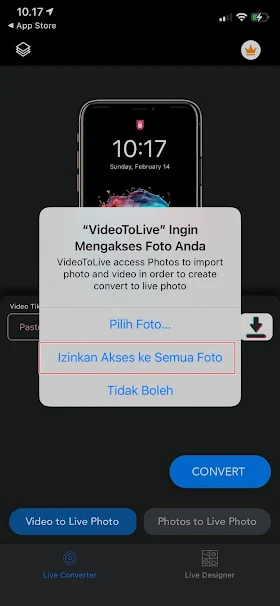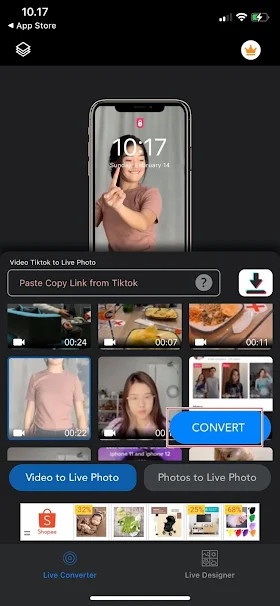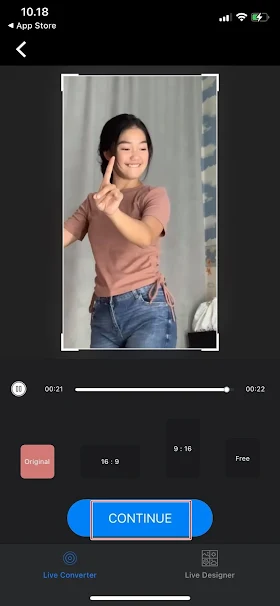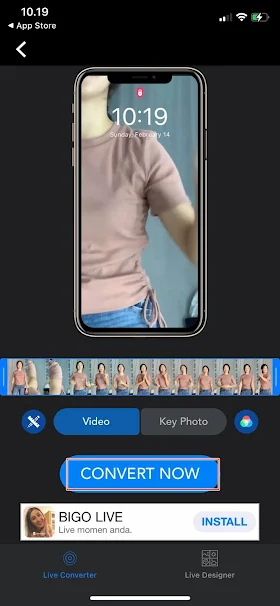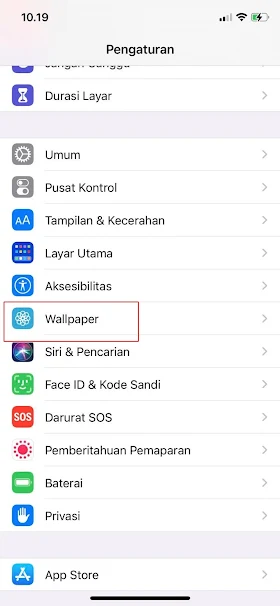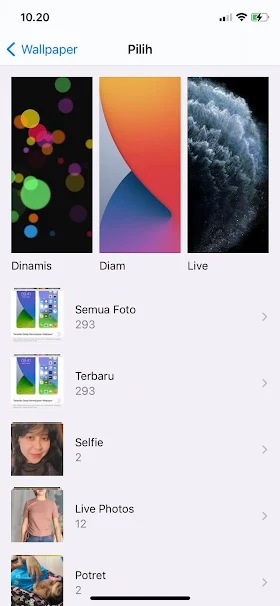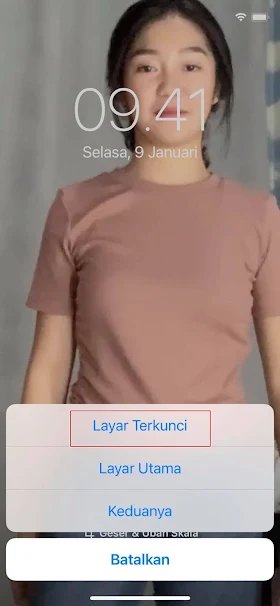To turn a video into a live wallpaper on the iPhone lockscreen is different from Android. If on Android we just install the video to be used as a live wallpaper on the lockscreen, well on the iPhone we have to first change the video we want to install into a live photo.
To turn videos into live photos, we can’t do it on the iPhone, because the iPhone does not provide features to turn videos into live photos, for that we need an additional application called VideoToLive. Don’t worry because we can get the VideoToLive application on the iPhone application store and we can use it for free.
For those who don’t know, indeed on iPhone the video that we have set as a live wallpaper on the lockscreen cannot move by itself, but we have to press and hold the screen on the lockscreen so that the video moves. In addition, make sure the video you want to use as a live wallpaper has a short duration, or a maximum of 25 seconds.
How to Turn Videos into Live Wallpaper on Iphone
If users are curious about how to turn videos into live wallpaper on iPhone then you can see the guide as follows.
Step 1. Please download and install the VideoToLive app on your iPhone app store.
Step 2. Once installed, open the VideoToLive app. Allow all permission requests that appear.
Step 3. Next, select a video that you want to use as a moving wallpaper, then tap Convert.
Step 4. Select the size of the video according to your wishes, then tap Continue.
Step 5. Next in this section you can cut the duration of the video that you want to make as a live wallpaper, then tap Convert now.
Step 6. Done, then we go to the settings menu, select Wallpaper.
Step 7. Tap Choose New Wallpaper.
Step 8. Then select the live photo that we just converted.
Step 8. Make sure the live photo is on, then tap Set.
Step 10. Select Lock Screen.
Step 11. Done and the result becomes like this friend:.
To move the live wallpaper, please tap and hold the screen on the lockscreen. That’s how to make a video into a live wallpaper on an iPhone, hopefully it’s useful.
Also find out other interesting information that you can follow such as how to make TikTok videos into mobile wallpapers for iPhone which may be useful later. But if you have another easier way, you can write it in the comments column below.