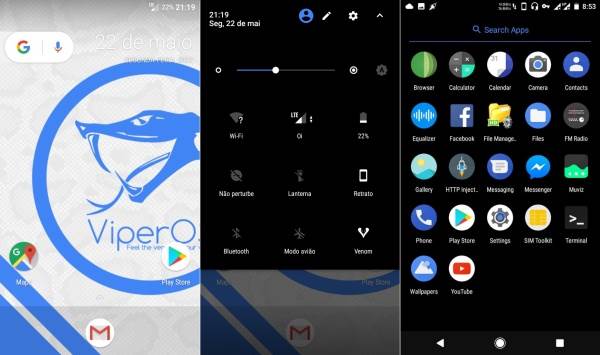Moto E (condor) users are in for some great news, as the industrious ViperOS team has rolled out the official stable build of Android 7.1.2 based LineageOS ROM for Moto E, which brings a handful of enhanced customisations along with some nougat Android improvements. With the help of XDA Senior Member Anderson Mendes, we now have an official build of Viper OS available for the Moto E.
WARNING!
- The Android 7.1.2 Nougat Viper OS ROM is compatible only with Moto E 2014 (condor) . As flashing this on any incorrect variant might brick the device, verify the model number of the Moto E by navigating to Settings>> About phone>> Model number.
- Back up data and settings using a recommended custom recovery tool, like TWRP, as it creates a complete image of the existing phone setup. In Recovery, choose Backup and Restore and tap Backup
- Ensure that the device is rooted with TWRP recovery installed and its bootloader is unlocked
Those who wish to upgrade their devices to Android 7.1.2 Nougat using the ViperOS ROM, may follow our step-by-step guide.
Download required
ViperOS v3.1.1 Nougat ROM for Moto E 2014
Google Apps for Android 7.1.2
How to install Android 7.1.2 ViperOS 3.1.1 ROM on Moto E 2014 (condor)
- Download the necessary ViperOS ROM from the link provided above.
- Copy the downloaded ROM and Google apps (Gapps) zip files to the phone’s SD card.
- Power off your Moto E and boot it into TWRP mode by pressing and holding Volume Down and Power buttons until the recovery screen comes up.
- Once entering the TWRP settings menu, clear the phone’s memory (full) by selecting ‘Wipe‘ option. Once done, select – ‘Swipe to Factory Reset‘ perform factory reset
- Return to TWRP settings and and hit the Install button by the selecting .Zip file in the phone’s memory downloaded from PC
- Come back to TWRP menu setting to approve the installation by tapping ‘Swipe to Confirm Flash‘
- Flashing of the custom ROM begins and after few minutes, a message ‘Successful‘ appears on the screen, thus completing installation.
- Wait until the ROM installation is complete, and then flash Gapps.
- After flashing Gapps, your Moto E will reboot automatically into the newly installed firmware.
The Moto E should now be updated with Android 7.1.2 Nougat with ViperOS custom firmware.