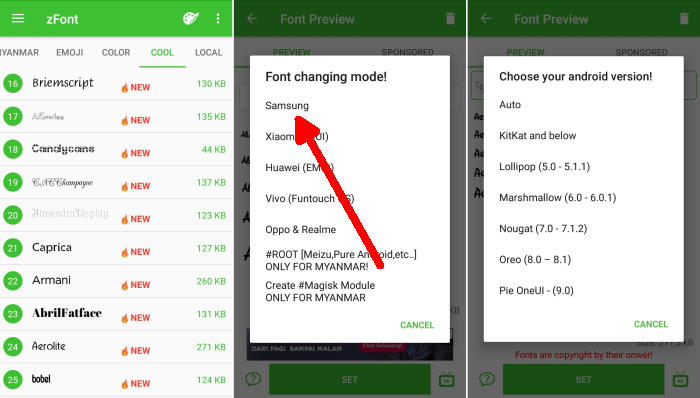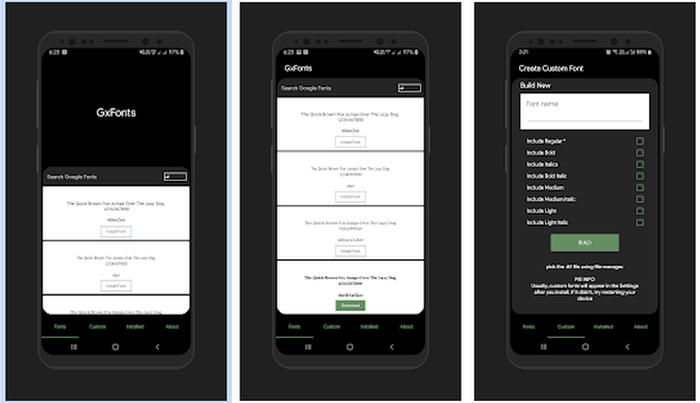Your Samsung Galaxy A20 phones allows you an impressive amount of customization. You can change the style of the font used in menus, web searches, and as you compose an email or a text.
With a flagship price-tag, the Galaxy A20 is certainly is one, from that beautiful near bezel-less Super Amoled screen which delivers true to life visuals to the formidable configuration underneath that powers this beast through any task and the most extensive apps with ease.
The Samsung Galaxy A20 flaunts a beautiful 6.4-inch screen with Super AMOLED display which exhibits a 720 x 1560 pixels screen resolution. The expansive 19.5:9 aspect ratio and 498 PPI pixel density ensure pleasant media consumption.
Under the hood, it packs an Exynos 7884 SoC octa-core processor that runs at a speed of 1.6GHz, which can render a great performance together. There is a Mali-G71 MP2 GPU that handles the graphics of the device while the massive 3GB RAM looks after the gaming and multitasking.
How To Change Font In Samsung Galaxy A20 / A20s / A20E
Table of Contents
This font change procedure work on all Samsung Galaxy A20 devices no matter which is SM-A207F/DS, SM-A207M/DS, SM-A205F/DS, SM-A205FN/DS, SM-A205U, SM-A205GN/DS, SM-A205YN, SM-A205G/DS, SM-A205W, SM-A202F/DS. You can customize the font style without rooting.
Change Font via zFont App
zFont is another highly capable app for changing your system font with hundreds of beautiful fonts. The best part about this application is that it focuses more customization, as it brings the feature of changing font style, color and Emoji.
- Download and Install zFont – Custom Font Installer for Samsung Galaxy Samsung A20/A20s/A20E from Google Play Store.
- Open the installed zFont app and on the interface you will be presented with menu to choose regular font, colored font, and emoji.
- Click Cool to choose from different unique fonts and click Download once you choose one font.
- Tap Set after download completed.
- Wait for Font Changing model option to appear and choose Samsung.
- On Choose your Android version option, choose the current version of operation system.
- Now, the Galaxy A20 display will look more attractive with a new font style.
Change Font via GxFonts App
GxFonts is a great answer to someone asking for a quick font change. You can search, select and preview a whole load of different fonts. One cool thing about stylish font app is that it brings a simple user interface and it’s lightweight.
- Download and install GxFonts – Custom fonts for Samsung Galaxy A20 from Google Play Store.
- Open the app and on welcome menu you can find list of fonts compatible with Samsung A20/A20s/A20E.
- Choose one preferred font by clicking Download.
- Once the font installed, activate Unknown Source in menu Settings – Lockscreen and Security.
- Next, open Setting – Display – Screen Zoom and font.
- Your preferred font is already added in Font Style.
- Choose the font and click Apply at upper right side.
Now, you know the way to change font style on your Samsung A20, A20s and A20e phone in just some clicks with the help of zFont and GxFonts. I hope you will find this article very useful and the way the way to using this application on your phone.
You can now add your favorite font and change it whenever you get bored of it. Wasn’t it very simple? Should you still have any question or doubt, Drop a comment and we will help you out.