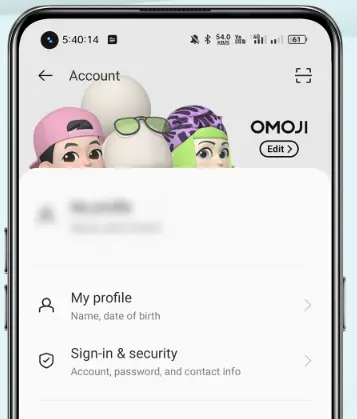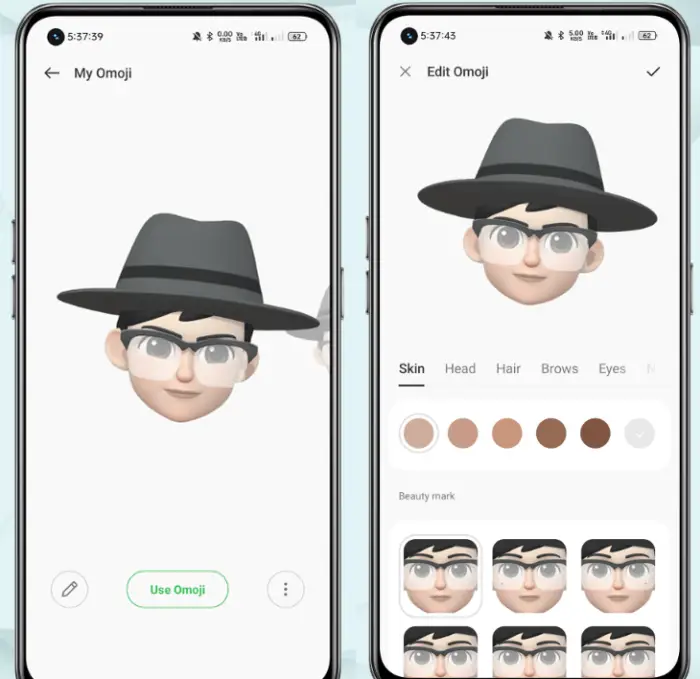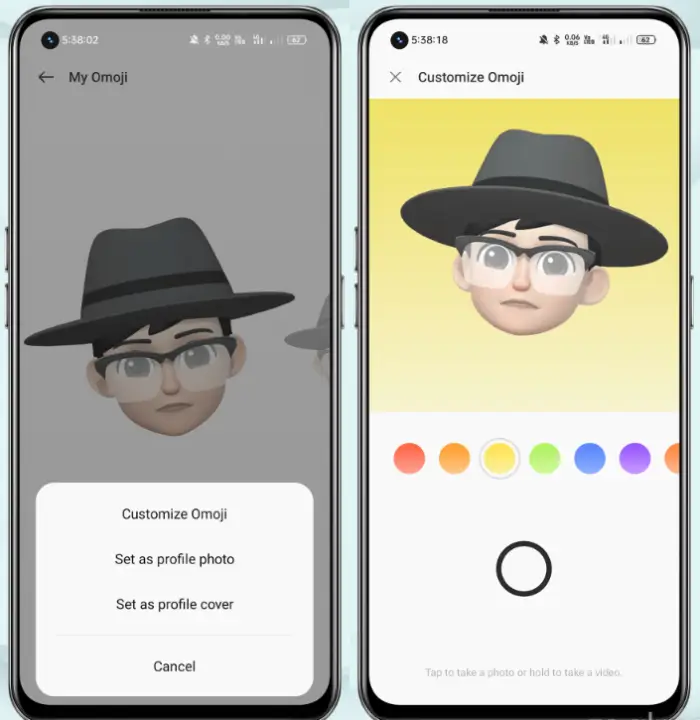The word emoji started trending after the advent of various online chatting apps or platforms a few dozen years ago. But instead of just choosing the emoji provided, technology now allows users to create sophisticated emoji that can be changed at will.
One of them is OMOJI on Realme which allows users to create highly personalized emoji characters or avatars. This feature allows users to create their own emoji based on the creativity and facial expressions of each user.
Relying on the front camera and face capture algorithm system, omoji allows users to express a unique style through emoji avatars with personalization.
There are quite a few personalization options to choose from ranging from the shape of the face, eyes, eyebrows, mouth, to a number of accessories that can be combined according to the user’s personality. The result can be used as a profile picture or uploaded to social media.
This OMOJI feature is very different from the Realme and Oppo emojis that we have shared before because this feature is immediately available without the need to download additional applications.
How to Access OMOJI Realme
Table of Contents
OMOJI can be accessed without using the app, but this feature is only available in the Realme UI 3.0 version, the OMOJI feature can be accessed through the Realme account menu in the settings.
So users need to setup an account first if they have never done it before by entering an email, phone number, and password.
Pada bagian atas akun heytap akan langsung terlihat banner OMOJI yang bisa langsung dipilih untuk memulai kustomisasi OMOJI.
How to Create OMOJI Realme
For those who have played games with character customization features, you will definitely not feel unfamiliar with the OMOJI custom menu on Realme.
Because this OMOJI customization feature is very similar to those in RPG or life simulation games and can create more than 1 character.
After successfully logging in, users can use existing OMOJI characters or create new ones as desired and personalized by selecting the “Create Omoji” option.
In the initial stage of creating an omoji by pressing the button in this menu, users can create their own OMOJI from scratch or choose a plain character.
There are many facial elements that can be determined by the user such as the shape of the head, skin, hair, forehead, eyes, nose, mouth, and ears.
Each of these elements also has a much larger number of settings such as shape and color with a variety of options. So it is possible for users to generate OMOJI characters that are similar or close to the persona they have envisioned.
Press the checklist button to complete the omoji character design This customization is similar to creating a character in a popular life simulation game.
When finished, users can simply press the checklist icon at the top right corner of the screen.
How To Use OMOJI
When finished, users can immediately use this omoji by pressing “Use OMOJI“. There are 3 options in the use omoji menu, namely customize omoji, make profile photos, or profile photo covers.
Users can choose to customize omoji if they want to create videos or photos with characters that can be created. The front camera of the Realme device will capture the user’s facial expression to move the face of the OMOJI character.
The background of the video or photo to be taken can also be changed according to the existing options and the shooting process is like taking a normal photo.
To take a photo, you can press once and for videos, you can hold down the shutter button. The results can be directly saved in the gallery for sharing to social media.
Then the OMOJI character that has been created can also be used as a Realme account profile photo or banner on the HeyTap account profile.