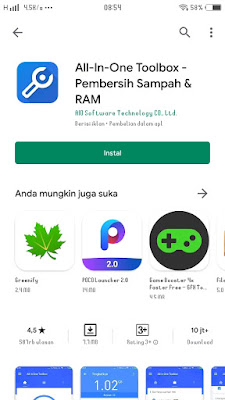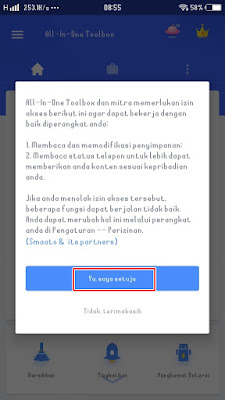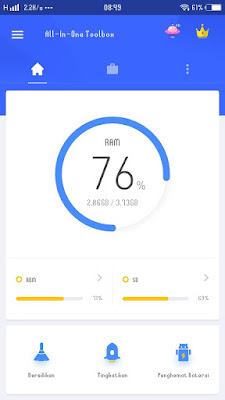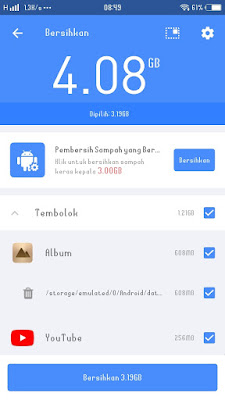When we use Android phones, we will definitely be able to download various files on the internet and also access various applications, and usually when we have been active for days on our Android, there will be junk files that we must clean because if they are not cleaned, it will make your smartphone performance slow.
These junk files usually come from cache, failed download files, corrupted files and many more. Usually the size will continue to grow and make our smartphones so slow.
In this article I will recommend one application that you can use to delete junk files on our Android phones, namely the All in one toolbox application from the Play Store that you can download for free.
This app can clean up phone storage space from 1 to 10 GB per day and can also speed up the performance of your Android smartphone. Then how to use it? Here is how to do it.
How To Delete Junk Files On Android
All-In-One Toolbox is one of the best memory and cache cleaner apps on Android equipped with various features such as cache cleaner, speed up RAM, CPU cooler, application manager, and photo manager that can optimize the performance of your phone.
For those of you who want to try how to delete hidden junk files on Android that makes slow then you can see the guide as follows.
Step 1. Download and install the All in one toolbox app on the Play Store for free
Step 2. If you have, open the All in one toolbox app and allow all permissions that appear.
Step 3. Tap Yes, I Agree.
Step 4. On the main page of the All in one toolbox app there will be information such as RAM and ROM used on our Android phones.
Step 5. To clean the trash file, please tap on the Clean section. Then the app will start scanning for junk files on your phone for cleaning. To clean it, please tap Clean again.
You can also stop apps running on your Android phone to speed up their performance by tapping the Boost section.
Also use the Battery saver option to stop battery-hogging apps.
Well, this way you can clean up your phone’s storage space so you can get better phone performance. That’s my tutorial on How to Delete Hidden Junk Files on Android, hopefully it’s useful
You also need to know about how to show hidden files on a Realme as described previously by DroidBeep. If you found this guide helpful, let us know in the comments.