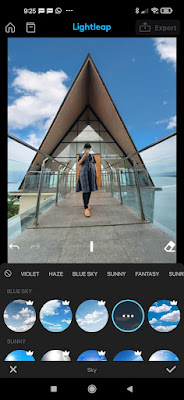Now we can take photos / pictures very easily using the camera from our Android smartphone. The results from taking pictures from our Android smartphone cameras are pretty good because the camera quality on Android phones is really good. If you are at the beach, of course the background you take when taking pictures is the beach and the blue sky, but sometimes the photos you take are not what you want, whether it’s a lack of light and so on. So, to make cloud/sky photos on the beach or other places better and cooler, you can edit the cloud photos using an app from the Play Store called LightLeap. No need to memorize formulas and others, you can edit cloud photos to be cool with just one click on your Android phone. So how? Let’s see the steps.
How to Edit Cloud Photos So Nice And Cool One Click
For those of you who want to try how to edit cloud photos so nice and cool one click on Android then you can see the guide below.
1. The first step, please download and install the LightLeap app from the Play Store.
2. After that open the LightLeap app.
3. Next select the photo you want to edit the cloud.
4. Select the Sky menu.
5. Then select the cloud filter you want to use, you can’t get the crown sign for free, but you must become a pro member first, if you have tapped the check mark.
6. Tap Export.
7. Tap Save Copy.
Done, so the result is like this friend.
So that’s how to edit cloud photos to be nice and cool in one click on an Android phone. Hopefully this tutorial is useful and good luck.
Also find out other interesting information that you can follow such as how to edit one-click moving cloud photos on a Xiaomi phone without an app which may be useful later. If you have other steps, then you can write them in the comments column below.