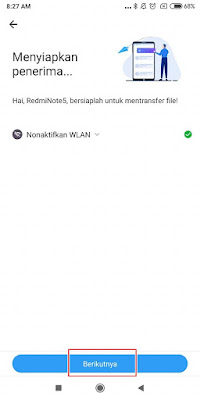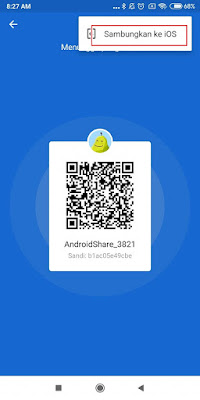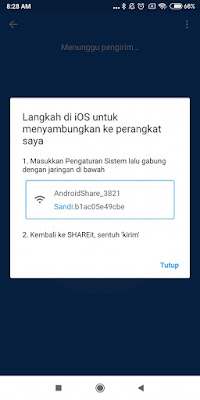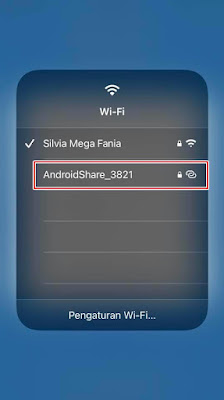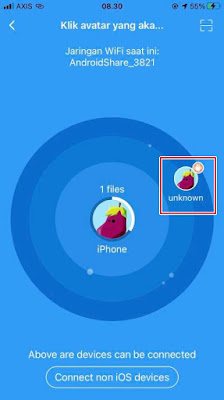In the past, we could only send files from one smartphone to another using Bluetooth and infrared, along with technological developments on Android, we could send and receive files using an app. One app that we can use to transfer files is Share it.
We can get this share app for free on the Play Store. By using this share it app we can send various kinds of files ranging from music, documents, apps, pictures etc. very quickly. When compared to transfer with bluetooth, file transfer via share it is very fast.
To use share it for file transfers, both smartphones must first install the share it app and of course it must have a wif connection, what’s even cooler is transferring files using share it does not use any data quota, so even if you send large files it doesn’t will affect your data quota. Cool isn’t it?
You can send and receive files from one Android smartphone to another, well besides transferring files from Android to Android this share it app also supports file transfers from iPhone to Android and vice versa, and maybe the method will be slightly different when compared to transferring files from Android to Android. For that this time I will share how to send files from iOS to Android.
How to Send Files From Iphone To Android Via Share It
For users who want to try how to send files from iPhone to Android via share it then you can see the guide as follows.
1. Please open the share it app on both smartphones, both iPhone and Android.
2. On iPhone, please tap Send and on Android, tap Receive.
3. After that select one of the files you want to send on iPhone.
4. On Android, please deactivate WLAN then tap Next.
5. On Android while waiting for the sender, please tap on the three dots at the top right, then tap Connect to IOS.
6. Then there will be a network and the password.
7. On the iPhone, please enter the control center and then enter the wifi settings.
8. Connect to the network listed on the Android above, at point 6, also enter the password.
9. Then go back to share it and select unknown.
10. Done, the file will automatically be sent to Android.
So that’s how to send files from Iphone to Android via Share It, very easy, right? That is all and thank you.
For other interesting information you can also see how to record screen through iPhone control center on Android which has been discussed in the previous tutorial which may be very useful for you. But if you have another easier way then you can write it in the comments column below.