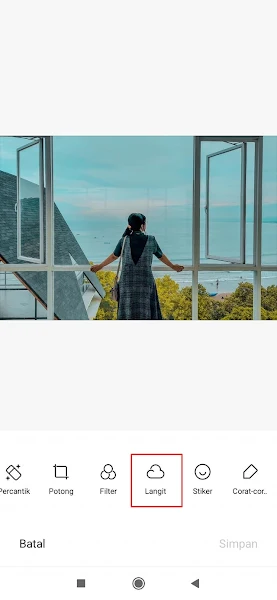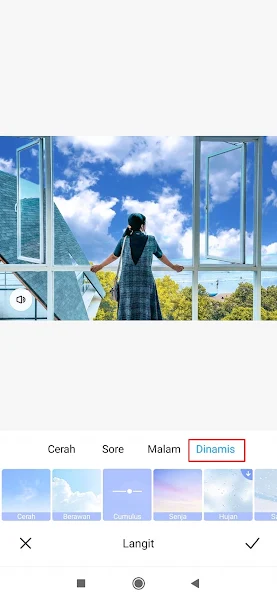Nowadays on social media there are many people who edit their photos with moving clouds. So people will take photos of clouds and edit them as if the clouds are moving.
For how to edit cloud photos to look moving now there is no need to search and download additional applications, because Xiaomi smartphone users, especially MIUI 12, can edit cloud photos with just one click without using third-party applications.
For MIUI 12 users, please check in the gallery section of your smartphone, there will be a new menu in the photo editing section, the Sky menu, where with this feature you can edit photos that have images of the sky and we can edit them by changing the color of the sky or making the clouds move.
Very cool isn’t it? and this does not require certain editing techniques because it only requires one click. Just prepare 1 photo that has a sky or cloud image and edit it through the smartphone gallery on Xiaomi.
How to Edit Moving Cloud Photos on Xiaomi
For those of you who intend to follow how to edit one-click moving cloud photos on a Xiaomi without an app then you can see the tutorial as follows.
Step 1. Open the Xiaomi gallery (I use Redmi Note 9 MIUI 12). After that, open the photo with the sky. Then tap the Edit menu.
Step 2. Select the Sky tab at the bottom.
Step 3. Tap Dynamic.
Step 4. Then you can choose one of the moving cloud effects you like, tap Check. Done, now your sky photo is moving.
Very simple isn’t it? with just one click, we can edit moving cloud photos without any hassle. That’s my tutorial on how to edit a moving cloud photo in one click on a Xiaomi phone without an app, hopefully it’s useful.
Also find out other interesting information that you can follow such as how to edit cloud photos so nice and cool one click on Android which may be useful later. If you have other steps, then you can write them in the comments column below.