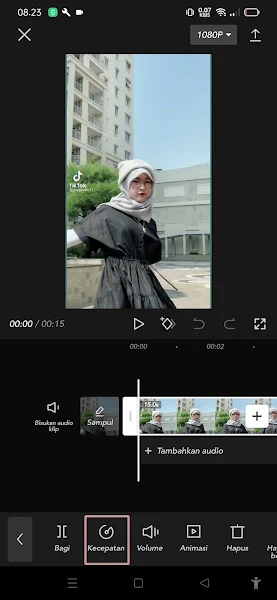If you’re looking for how to make slow motion videos using the Capcut application? then the right step is to visit this page. Through this post, I will try to explain how to edit a video into slow motion with Capcut.
By adding a slow motion effect to your video, the resulting video will be more attractive and more aesthetic to upload to social media.
Now you don’t need to use software on a computer so you can edit slow motion videos, there are many applications on the Playstore that you can use to edit slow motion videos of good quality.
One of the video editing applications on Android smartphones with good quality is Capcut. In the Capcut application, you can edit slow motion videos with smoother quality, similar to slow motion results on the iPhone.
To edit and add slow motion effects to your videos on an Android smartphone is very easy and only takes a few steps. How to? let’s see below in full.
Edit Slow Motion Videos in the Capcut Application
For those of you who are curious about how to edit smooth slow motion videos in the Capcut application, you can see the information below.
Step 1: Open capcut app then tap new project.
Step 2: Then select the video you want to edit, tap add.
Step 3: To add the slow motion effect, please tap on the video section then tap Speed.
Step 4: Choose normal.
Step 5: Then please reduce the speed of the video as desired.
Step 6: Also set in the smoother section and then choose a better quality if you have tapped the tick.
Step 7: Wait for the process to complete.
Step 8: If the slow motion effect is appropriate then you can directly export your video by tapping on the top right.
So that’s how to edit smooth slow motion videos in the Capcut application, I hope this tutorial is useful and good luck.
Also find out other useful tutorials that you can follow such as how to video call whatsapp using filters on a Vivo smartphone without an application that might be useful later. However, if you have a simpler way, please write it in the comments section of this page.