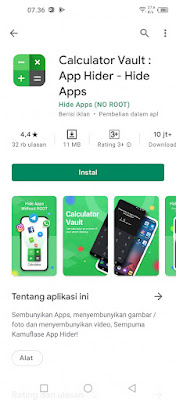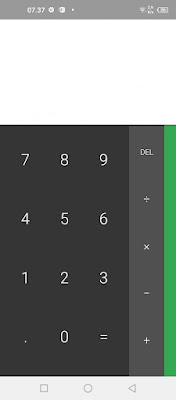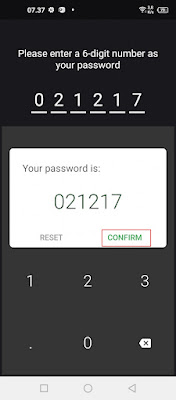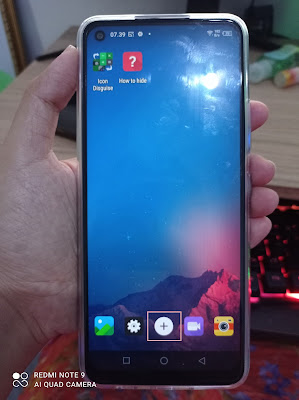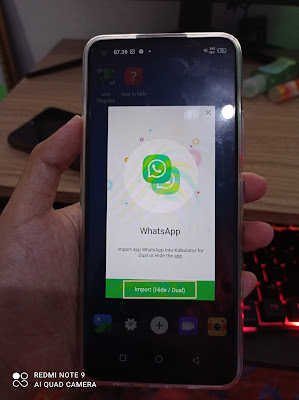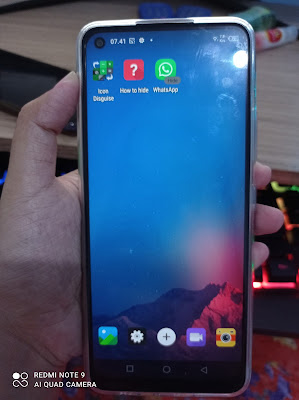This calculator app is not an ordinary calculator app. It looks like a calculator and we can also use it to calculate something but if we enter a password that we have set previously then you will enter a new app that we can use to hide a certain app. In this article I will try to share how to hide apps from the main screen of our Android smartphones so that they cannot be accessed by others. For example, if your parents forbid you to play TikTok, then you can hide the app in the calculator app, so that your parents will think that it is just an ordinary calculator, even though in it we can hide various apps. One of the calculator apps that we can use to hide apps is calculator vault. How to use? Let’s see the steps.
How to Hide Apps Inside the Calculator
For those of you who want to try how to hide apps inside the calculator then you can see the tutorial below.
1. The first step, please download and install the Calculator Vault app from the Play Store.
2. After that open the Calculator Vault app.
3. First of all, you must first set a password in the form of a 6-digit number to enter the calculator vault app.
4. Tap Confirm if you have.
5. On the calculator display, please re-enter the 6-digit password that you have set earlier, then you will enter the hider app.
6. To start hiding the app, please tap the + icon, then select the app you want to hide, for example WhatsApp.
7. Tap Import.
8. After that, please uninstall the original Whatsapp app on your phone so that if you want to access Whatsapp, then you can open it from the calculator vault app.
9. If there is a Hide statement, then the WhatsApp app that has been successfully hidden, you just need to open it from the calculator vault app.
10. Furthermore, when you first open an app that is hidden in the calculator vault app then you are required to allow some app permissions, please allow all of them.
So that’s it, friends, How to Hide Apps in a Calculator using the calculator vault app, I hope this tutorial is useful and good luck.
Also listen how to turn Android calculator into iPhone in the next article from DroidBeep. But if you have another easier way, you can write it in the comments column below.