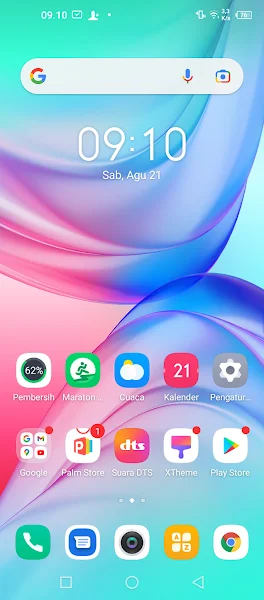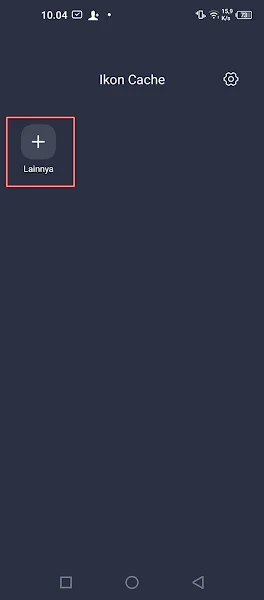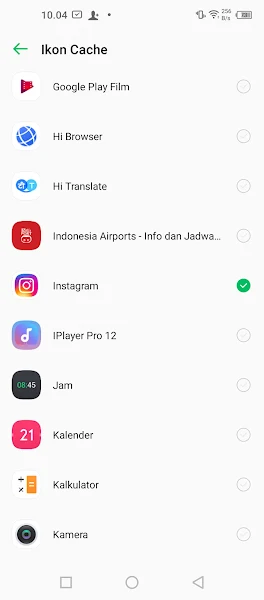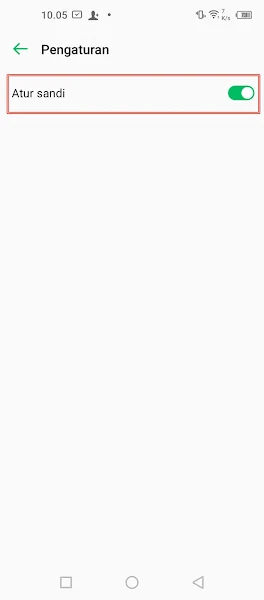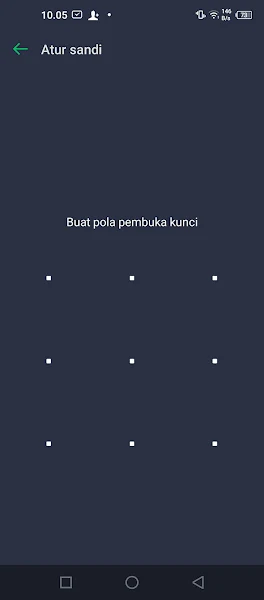On the latest generation of smartphones, the app hide feature has become an indispensable part of Android smartphones. This feature proves invaluable for users who have confidential apps or those who wish to restrict access to certain apps, as in the case of parental restrictions on apps such as TikTok or Free Fire.
For users of Infinix smartphones, such as the Infinix Hot 10, you have a convenient option to hide apps without the need for additional software.
On Infinix smartphones, the Hide Apps feature is built-in, so you can easily hide app icons from the home screen.
This feature allows you to get rid of app icons without having to uninstall them or use a third-party launcher app. To do so, follow a few simple steps that keep your privacy intact and your home screen tidy.
How to Hide Apps on Infinix Without Additional Apps
Table of Contents
For users who want to hide apps on their Infinix device without additional apps, the tutorial provided below offers an easy and efficient solution. By following the step-by-step instructions, you can easily protect your privacy and maintain a distraction-free interface on your Infinix smartphone.
Step 1. The first step, you swipe up with 2 fingers on the front screen of your Infinix smartphone.
Step 2. Then select Menu and search for and open the Cache Icon. After that a menu will appear as below.
Step 3. Select the Apps or Games to hide.
Done, now the app is gone from the front screen of your smartphone.
Setting Password To Access the Hide App Menu
Step 1. Swipe up with 2 fingers on the home screen. Tap Settings at the top right.
Step 2. Enable it in the Set Password section.
Step 3. Enter the pattern lock 2 times.
Done, then when you enter the hide app menu, a request will appear to enter a pattern to make it safe that no one else can manage the hidden apps other than yourself.
To restore the hidden application to reappear, you only need to follow the steps as in the guide above, then uncheck the application you want to restore.
That’s how to hide apps on Infinix without additional apps, hopefully this tutorial is useful and good luck.
Read again some interesting information from other DroidBeep such as how to hide apps or games on Samsung phones without additional apps in the previous article. If you still have questions, leave a comment in the box that we provide. Also, share this article with your friends.