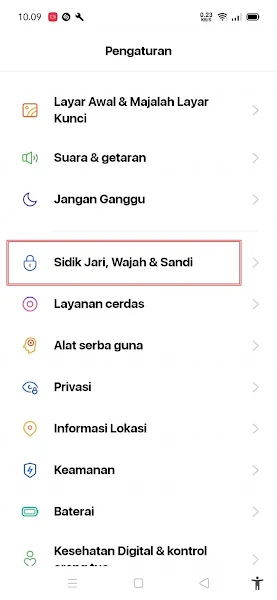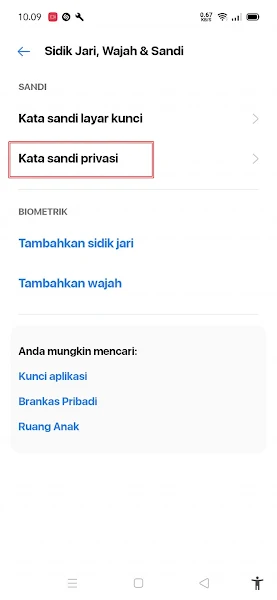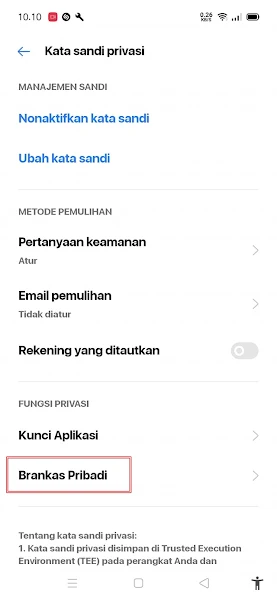On Realme smartphones, we can hide confidential files such as private photos and videos without having to use additional apps. With just one tap, you can hide these files so that they cannot be opened and accessed by anyone other than you.
But sometimes there are also new Realme smartphone users who accidentally press the Set as Private button on their photos and videos so that the files disappear from the gallery and want to restore them back to the phone gallery.
Actually this method is very easy, but maybe not all Realme smartphone users can do this. Well, I will discuss how to unhide photos and video files on Realme phones and restore them to the gallery again.
On this day, DroidBeep will share a guide on how to show hidden files on Realme.
How To Unhide Files on Realme Phones
If you want to find hidden files on your Realme device, follow the instructions provided in this guide. By following the steps outlined, you will be able to find hidden files on your device with ease.
Step 1. The first step, go to the settings menu. Then open the Fingerprint, Face and Password menu.
Step 2. Tap Privacy Password.
Step 3. Enter the password on your lock screen and after that tap Personal Safe.
Step 4. Enter your personal password again. Then please select what files you want to view or restore, it can be photos, audio, documents and others.
Now in your personal files you can see hidden files on Realme phones. You can also restore the hidden file to your smartphone gallery so that it can look like usual. So that’s how to show hidden files on a Realme phone, hopefully it’s useful.
Also listen how to delete hidden junk files on Android that makes slow in the next article from DroidBeep. If you still have questions, leave a comment in the box that we provide. Also, share this article with your friends.