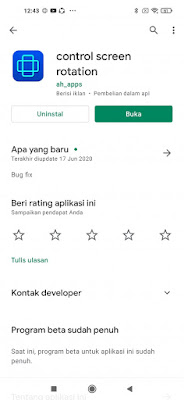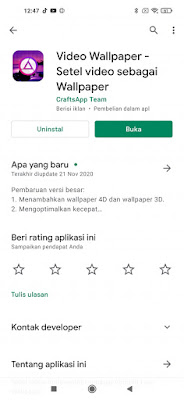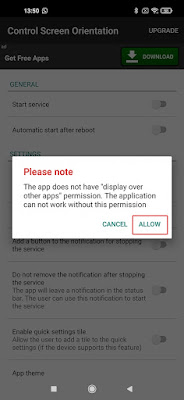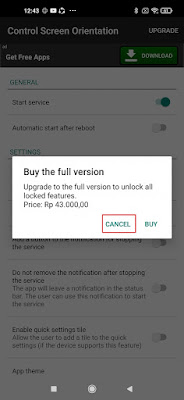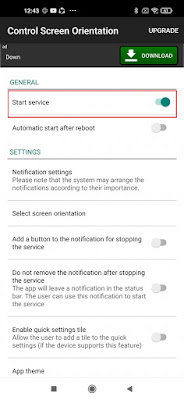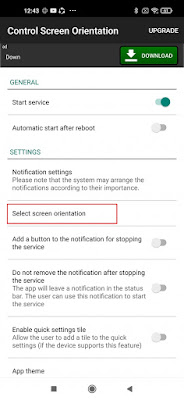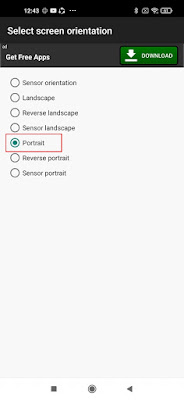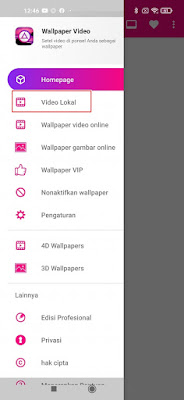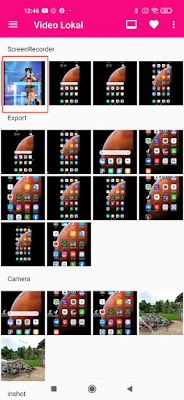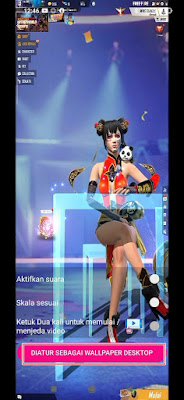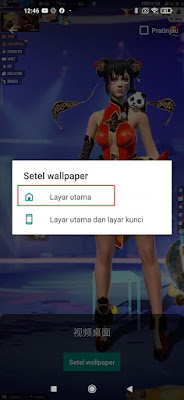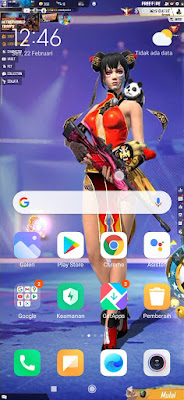Free Fire is a battle royale game for Android which is currently still widely played. Especially for many teenagers who like this game. This Free Fire game does have a size that is not too big, so it is supported for smartphone users with middle to lower specifications.
For players and fans of the Free Fire game, of course you want to change the appearance of your smartphone to be completely Free Fire. Well this time I will share a way to be able to install a moving wallpaper with a Free Fire theme.
By installing this Free Fire moving video wallpaper, it will definitely make your phone screen look cooler with the feel of the Free Fire game for sure. Then how? Here’s how to do it.
How to Make a Free Fire Live Wallpaper
For those of you who want to try how to make Free Fire live wallpaper on Android then you can see the guide as follows.
1. The first step is to download and install the control screen rotation app and the video wallpaper app on the Play Store. Control screen rotation is used so that we can record our Free Fire game screen in portrait form, while video wallpaper is used to create moving wallpapers on Android.
2. After the two apps are installed, now we open the control screen rotation app. If there is information like the one below, tap Allow.
3. Then enable it in the Allow to display on top of other apps section and then back.
3. If there is a description of buy the full version, please just cancel it.
4. Then make sure the Start service is active.
5. Tap on the Select screen orientation section, select portrait.
6. After that open the Free Fire game then record the screen on the part of the character you want to use as a moving wallpaper (now your Free Fire screen is portrait).
7. After the video has been recorded, please open the Video Wallpaper app. Allow if there is a request for permission.
8. Tap More Options at the top left.
9. Select Local Videos.
10. Select the video that you recorded earlier.
11. Make sure the wallpaper settings are as below, tap on the Set As Desktop Wallpaper section.
12. Tap Set Wallpaper.
13. Select Home Screen.
14. Done, if you have reached this step, it means you have successfully installed the Free Fire moving video wallpaper on your Android phone.
So that’s how to make a Free Fire Live Wallpaper on Android, hopefully it’s useful and good luck.
You also need to know about how to make TikTok videos into mobile wallpapers for iPhone as previously explained by DroidBeep. If you still have questions, leave a comment in the box that we provide. Also, share this article with your friends.