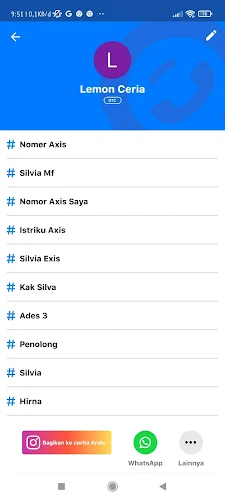GetContact is an application that is commonly used to see who our friends are contacting us in their smartphone contacts. In addition, this Getcontact application can be used to find out unknown numbers that contact us either by phone or Whatsapp.
We can find out unknown numbers through tags and these tags are the names given by other users to name the contacts on their phones. If you don’t want other users to know your name on Getcontact then you can remove or hide your name tag on Getcontact so that it cannot be seen by others.
There are 2 ways you can do it, namely deleting name tags one by one or you can also hide them. Here’s how to permanently remove and hide tags on Getcontact.
How to Delete Tags in GetContact
Table of Contents
For those of you who want to try how to delete tags in Getcontact then you can follow the guide below.
Step 1. Open your name tag display in Getcontact.
Step 2. Then swipe left on the tag you want to delete and then select a reason to remove the tag, tap Report.
Step 3. Then on the popup window, select OK to confirm removing the tags in GetContact.
After that, the tags in GetContact will be permanently removed.
How to Hide Tag in GetContact
If you don’t want to delete it, you can hide the tag in getcontact so that others can’t see it. See how to do this below:
Step 1. On the main menu of Getcontact, tap More.
Step 2. Then scroll down and choose Settings.
Step 3. Select Next step, select Private Mode Settings.
Step 4. Then slide the toggle to activate it. That way, now you have successfully hidden the tags in GetContact.
Done, so those are the 2 ways to remove and hide tags in Getcontact. So my tutorial today good luck.
You also need to know about how to repost other people’s instagram stories without being tagged with the latest updates as previously explained by DroidBeep. If you still have questions, leave a comment in the box that we provide. Also, share this article with your friends.