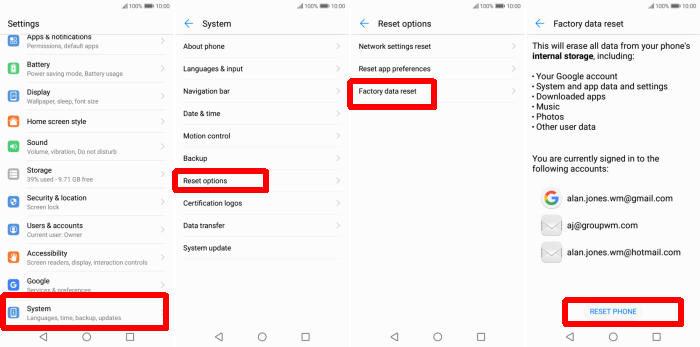You can regularly restore your Honor 9x Pro to factory settings for troubleshooting some crashed and issues, or to wipe out your personal data from phone, or to boost the performance. In this article, you will find a step by step guide to reset Honor 9x Pro.
The Honor 9x Pro offers a 6.59 inches FHD+ IPS LCD display that results in a pixel density of 391 ppi. It has a beautiful, elegant design and comes in gold, silver and black colour. It runs Android 9.0 with the EMUI 9.0 on top.
It is powered by a 2.27 GHz Octa-Core HiSilicon KIRIN 810 processor, coupled with 8GB of RAM. For storage, it gets 128GB of internal memory that can be further increased up to 128GB by inserting a microSD card.
Whether your Honor 9x Pro freezes, apps crash, or you want to give the smartphone to someone else, you should know how to reset it using various methods. Basically, the choice depends on the problem with your phone..
Reset Screen Lock Honor 9x Pro
Table of Contents
- Open Find My Device and then log in with your Google Account and password.
- Select the Honor 9x Pro from the top left hand corner of the menu.
- Choose the Erase option from the action menu.
- Select Erase Device to confirm.
- Enter your Google Account password to reset the Honor 9x Pro.
Factory reset Honor 9x Pro
- Go to your Honor 9x Pro phone Settings.
- Find the System option among the available menu and tap on it.
- You will find more option, and you need to find Reset and then tap on it.
- At the bottom, you will see the option of Reset Phone, tap on this option as well.
- One more thing, tap on the Reset Phone option and now the factory reset will begin.
- Once the factory reset process is complete, the phone will turn back on automatically.
Hard reset Honor 9x Pro from Recovery
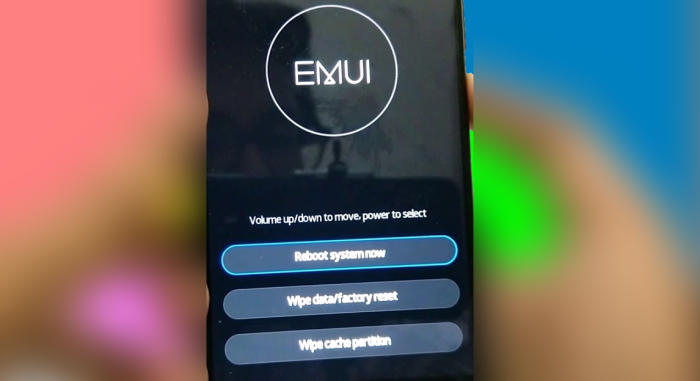
- Turn off your Honor 9x Pro and wait a few seconds.
- Press and hold the “Power” key and “Volume Up” button at the same time.
- Release them when you see the Huawei logo.
- Then you will see the “Fastboot Mode“.
- Touch “Wipe data/Factory reset“.
- Choose “Wipe data” to confirm the whole operation.
- Press the “Reboot system” menu.
- The Honor 9x Pro will now wipe all contents.
Wrapping Up
The smartphone completely justifies its hefty price by giving you a premium service. The mammoth camera specifications will surely impress you with its unparallel image productivity. Lastly a good battery and wide arrayed connectivity sets the perfect motion inside.
Fortunately, there aren’t many Honor 9x Pro specific problems. Some of the problems that the phone has are more than troublesome, but fortunately can be fixed at most in a few minutes. Every problem has a solution, no matter how complex. See you in the next article about how to flash Honor 9x Pro.