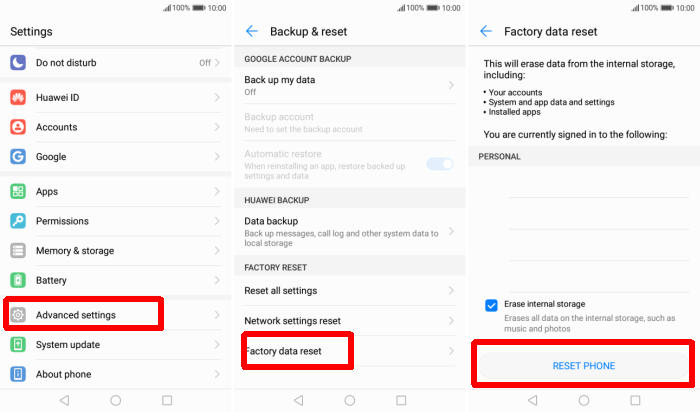Huawei Y3 2017 will have an immensely handy option to reset Android to original state, which is known as, reset system to original factory settings. In this tutorial, we’ll see how to reset Huawei Y3 2017.
The Huawei Y3 2017 flaunts a 5 inches (480 x 854 pixels) WVGA IPS LCD display with 196ppi as pixel density and features Corning Gorilla Glass for screen protection.
The phone is loaded with 1GB of RAM and a 1.1 GHz Quad-Core processor seated in a MT6737M chipset. It also equips an ARM Mali-T720MP2 GPU to handle gaming and multimedia department. It operates on the Android 6.0 Marshmallow integrated with its own EMUI 4.1 for customization. It comes with 8GB of internal storage that can be increased up to a limit of 128GB via microSD cards.
The Huawei Y3 2017 is a great smartphone for use on the move or when you need to do some light computing. If your phone isn’t running well, or you simply want to wipe it clean for a resale, the process is simple. This is how to factory reset your phone.
Reset Passcode or Pattern Lock Huawei Y3 2017
Table of Contents
- Open Find My Device and then log in with your Google Account and password.
- Select the Huawei Y3 2017 from the top left hand corner of the menu.
- Choose the Erase option from the action menu.
- Select Erase Device to confirm.
- Enter your Google Account password to reset the Huawei Y3 2017.
Factory reset Huawei Y3 2017 from Settings
- Go into the Settings.
- Tap Advanced settings.
- Tap on Backup & reset.
- Tap on Factory data reset.
- Confirm you understand that all data will be erased by tapping on Reset phone.
- Next tap Reset phone.
- Your Huawei Y3 2017 will restart and begin the factory data reset.
Hard reset Huawei Y3 2017
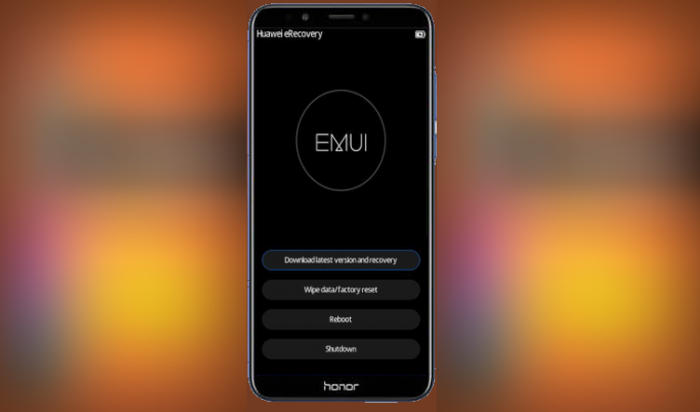
- Ensure that the Huawei Y3 2017 is powered off.
- Press and hold the “Volume UP” key and the “Power” key.
- When the Huawei logo displays, release all keys.
- In “Recovery Mode” select “Wipe data/Factory reset“.
- Choose “Wipe data/Factory reset” to confirm the whole operation.
- When the hard reset is complete, tap “Reboot system“.
- The Huawei Y3 2017 will automatically restart.
Final Thought
The device completely justifies its hefty price by giving you a premium service. The cameras are capable enough to capture a detailed picture. The battery backup is an added advantage, which gives uninterrupted entertainment.
These were a few methods of solving Huawei Y3 2017 problems and I hope that they helped you in getting the phone working flawlessly. If you want to get more interesting tips such as bypass factory reset protection on Huawei Y3 2017, please keep an eye on this DroidBeep.com blog.