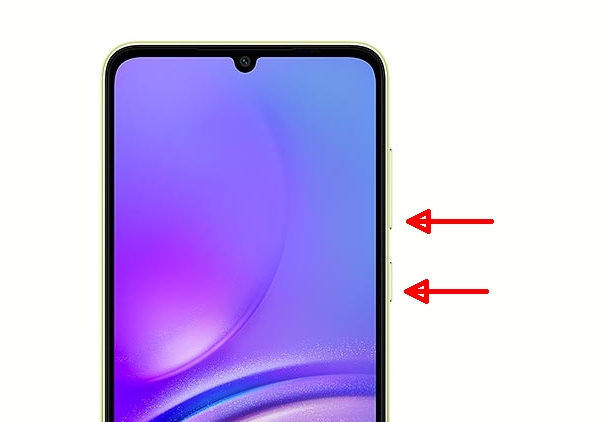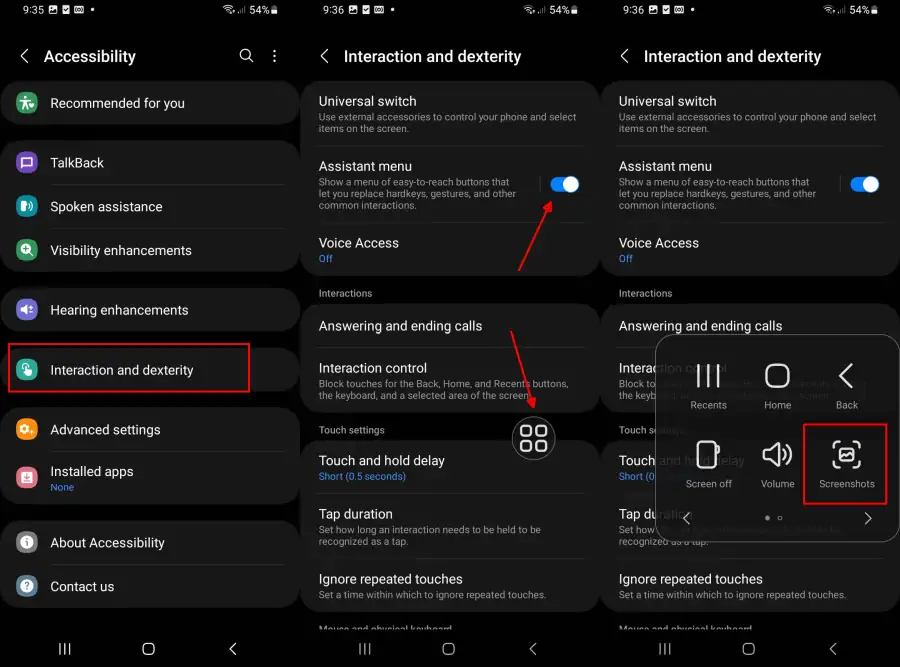Samsung has launched the Galaxy A05, its flagship budget smartphone that is growing in popularity due to its sleek design and innovative features.
The device is ideal for social media enthusiasts and anyone looking for reliable connectivity, facilitating tasks such as uploading photos to Instagram.
The Samsung A05 has a screen resolution of 720 x 1600 pixels, enabling a seamless multimedia experience such as streaming music and taking selfies.
The Samsung Galaxy A05 series is a popular low-end smartphone with impressive hardware and features. One of the main attractions is the One UI Core 5.1 interface, which offers a variety of attractive features.
Notably, the One UI interface allows users to take screenshots using various methods, enhancing the overall user experience. As a Samsung A05 or A05s user, you can take screenshots quickly and easily in just a few simple steps.
How to Take a Screenshot on Samsung A05
Table of Contents
The Samsung Galaxy A05 provides four methods for taking screenshots. Apart from using the physical buttons, screenshots can also be taken via the quick settings panel and the Assistant Menu.
These four methods do not require any third-party apps. Samsung Galaxy A05 users who want to learn how to take screenshots using any of these four methods can refer to this article until the end.
Button Combination
Taking screenshots on Android phones, including Samsung, is usually done by pressing a combination of buttons. Here’s how to take a Samsung A05 screenshot using the physical buttons.
To do this, you can press the Power and Volume Down buttons simultaneously to take a screenshot. If successful, the screen will blink and display the screenshot at the bottom left.
If the screenshot does not work, it may be because you pressed the button while holding it down. So, on Samsung phones, we don’t need to hold down both buttons, but release them immediately.
Assistant Menu
Some users may still be unfamiliar with this feature, especially new users of Samsung smartphones. Well, through this Assistant Menu feature, we can also take screenshots of the Samsung A05 without a button.
- Go to the Settings application first.
- After that, enter the Accessibility menu and then tap Interaction and Dexterity.
- On that page, activate the toggle on the Assistant Menu.
- If successful, a floating icon will appear on the phone screen.
- Now, you can press the icon and select the Screenshot icon.
Quick Settings Panel
Another way to take a screenshot is to use the quick settings panel. This method is quite popular and widely used as it does not require any initial setup before taking a screenshot.
To clarify the process, follow the steps to screenshot on Samsung A05 via the quick settings panel explained below.
- Open the quick settings panel on the Samsung A05 first.
- You can swipe the screen from top to bottom using one finger to access it.
- Once open, press the icon labeled ScreenShot.
- If successful, the phone screen will blink and show a preview of the screenshot at the bottom of the screen.
- In a few moments, the image will be automatically saved in the Gallery app.
If the Screenshot icon is not available in the quick settings panel, you will have to add it yourself by tapping the + icon and then moving the Screenshot icon at the top to the bottom.
Scrolling Screenshot
This Samsung A05 has many interesting features that we can utilize. One such feature is the long screenshot or scrolling screenshot. Actually, this feature is not new on other brands of smartphones.
To take a scrolling screenshot on the Samsung Galaxy A05, you can follow the steps below:
- Take a screenshot using the Assistant Menu or Physical Key Combinations method.
- After the preview of the screenshot appears, tap the down arrow icon several times until the entire page is captured.
- In a few moments, the long screenshot will be saved in Gallery app.
With this method, you can take full screen screenshots from top to bottom of the page. Very useful if you want to save this blog page or document.
Those are some easy ways to take screenshots on the Samsung A05 series. Actually, the methods above are not much different from other Samsung smartphones, especially since they both use One UI Core 5.1.