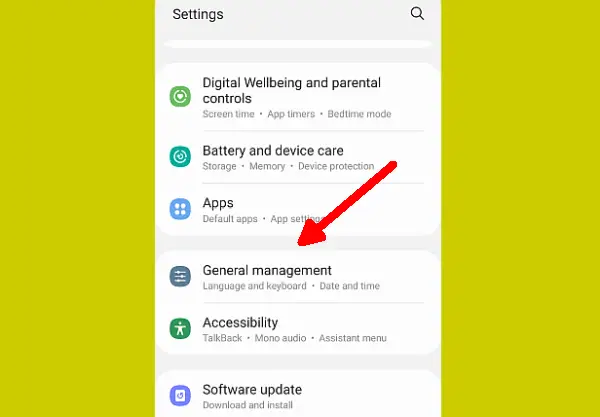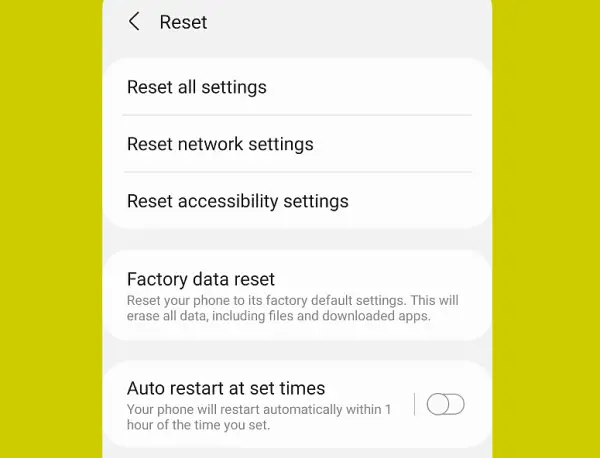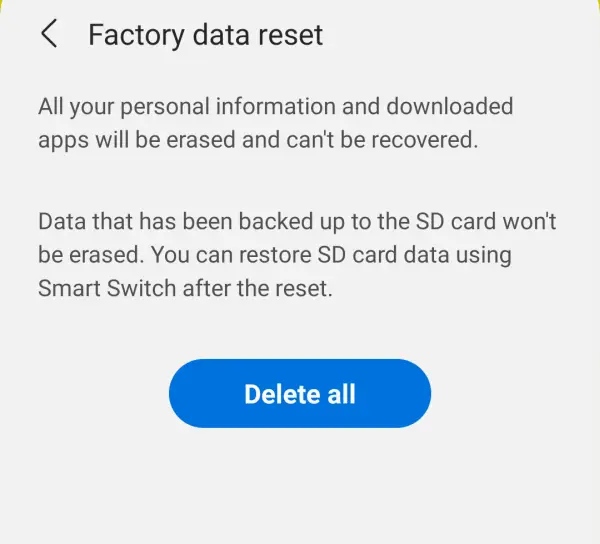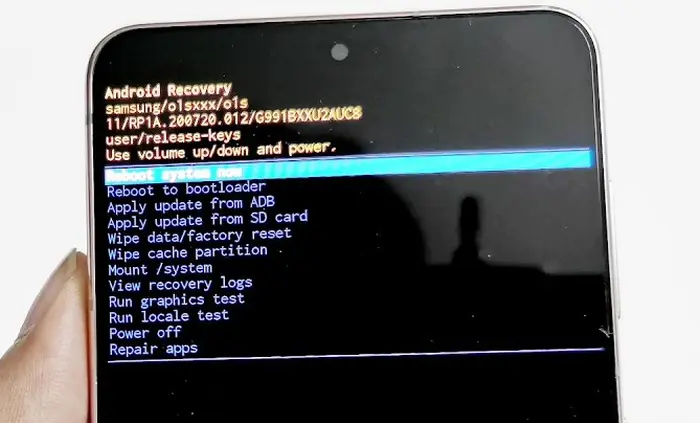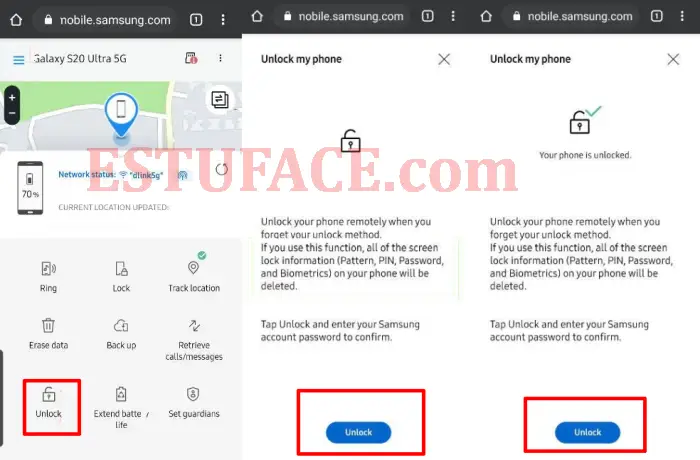If you use your phone every day, you probably have a lot of apps installed. Eventually, there will be some apps that stop working properly, or maybe a lot of data from those apps that you want to delete.
All devices in this world have limitations and will eventually break down or even die. That’s why all devices usually come with a factory reset option.
If you want to restore your device to factory settings, please refer to the following section to learn how to reset your Samsung Galaxy M33. Before doing so, make sure you remember the Google account that has been synced with your phone.
How to Reset Samsung Galaxy M33
Table of Contents
If you are experiencing problems with your Samsung Galaxy M33, a simple and effective solution is to perform a reset on your device. There are two main methods for doing so.
The first method is to use the reset option on the settings menu. By selecting this option, you will be able to delete all application data, remove viruses, and clean junk files.
If you are unable to access the settings menu, such as when your phone is frozen, stuck on the Samsung logo, or experiencing bootloop issues, the second method, known as wipe data reset, can be used. This method is performed through the device’s recovery mode.
These two methods basically achieve the same result of restoring your phone to its original factory settings. By following these steps, you can resolve various software-related issues and get your Samsung Galaxy M33 working properly again.
Factory Reset Samsung M33
The most commonly used and easiest method to factory reset a Samsung phone is through the settings menu. Before performing a factory reset on your phone, don’t forget to back up the data and files on the phone to the Cloud.
Go to General Management Settings
First turn on the phone, then go to Settings then access General Management and after that tap on the option.
Select Factory data reset option
Next scroll down and tap the Reset option. After that, a number of options will appear, such as resetting all settings, network and accessibility. However, we recommend that you choose the Factory data reset option.
Tap Delete All Data
Next step scroll to the bottom of the screen and tap the blue button that says Reset. If your Galaxy M33 uses a screen lock pattern or password, you must confirm first and then tap the Delete All button.
In a few moments the phone will be reformatted please wait for a few minutes until the reset process is complete. And the screen displays the initial Set Up menu again.
Hard Reset Samsung M33
Another powerful way to reset Samsung devices is to Wipe data via recovery mode. To access recovery mode, we will use the Power and Volume Up key combination.
In addition to updating the software, recovery mode also has the option to delete data and clear the cache which functions the same as a hard reset. Well, for users who don’t know how to hard reset the Samsung Galaxy M33, take a good look at the following steps:
Notes: Samsung phones that use the Exynos chipset, must use a USB cable to enter recovery mode.
- Turn off the phone first and leave it for a few seconds.
- Then connect the USB type C cable to the phone and then plug it into a laptop or PC.
- Next, press the Volume Up and Power buttons together and release them when the Samsung logo appears.
- After emtering on the recovery page, select Wipe data / Factory reset using the Volume keys and press the Power button as Enter.
- Then navigate to the Yes – Factory data reset option.
- In a few moments the data wipe process will begin. When finished, select Reboot system now.
You have successfully performed the hard reset process. Just wait to enter the initial menu when you first bought it, please set all the settings and log in with the previously used Google account.
Notes: Use the Google account that was previously synchronized with your Galaxy M33. Otherwise, you will not be able to log in until you successfully log in again.
Reset Lock Screen
If the phone screen was previously locked because you forgot the previously used pattern, pin or password. You can reset it easily without deleting data.
Notes: Make sure you have enabled the Find My Phone and Remote unlock options beforehand.
- The first step is to enter the https://findmymobile.samsung.com page using your PC browser or smartphone.
- Then login as usual using the Samsung account registered on the Galaxy M33.
- After successfully logging in, please tap the Unlock option.
- Then tap the Unlock button and enter the Samsung account password as confirmation.
- Now continue by clicking the Next button and the lock screen will automatically open.
- After that, you can use your phone as usual again. You can use a new pattern or password to lock the screen.
These are some ways to reset Samsung M33 both through recovery mode and settings. You can also reset the pattern lock, pin or password as long as the Find My Mobile and Remote unlock features are enabled.