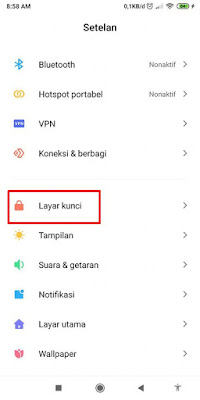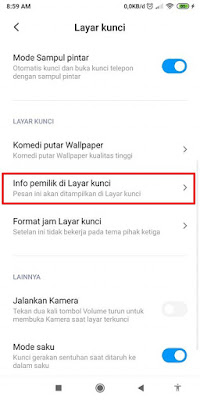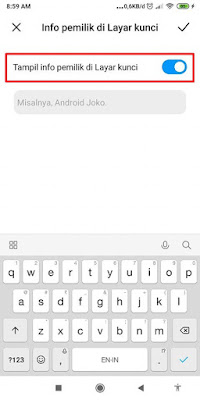In addition to the display from the homescreen, on the Xiaomi there is also a lockscreen display, usually on the Xiaomi smartphone lockscreen information such as the time and date will be available. Now in the lockscreen section of this Xiaomi smartphone, it turns out that we can also add other information such as our name or anything free about our personal information. By displaying our name or our information on the lockscreen section of our phones, the appearance of our Xiaomis will be cooler, and of course if our phones are lost or are being held by someone else, then he or she can read our personal information from the lockscreen section because when If you open the screen, the first thing that appears is information about yourself on the front screen. Then how to display our owner / name info information on the Xiaomi smartphone lock screen? Well, it’s very easy and you don’t have to use any additional apps. More below
How to Show Owner Info on Xiaomi Phone Lock Screen
If users are curious about how to show owner info on Xiaomi phone lock screen then you can see the information below.
1. Please enter the Settings menu on our phone
2. Select Lock Screen
3. Tap Owner Info On Lock Screen
4. Enable it in Show owner info section on Lock screen
5. Enter our name in the box below
6. Tap Check
7. Done, and the result is as below:
Now in this way you can add owner information on your Xiaomi phone. You can add any name freely as you wish. That’s my tutorial on how to display owner info on the lock screen of a Xiaomi phone, hopefully it’s useful
Read again some interesting information from other DroidBeep such as how to make a video wallpaper for a Samsung lock screen without an app in the previous article. If you found this guide helpful, let us know in the comments.