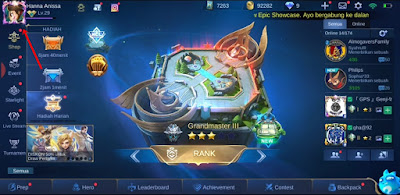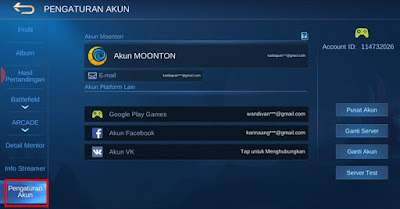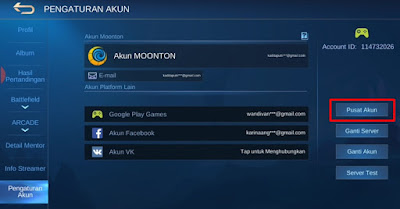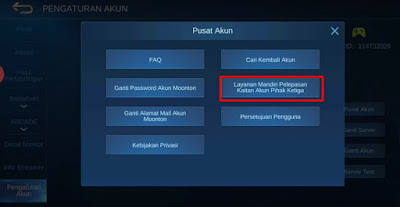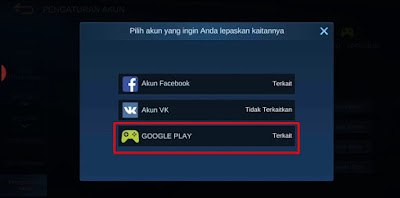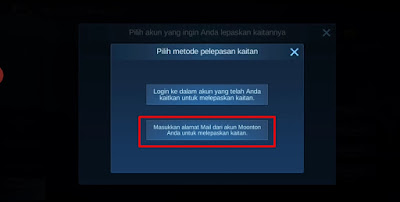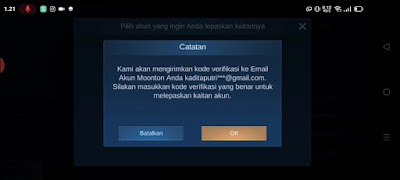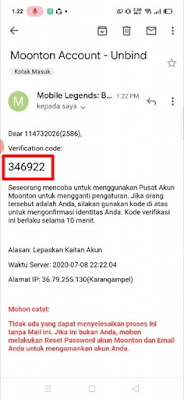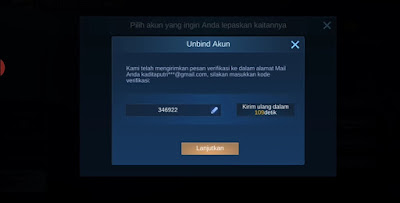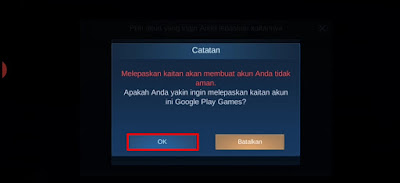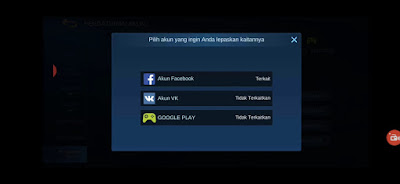After creating a new account in the Mobile Legends game, you must link your game account to any or all of the social media provided such as Facebook, Google Play Games, vk accounts and Moonton accounts. The purpose of this bind is so that your account is safe and will not be lost when you change accounts.
In addition to bind, you can also unbind your game account link from social media, usually there are several reasons that will make players unbind their game account from social media, such as to replace the bind account with their social media account with another social media account or the account will for sale so it must be unbind, privacy concerns and much more.
Generally, to unbind a social media account from a Mobile Legends game, you must first log in to the social media account and then you can unbind it but what happens if you can’t access your social media account for several reasons such as the account is no longer active, forgot password, forgot email and passwords for social media accounts and much more.
In this article I will try to share how to unbind your Google Play Mobile Legends account without first logging into the account, without entering a password using your Moonton account, so make sure your Moonton account is still active and can still be accessed.
How to Unbind an Inactive Mobile Legends Google Play Account
For those of you who want to try how to unbind an inactive Mobile Legends Google play account then you can see the information below.
1. Please go to your profile photo
2. Select Account Settings
3. Tap Account Center Menu
4. Tap Self Service Unlinking Third Party Accounts
5. Select Google Play
6. Tap on the Enter your Moonton account mail address section to unlink
7. Tap Ok, then please open a gmail account from your Moonton account
8. Open email from Moonton
9. Copy the verification code below
10. Return to the Mobile Legends game, then enter the code, tap Continue
11. Tap Ok
12. Done, then if you have arrived here your Google play account has been successfully unbind
If there is a description “Dear player, you are logging in from a new device or new region” please see the solution in the following article How to Overcome You Login From a New Mobile Legends Device. Good luck !
Also check out the previous article about how to unbind an inactive vk Mobile Legends account and various other interesting articles. If you still have questions, leave a comment in the box that we provide. Also, share this article with your friends.