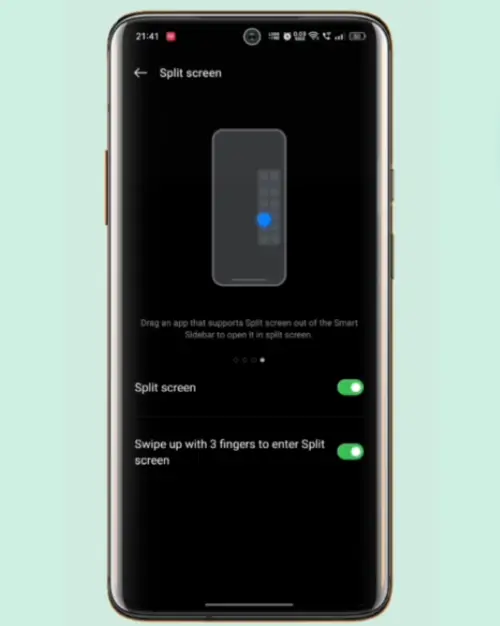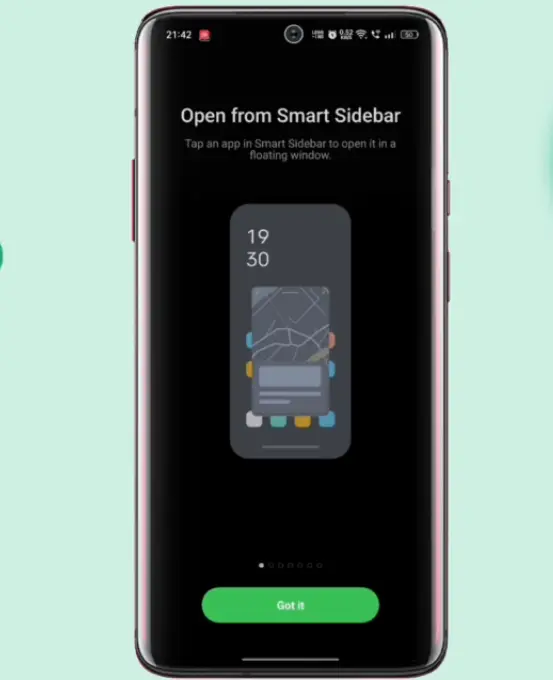A feature that is often used on smartphones is Split Screen which makes it possible to open two applications simultaneously on one screen. The latest Oppo phones are generally equipped with the Split Screen feature.
By using this split screen feature, you can use 2 Android applications at the same time. You can watch videos on the Youtube app while chatting with friends using Whatsapp or Telegram.
Almost all Android smartphones already have the Split Screen feature but each brand has its own way of activating it. On Oppo phones this feature is called Split Screen while on Vivo it is commonly known as Smart Split.
If you are a new user and don’t know how to use it, please follow some easy ways to activate Split Screen on Oppo phones below.
How to Split Screen on Oppo
Table of Contents
Split Screen is a very useful feature found on Android smartphones, with this feature you can run two applications simultaneously. For example, you can watch videos on the top screen and while browsing on the bottom screen.
For users who intend to follow how to split screen on Oppo, please choose one of the easiest ways below.
Split Screen Oppo via Recents Button
In general, Android smartphones can do split screen through the Recent Apps button. You just press it for a while and then the screen will split in two. Or if your Oppo phone doesn’t support doing this, please follow these alternative ways.
- Tap the Recent App button at the bottom of the screen to enter multitasking mode.
- Then tap the three-line icon in the upper right corner, and select Split Screen.
- Then you just have to select the second application.
Three-Finger Split Screen
To make it easier for users to use this feature, Oppo equips their smartphones with the Split Screen feature by swiping the screen using 3 fingers. For this, you need to activate the feature in the Settings menu.
So, we can not only take screenshots with three fingers but can also be used for Split Screen. If you don’t know how, follow the steps below.
- Open the Settings menu on your Oppo phone.
- Next select Split Screen.
- Activate Split Screen and Swipe up with 3 fingers.
- Now swipe up with 3 fingers to enter split screen mode.
- Then select the second app you want to open on the bottom screen.
Oppo Multi Window Using Smart Sidebar
Alternatively, you can use the Smart Sidebar feature to split the screen. Here’s how to split screen Oppo using Smart Sidebar
- Open the Settings menu then tap Convenience tools menu.
- Select Smart Sidebar then activate the feature later on the right side of the screen a line appears.
- The next step, pull the line on the side of the screen slightly to the center.
- After the Smart Sidebar opens, select the first application by dragging the application out of the panel.
- The screen will be divided into 2, then select the application for the second screen.
How to Exit Split Screen
Now it’s time to exit split screen. There are two ways to exit Split Screen. Simply click the Back button or long press the multitasking button. The screen will automatically appear as before.
This feature makes it very easy for us to do multi tasking, but unfortunately not all applications support split screen. Only a few such as Whatsapp, Youtube, Gmail, Chrome and media player applications.
Those are some easy ways to use split screen on Oppo phones that we can practice. Also check out How to Activate USB OTG on Oppo in the next article from DroidBeep. If you find this guide useful, let us know in the comments.