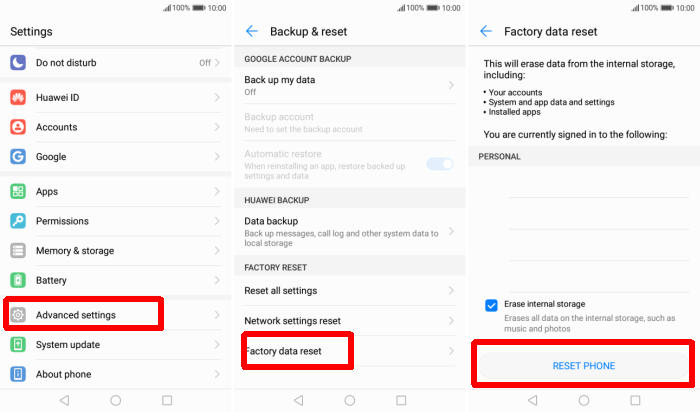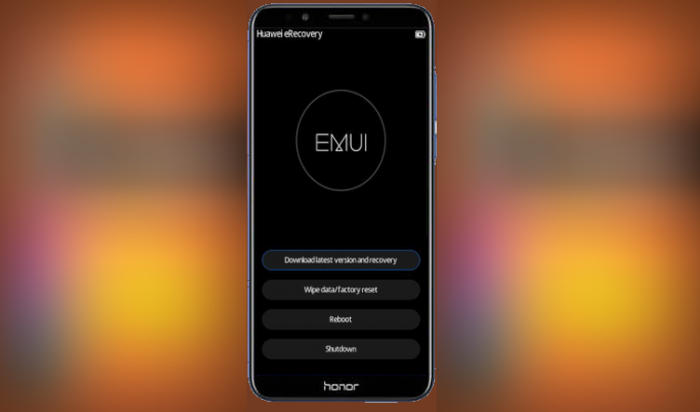Reset Huawei Y7 – Restoring a device back to its factory settings is a great way to tackle speed and performance issues that have built up on the system over time. If you find your Huawei Y7 is working slower than expected, it may be time to consider a factory reset. Using this guide, you’ll learn how to reset Huawei Y7.
Huawei Y7 is equipped with a Snapdragon 435 MSM8940 chipset and an Octa-Core processor that runs at a clock speed of 1.4 GHz. It has an Adreno 505 GPU and a 2GB RAM that handles the overall functioning maintaining the flow of multiple apps, games and background tasks.
Huawei Y7 comes with a waterdrop display that stands 5.5 inches tall. It bears an IPS LCD display type having a screen resolution of 720 x 1280 pixels and a pixel density of 267 ppi. There is an aspect ratio of 16:9 that adds style to the display.
3 Methods to Reset Huawei Y7
Table of Contents
Every smartphone always comes with a factory setting where the utility has a big effect. However, not all people are able to do it because this method is rarely used. In this article, we will give you some options on how to factory reset and how to hard reset Huawei Y7.
What to do before resetting your Android
- Backup all your phone’s data. This will reset the device to the factory default state and it will clear out the memory buffers and reset the phone and application data.
- If you have encrypted the microSD card, you must decrypt it before resetting the phone. Otherwise, your phone will not be able to read the data on the card.
- When you try to start up your device after completing a factory reset, you are required to log in to the original Google Account in the initial setup.
- Reset will require a minimum battery level of 25%.
Below are 3 easy methods you can use to solve all kinds of problems by resetting to factory settings
Method 1:Factory Reset From Settings
- From the app drawer, tap Settings.
- On the Settings menu, find Advanced settings option, then tap on it.
- Find Backup & reset option and then tap on it.
- Now you need to select the Factory data reset option.
- And then tap Reset Phone option that will shown up in the pop up warning message.
- Once the factory reset process is complete, the Huawei Y7 will turn back on automatically.
Method 2:Hard Reset
- Shut down your Huawei Y7 completely by pressing the Power button.
- Press and hold the Volume UP, and Power buttons until you see the Huawei logo.
- Wait a few seconds into Huawei eRecovery.
- Select Wipe data/Factory Reset.
- And then confirm by choose Wipe data/Factory Reset again.
- Allow several seconds for the hard reset to complete.
- When finished, please tap Reboot system in Huawei eRecovery.
- Your Huawei Y7 will now hard reset.
Method 3:Reset Passcode or Pattern Lock
- Log into https://www.google.com/android/find with your Google Account ID and password.
- Select the Huawei Y7 from the menu on the left.
- Select the Erase option from below the device information.
- Select the Erase Device button on the popup.
- Enter your Google Account password to confirm and send the task to your Huawei Y7.
Bottomline
The Huawei Y7 is a great mid-range device from the manufacturer Huawei. It has a good battery backup and decent processing with a nice set of cameras. The internal storage could have been better but considering the budget, it is a good option to go for.
These were a few methods of solving Huawei Y7 problems and I hope that they helped you in getting the device working flawlessly. If you want to get more interesting tips such as how to bypass google account on Huawei Y7, please keep an eye on this DroidBeep.com blog.