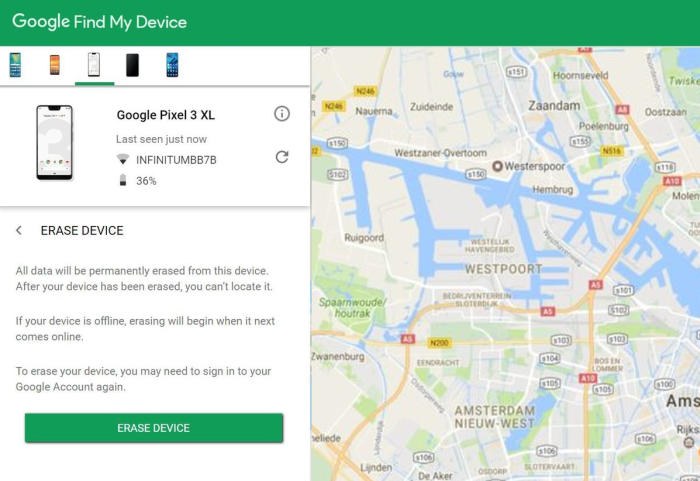All OPPO phones have a reset feature which returns the smartphone to its original state by deleting all data stored on the Oppo Reno. Today, we’re here to tell you how you can factory and hard reset Oppo Reno.
The Oppo Reno has a 6.4 Inch AMOLED FHD+ (1080 x 2340 pixels) display and Corning Gorilla Glass on top of it for protection. For photography, the main camera with 48MP + 5MP resolution captures sharp clear images and can record up to 1,080p videos. Coming to the front shooter is a 16MP camera.
Inside the device, there are Octa-Core processors 2×2.2 GHz Kryo 360 Gold + 6×1.7 GHz Kryo 360 Silver. It is coupled with 6GB of RAM and Adreno 616 GPU. The handset boots on Android 9.0 Pie operating system, customised with ColorOS 6. In terms of storage, the smartphone houses 256GB internal memory, which can be increased up to 128GB using a microSD card.
3 Methods to Reset Oppo Reno
Table of Contents
If you’ve been troubled by a few bugs or of your brand new Oppo Reno is experiencing a performance drop for no apparent reason, then you might want to reset the phone. There are 2 general methods you can use to reset, namely Factory and Hard reset.
[box type=”note” align=”” class=”” width=””]Performing a hard and factory reset will wipe all data like your call log, files, contacts, messages stored on the internal storage and all 3rd-party apps and app updates.[/box]
Factory reset Oppo Reno
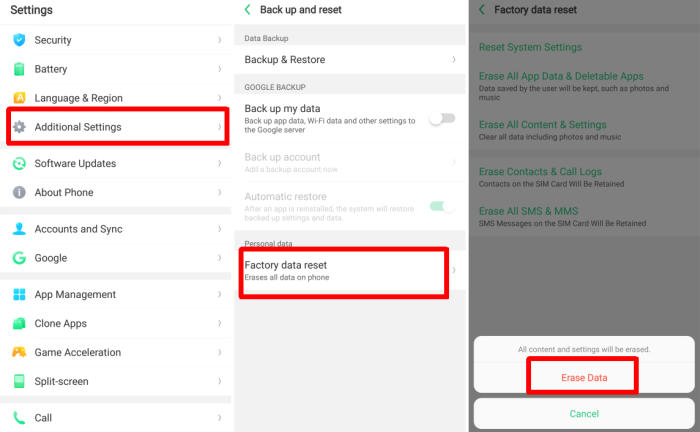
- In the Home screen tap Settings.
- In the Settings screen, tap Additional settings.
- In the Additional settings screen, tap Backup & reset.
- In the Backup & reset screen, tap Erase all data (factory data reset).
- At the bottom of the screen tap the Erase Data option.
- After your Oppo Reno reset, you see the Welcome screen and you can set up your device.
Reset Screen Lock Oppo Reno
- Open Find My Device and then log in with your Google Account and password.
- Select the Oppo Reno from the top left hand corner of the menu.
- Choose the Erase option from the action menu.
- Select Erase Device to confirm.
- Enter your Google Account password to reset the Oppo Reno.
Hard reset Oppo Reno
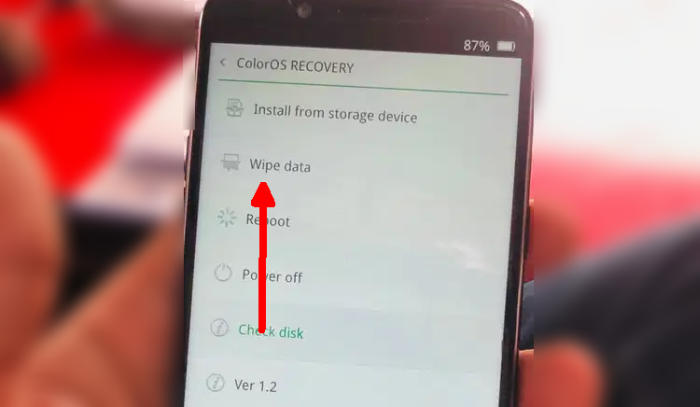
- Ensure that the Oppo Reno is powered off.
- Push Volume Down and Power button for a couple of seconds.
- Let go of all keys when ColorOS Recovery Mode shows up.
- Choose Wipe data.
- Select Wipe data (Keep SMS, Contacts and Photos) from the menu. Select the OK option.
- Finally, choose Reboot.
Final Thought
The Oppo Reno is yet another feature-packed release with well thought out specifications. If you are looking for a lightweight device with a powerhouse performance then is the one you should opt for. The powerful configuration also means you will have a snappy, clutter-free experience on this device, regardless of what you are doing.
Fortunately, there aren’t many Oppo Reno specific problems. Some of the problems that the smartphone has are more than troublesome, but fortunately can be fixed at most in a few minutes. Every problem has a solution, no matter how complex. See you in the next article about bypass factory reset protection on Oppo Reno.