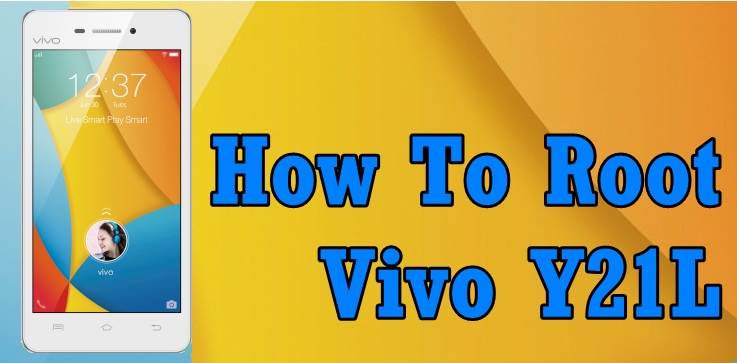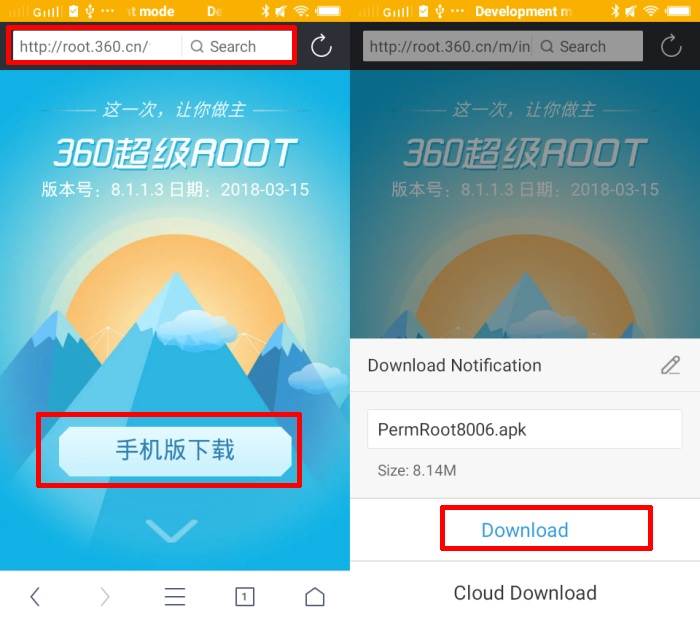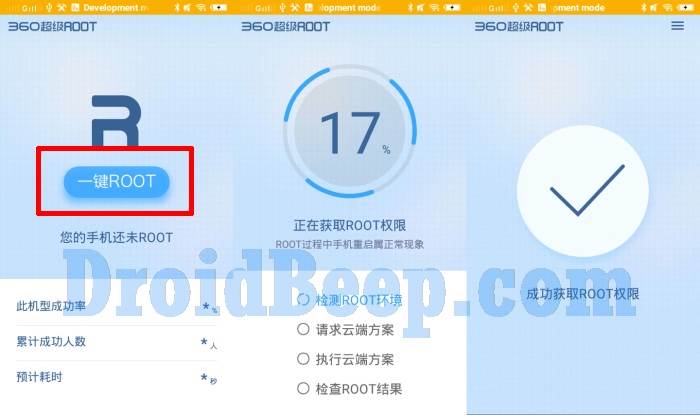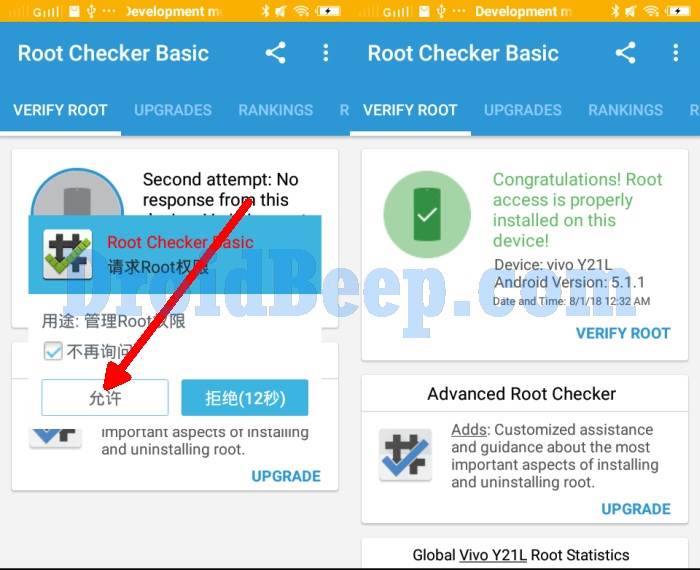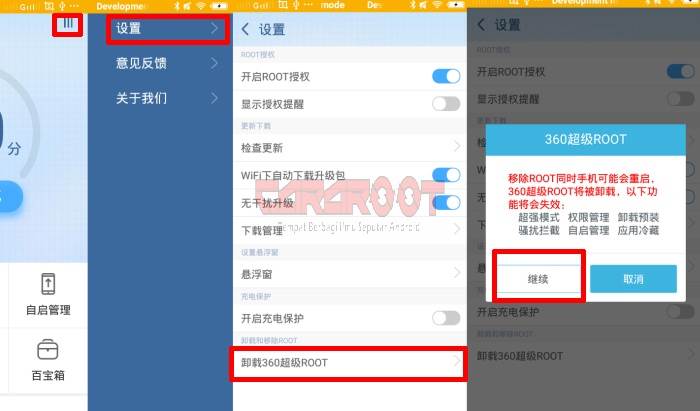Today we’ll let you know that how to root Vivo Y21L on Android 5.1.1 Lollipop Official firmware. After purchasing an Android device, most of the users want to get a root access to the internal system of the device to install third-party apps which needs root access, custom ROMs, Kernels and much more.
Vivo Y21L 4G smartphone comes with a 4.5-inch FWVGA IPS display. It runs on Snapdragon 410 quad-core 1.2GHz processor along with 1GB of RAM. The smartphone comes with 16GB of internal storage, which can be expanded using a microSD card. Other connectivity options include 4G with VoLTE support, Wi-Fi, Bluetooth, and USB support. Vivo Y21L runs on Funtouch OS 2.5 based on Android 5.1.
The smartphone packs a 5MP rear camera and an even tinier 2MP front camera. It also offers palm and voice capture features. Here is what the company claims it can do: “With the smart voice capture, say ‘cheese’ and take some selfies. And with ‘Palm Capture’ feature you can simply wave your hand to take shots of yourself from a distance with surprising ease.
To get root access over the Vivo Y21L we’ll use the popular 360Root tool which works well with the Y21L as well as with almost all Vivo Android devices and is probably considered the safest root method available tool.
360Root is a quick rooting app, which can be used on any Android device. The process of rooting an Android device is simple and straightforward with this app. That’s because a user would just need to use this app to root the Android device. Hence, the difficulties associated with the traditional Android device rooting process can be eliminated.
How to Root Vivo Y21L with 360Root
Table of Contents
As mentioned earlier, the process of rooting an Android device with 360 Root app is simple and straightforward. Here is an outline of the steps that need to be followed when rooting the device. Any person who wants to root the Android device will only need to go through the following steps.
- Before rooting the Android device with 360 Root, a user should enable the data connection. Since this app is going to download a file of about 10MB to the device, the user needs to make sure that enough data is available.
- When everything is set in place, the user can go ahead and open 360 Root application. It can be done by tapping on the app icon. If the app is opened for the very first time, it will be possible to see an introduction. However, this introduction will be in Chinese language. Hence, it can be skipped. To skip the introduction, the user would just need to go through swiping the screen.
- Now the user will arrive at the main interface of 360 Root app. In the main app interface, it is possible to find a big round button. It has got the term “Root” printed on it. A person who wants to root the Android device will have to tap on this root button. Then the 360 Root app will initiate the rooting process.
- It will take some time for the root process to complete. Once rooting is completed, the button would stop going in circles. It indicates that the Android app has been rooted successfully.
Done! You have successfully rooted the Vivo Y21L on Android 5.1.1 Lollipop firmware.
To check that either you’ve successfully rooted the Y21L using the above rooting 360root Root method. Download and install Root Checker from Google Play Store.
How To Unroot
Follow the instructions in this section so that you may successfully unroot Android devices and also uninstall 360Root App from the device;
Let us know in the comments area below if you are facing any issue or trouble while rooting the Vivo Y21L.