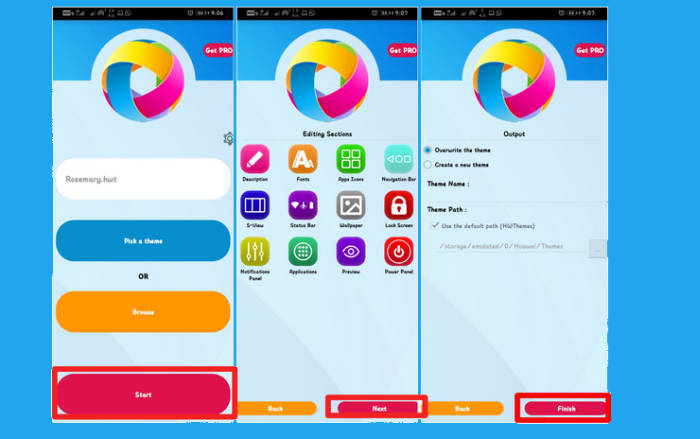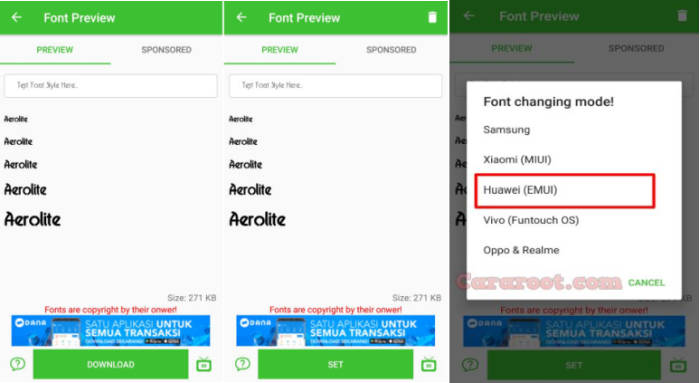The Huawei P9 is a nice smartphone, which is loaded with all the features which one desires to have. However, unlike Xiaomi, there is no option to change the font on Huawei devices including Huawei P9, P9 Lite and P9 Plus. By switching to a custom font of your choice, you can significantly change the look and feel of your smartphone.
The Huawei P9 features a 5.2-inch IPS LCD display which exhibits a screen resolution of 1080 x 1920 pixels. It results in a pixel density of 423 PPI. The device features a fingerprint sensor that enhances the security as well as the convenience of the system.
Coming to the performance, seated on a Kirin 955 chipset. In addition, a Mali-T880 MP4 GPU takes care of the graphical requirements of the system.
How To Change Font P9 /Lite /Plus With iFont
Table of Contents
iFont is another popular font style apps for Huawei users which helps you to easily change fonts on your smartphone for free. You can apply any of font styles from its collection and also edit them for free on your Huawei P9.
- Download the Huawei Editor app and iFont app.
- Open iFont app.
- Tap Settings.
- Tap Change font mode.
- Choose Huawei Mode (For Huawei).
- Then download any font you want.
- Tap Set button to install the font on themes.
- Open the Huawei editor app.
- Select “Pick a Theme” option.
- Then select the font you have downloaded and hit Start.
- Tap Next. Select “Overwrite the theme“.
- Tap Finish. Then open your theme app.
- Apply the font and enjoy.
How to Change Font Huawei P9 /Lite /Plus via zFont App
zFont is one of the best and popular font style apps for Huawei users which helps you to easily get beautiful fonts on your Huawei F9 without root.
- Find and install zFont – Custom Font Installer for Huawei P9 Plus from Google Play Store.
- Once the app installed in your Huawei P9 Plus.
- Open the app and the interface will give you three menu options; regular font, colored font, and emoji.
- Choose Stylish to see unique font options.
- Tap Download to download the preferred font.
- After download completed tap Set button.
- Option Font Changing model will pop up.
- Tap Huawei (EMUI).
- Go to Theme App and apply the font style.
- Once applied, the font will make your P9 Plus display looks even better
How to Change Font Style in Huawei P9/Lite/Plus Plus via Themes Manager Huawei
- Download and install Themes Manager for Huawei P9 Plus from Google Play Store.
- Open the app and select Fonts.
- Iin this option you can find list of fonts compatible with Huawei P9 Plus.
- Choose one preferred font.
- Tap Downloaded! Click to install.
- Once the font installed, Go to Me/Mine and apply the font style.
You can now add your favorite font and change it whenever you get bored of it. Which font do you like using on your Huawei P9? just leave a comment below. Enjoy!