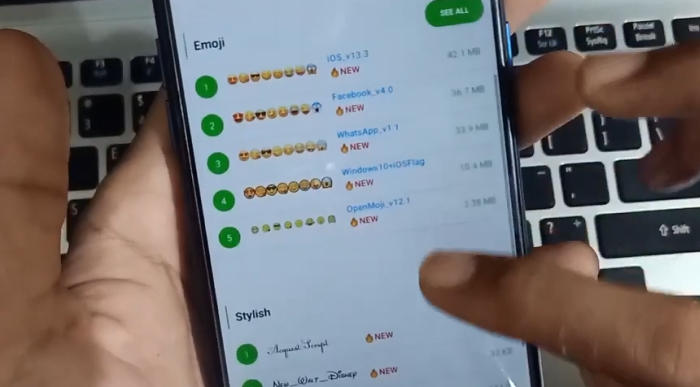If you feel that the font styles on the Oppo Reno 3 phone are less attractive, you can add hundreds of font styles for free and of course, they are unique and interesting.
The Oppo Reno 3 is a powerpack smartphone which impresses one and all. The cameras themselves manage to pull off some pretty shots. The powerful configuration also means you will have a snappy, clutter-free experience on this device, regardless of what you are doing.
Even though Oppo Reno 3 has current specifications and designs, some users want to always look fashionable with themes and fonts. The Theme Store does provide themes and fonts, but only a few. In order for more fonts to choose from, you can use a custom font.
How To Add More Custom Font and Emoji Oppo Reno3
Table of Contents
To add a custom font and change the default font for Oppo Reno 3, you can use the zFont application. This application provides dozens of custom fonts that are compatible with Android 10 and ColorOS 7.
- Find and install zFont custom font installer app for Oppo Reno 3 from Google Play Store.
- Once the App installed in your Reno 3, open zFont app.
- In this application you will find several options such as Colored, Emoji and Stylish.
- Choose Stylish for unique fonts or Colored for color fonts
- Choose your preferred font and click Download.
- The custom font will start to download. Once download completed, tap Set button.
- Next, the option Font Changing model will pop up.
- Choose OPPO & Realme.
- Choose Support Dai Characters.
- Then tap on Settings and enable the toggle next to Allow apps from this source.
- Once the font installed, Go to Settings – Language & Region. Click on Change Region and choose Myanmar.
- Next, open Display & Brightness and activate option Support dai character on the setting.
- You should now have new fonts on your Reno 3 to choose from.
If you want to change the Emoji, please select the Emoji option and follow the procedure properly.
Bottomline
Oppo Reno 3 flaunts a superb quality AMOLED display that comes with a screen resolution of 1080 x 2400 pixels along with a pixel density of 411 ppi. It has been provided with Corning Gorilla Glass protection that keeps it away from bruises and spots.
Under its roof, it has integrated strong internal hardware that provides the best performance in all fields like gaming and multitasking. While the Helio P90 (Mediatek MT6779) Plus handles the overall operations, the Octa-Core processor setup 2×2.2 GHz Cortex-A75 + 6×2.0 GHz Cortex-A55 delivers fast performance. It further has a PowerVR GM9446 GPU that gives good graphical effects. The 8GB RAM is also included for lag-free user-experience.
If you have any questions with the method above, leave them below and we’ll be sure to point you in the right direction. Look forward to other articles such as how to reset Oppo Reno3, we will publish it soon.