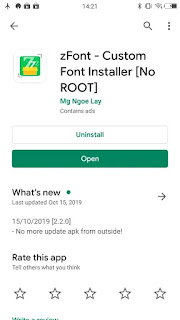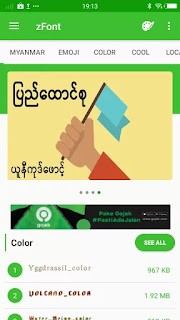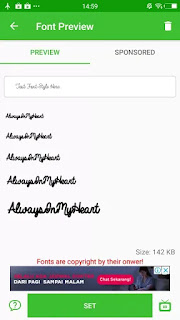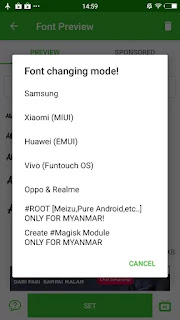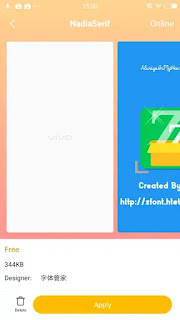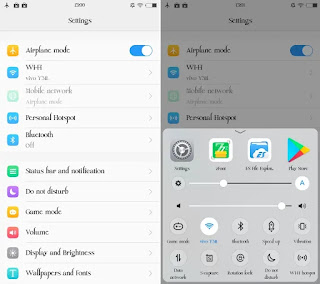Easy Methods to Customize Font Style On Vivo V15 and Vivo V15 Pro – You might want to change the font on your beloved Vivo but you don’t know how to do it. The good news is that you choose your favorite font and change it on Vivo V15/Pro.
The Vivo V15 comes with an amazing bezel-less display having a small notch on the top. It can provide great viewing experience with the help of the huge 6.53-inch IPS LCD display having a screen resolution of 1080 x 2340 pixels and a pixel density of 395-PPI. Following the trendy 19.5:9 ration, it will utilize maximum screen space making it look more admirable.
Under the hood, it provides two quad-core Cortex A73 and Cortex A53 processor having a clock speed of 2.1GHz which is seated upon the Mediatek Helio P70 chipset, together which can deliver great performance. There is a Mali-G72 MP3 GPU that will handle the graphics of the device smoothly. It has a 6GB RAM that will handle the multitasking of the device.
As expected, the Vivo V15 gets Android 9 Pie out of the box (along with Funtouch 9), so you’ve got the latest and greatest mobile OS. With the release of Funtouch OS for devices in Vivo’s flagship lineup like the Vivo V15 and V15 Pro, Vivo quietly disabled the use of overlays through iFont and HiFont Installer.
However, there are limited workarounds available for certain cases. For instance, zFont has released a new update to their popular font-changing app that now allows users to set different fonts even on unrooted Funtouch OS devices.
How To Change Font in Vivo V15 / Pro via zFont App
- First, you need to install zFont Custom Font Installer for Vivo V15 App from Google Play.
- Once the App installed in your Vivo V15, open zFont app. On the interface, you’ll find menu options for colored font, regular font, and emoji.
- Choose Cool to see the list of unique fonts. You can choose one preferred font and click Download. Once download completed, tap Set.
- Next, the option Font Changing model will appear. Choose Vivo (Funtouch OS).
- i Theme will open, choose Local and afterwards, choose Local Font. Apply the font.
- Once applied, the font will make your OPPO A7 display looks even better.
We hope you enjoy your new found ability to change the font style and size on your font in Vivo V15. Do you have a personal favorite font style? do drop a comment and let us know which is your favorite font.