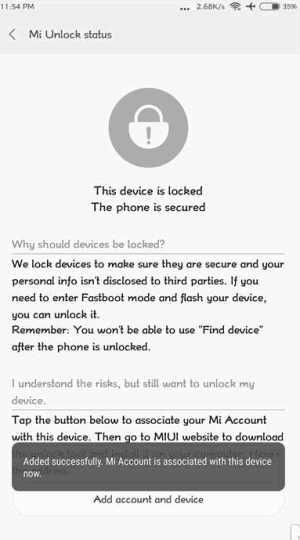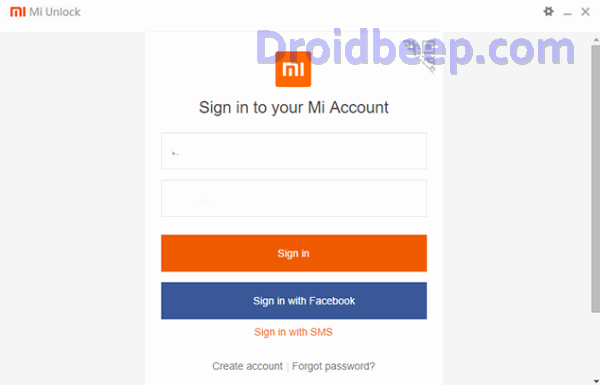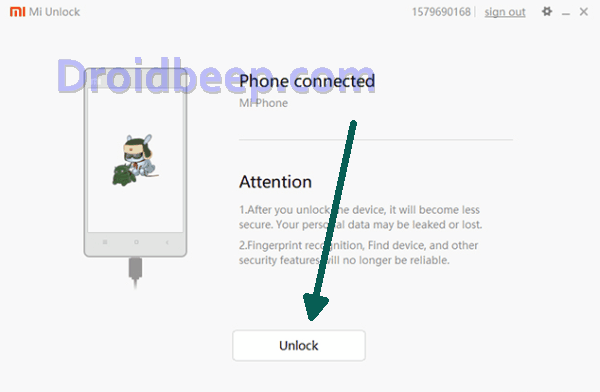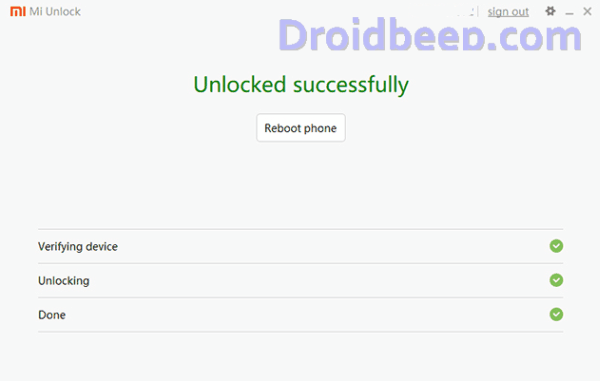If you want to root your phone or use custom recovery TWRP recovery on your Redmi Note 8, then you must be unlock your Redmi Note 8 bootloader. You can unlock bootloader on Redmi Note 8 smartphone with the instructions ahead.
The Redmi Note 8 comes with all the features that make it a complete all-round performance. It has been equipped with Octa-Core processor set at the clock speed of 2 GHz, which is seated upon the Qualcomm Snapdragon 665 chipset and can provide a satisfying performance together. There is an Adreno 610 GPU that looks after the graphics keeping it smooth while the 4GB RAM handles the multitasking and the gaming requirement by keeping it lag-free.
The Redmi Note 8 comes with a 6.3-inch FHD+ LTPS LCD display having a screen resolution of 1080 x 2340 pixels and a density of 409 PPI to offer crystal clear view. It renders a good viewing experience with the 19.5:9 that adds style to it. There is a Corning Gorilla Glass protection as well.
The smartphone is armed with a 48 MP + 8 MP + 2 MP + 2 MP Quad rear camera which clicks mesmerizing pictures and is equally good for recording videos. For selfie lovers, it has a 13 MP front-facing camera with selfie-related software features.
It is a common practice to follow if you’re willing to write/modify your device partitions or make any other changes that are not officially supported by the OEM. So, if you wish to install a custom ROM, kernel, or Magisk for root, it is imperative that you unlock bootloader.
The process of unlocking bootloader is officially supported by Xiaomi, and let’s get on with the tutorial and unlock bootloader of your Redmi Note 8.
How To Unlock Bootloader Xiaomi Redmi Note 8
- Tap on About Phone and locate MIUI version. In quick successions, tap on this option 7 times, which will unlock Developer Settings and you’ll see a message saying “You are now a developer!“.
- Go back a step and in the main menu of Settings, scroll down to Additional Settings, and then on Developer options.
- Here you’ll find an option, OEM unlocking. Tap on it to toggle it on, you might be asked for your passcode or unlock pattern followed by a warning about the potential dangers of bootloader unlocking. Tap Enable on it.
- Now within the same menu, head over to Mi Unlock Status and tap on it. Then tap on Add account and device.
- Now that you’ve followed all of the steps above, it’s safe to move to your Windows PC. Download Mi Unlock Tool using this link and unpack the ZIP file.
- Now run the Mi Flash Tool then it will ask to login to your existing account so fill up login credentials and login with the same Mi account that you used before.
- Now connect your Redmi Note 8 / Pro via USB cable and restart it in Fastboot mode. To boot up in Fastboot mode, switch off the device and hold the Volume Down Button. As you continue holding this button, press the POWER button and do not release the volume down button until you see Fastboot in green text displayed on the screen.
- Now, the Mi Unlock tool will show a device connected. Once it does, click on Unlock and you’ll be warned twice about the potential harms of bootloader unlocking which includes lesser protection and greater vulnerability to malware. Click on Unlock anyway.
- Now, you can sit back and relax as the tool tries to unlock your Redmi Note 8’s bootloader. If you’re trying it for the first time, chances are you’ll see an error asking you to try after 720 hours (30 days). If you’re lucky enough, your Redmi Note 8’s bootloader will be unlocked and you’ll see a message informing the same.
- If your efforts hit a wall, you can try again after the 720 hour period is over and this time, hopefully, you should be successful.
- To check the status of the bootloader, you can go to Settings – Additional settings – Developer options – Mi unlock status and you’ll see a message saying the bootloader is unlocked.
The bootloader of your Redmi Note 8 is unlocked now. With an unlocked bootloader you will be allowed to root your Android, flash a custom recovery or install a custom ROM.