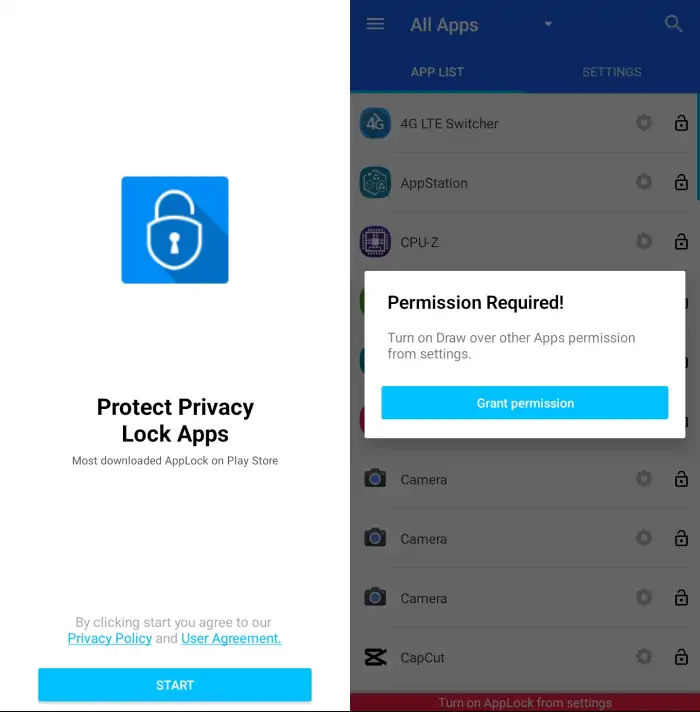It is important to regularly update the Vivo Y02 security system which includes the Android operating system, hardware and app lock features. Through such updates, the security of your data is given top priority.
In addition, it is recommended to lock apps on your Vivo Y02 as a measure to protect personal files and prevent data misuse. You can use the app lock feature to protect your personal data and prevent illegal access or hacking, especially on sensitive apps such as banking apps.
Without the app lock feature, data on your phone can easily be misused or shared without your knowledge. Therefore, using the app lock feature is a proactive measure that can prevent privacy breaches and improve overall security.
For how to easily lock applications on Vivo Y02 phones, you can see below.
Several Methods to Lock Apps on Vivo Y02 Smartphone
Table of Contents
To protect the privacy and security of the Vivo Y02 smartphone, it is recommended to lock apps. Locking apps is an important step to prevent unauthorized access and protect personal data. Although the Vivo Y02 uses Android Go which does not have the Lock App feature like other Vivo models, there are several ways to lock apps on the Vivo Y02.
One way is to use third-party applications such as AppLock. With this application, users can lock certain applications with a password or pattern. In addition, users can also set up automatic locking when the screen is locked or set up fingerprint or face verification using the built-in features on the Vivo Y02.
Locking apps is not only a trend, but also an important step in protecting personal data and preventing unauthorized access. By following these steps, the data stored on your important apps will remain safe and inaccessible to unauthorized persons.
Locking Apps Using HIOS Launcher
For this first method, we will discuss how to lock the Vivo Y02 app using XOS Launcher:
- Install the HIOS Launcher app from the Play Store.
- Open the app and then set HIOS Launcher as the default launcher.
- Once the launcher has been changed, tap the empty space on the home screen.
- Then select Desktop Settings.
- Then find and tap the Cache Icon option.
- Next create a pattern to lock apps.
- Finally, click the + icon to add the apps you want to lock and hide.
If you want to open the app, go to the cache icon option again and enter the pattern you have created. This way, you can hide and lock the app of your choice.
Locking Apps Using App Lock
App Lock is an app that is used to add security to other apps on a smartphone. The main function of App Lock is to block access to sensitive or important apps, such as banking apps, messengers, and photo galleries, by requiring users to enter a pin code or authenticate via fingerprint or face to activate the app.
- Install the AppLock app from the Play Store and then open the app.
- Then create a pattern to open this app and after that tap the Agree and Start button.
- Next select one of the apps you want to lock.
- Then in the Permissions Required section, tap Allow.
- Next, in the Usage Access section, select AppLock and then enable Allow Usage Access.
- After that, tap Allow again and enable Allow display over other apps.
- Done, now your app is locked.
These are the various ways to lock applications on Vivo Y02. Indeed, there are not many methods that can be applied because this phone only uses Android Go which is known to have very limited features.