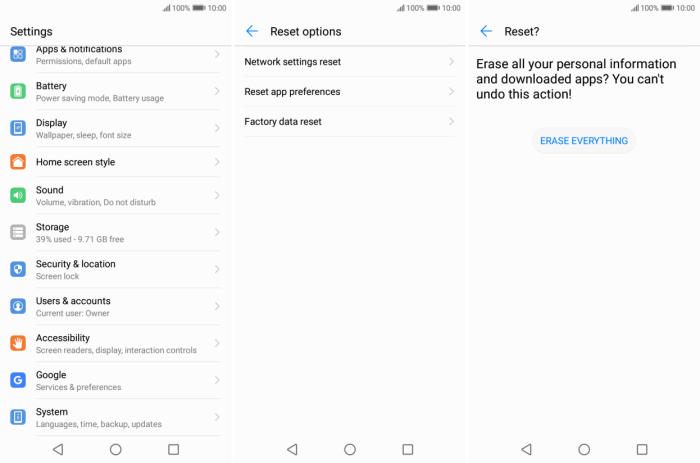There are plenty of good reasons to reset your Huawei Enjoy 9s and put it back to its factory default settings, including selling it and protecting your private information and simply clearing out the clutter. Today, we’re here to tell you how you can factory and hard reset Huawei Enjoy 9s.
The Huawei Enjoy 9s comes 6.21inch IPS LCD FHD+ (1080 x 2340 pixels) display and 415ppi pixel density. In order to drive the system, there is a 2.2 GHz Octa-Core processor coupled with 4GB of RAM and ARM Mali-G51MP4 graphics engine. The dual SIM handset runs on Android 9.0 operating system.
Even though the Huawei Enjoy 9s uses the latest Android OS, over time, you can encounter a lot of problems. You may have issues with starting up or shutting down, excessive memory usage, performance running apps, battery draining quickly, among many other issues, and when all of these are happening, resetting to factory settings will come in handy.
Hard reset Huawei Enjoy 9s
Table of Contents
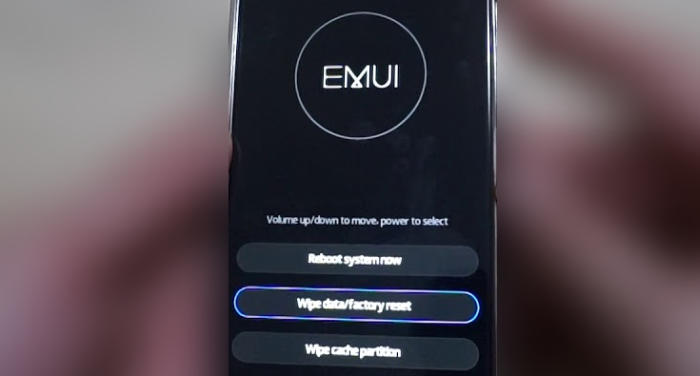
- Shut down your Huawei Enjoy 9s completely by pressing the Power button.
- Simultaneously press and hold the “Volume UP” and “Power” buttons until the device vibrates and the Huawei eRecovery screen appears then release all buttons.
- From the eRecovery screen, select “Wipe data/Factory reset“.
- Touch “Wipe data” to confirm the whole operation.
- The reset will commence and once it’s finished, tap “Reboot system“.
- Wait for your phone to finish rebooting and then set up your Huawei Enjoy 9s as a new device.
Factory reset Huawei Enjoy 9s
- Go to your Huawei Enjoy 9s phone “Settings“.
- Find the “System” option among the available menu and tap on it.
- You will find more option, and you need to find “Reset” and then tap on it.
- At the bottom, you will see the option of “Reset Phone“, tap on this option as well.
- One more thing, tap on the “Reset Phone” option and now the factory reset will begin.
- Once the factory reset process is complete, the phone will turn back on automatically.
Reset Screen Lock Huawei Enjoy 9s
- Open Find My Device and then log in with your Google Account and password.
- Select the Huawei Enjoy 9s from the top left hand corner of the menu.
- Choose the Erase option from the action menu.
- Select Erase Device to confirm.
- Enter your Google Account password to reset the Huawei Enjoy 9s.
Bottomline
The Huawei Enjoy 9s comes with a huge battery backup that is its main attraction. Hence, it would be perfect for users who have a lot of traveling schedule. The powerful configuration, amazing cameras, large internal memory and great battery backup makes it a phone you simply cannot ignore.
Some of these problems stem not so much specifically from Huawei itself, but from having one of the latest updates. If you have a serious problem, especially involving hardware, the best solution is probably to contact the manufacturer or retailer support for your device. If you want to get more interesting tips such as how to change font style in Huawei Enjoy 9s, please keep an eye on this DroidBeep.com blog.