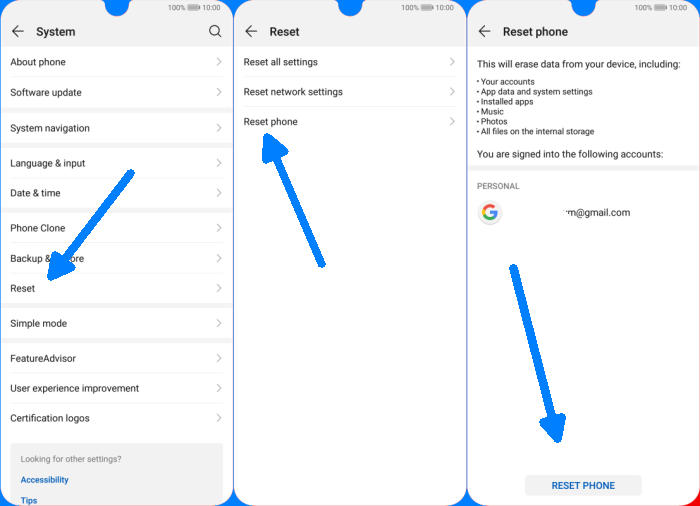There are a variety of reasons why you may need to factory reset your Huawei P20 Lite. You installed too many applications and just need to delete all of them. You may also be selling your device or fixing some other problem. In this tutorial, we’ll see how to reset Huawei P20 Lite.
The Huawei P20 Lite comes with an Octa-Core processor having a clock speed of 2.36 GHz and is seated upon the HiSilicon KIRIN 659 chipset. It is assisted by the ARM Mali-T830MP2 GPU and a 4GB RAM that keep the smooth operation.
The Huawei P20 Lite features a 5.84inch IPS LCD display having a screen resolution of 1080 x 2280 pixels and a density of 432 PPI.
When the Huawei P20 Lite is acting up or when you encounter a bug, your first thing is usually to factory reset your device. This nifty trick takes care of minor bugs in the operating system. You may also need to hard reset your phone if the screen is black or frozen.
Hard reset Huawei P20 Lite from Recovery
Table of Contents
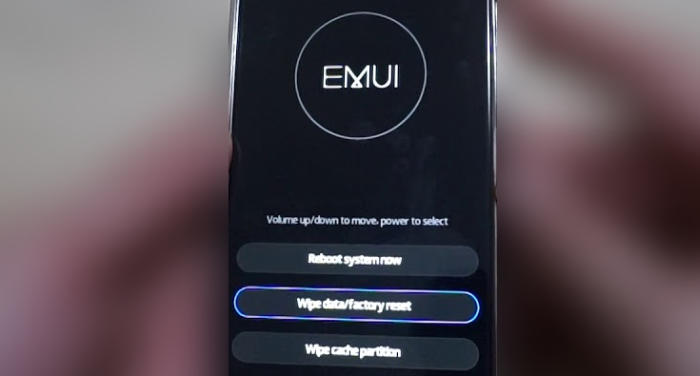
- Ensure that the Huawei P20 Lite is powered off.
- Press and hold the “Power” key and “Volume Up” button at the same time.
- Release them when you see the Huawei logo.
- Then you will see the “Fastboot Mode“.
- Touch “Wipe data/Factory reset“.
- Choose “Wipe data” to confirm the whole operation.
- Press the “Reboot system” menu.
- The Huawei P20 Lite will now wipe all contents.
Reset Screen Lock Huawei P20 Lite
- Log into Find My Device with your Google Account (email) and password.
- Select the Huawei P20 Lite from the menu on the left.
- Select the Erase option from below the device information.
- Select the Erase Device button on the popup.
- Enter your Google Account password to confirm and send the task to your Huawei P20 Lite.
Factory reset Huawei P20 Lite via Settings
- Tap on the “Settings” icon from the menu.
- Scroll down and tap on the “System” option.
- Tap on the “Reset” option.
- Then choose “Reset Phone” button at the bottom.
- Finally, tap on the “Reset phone” once again to start the factory reset on your Huawei P20 Lite.
Wrapping Up
The Huawei P20 Lite is an affordable smartphone with a flagship level appearance and super slim ergonomic design. The display coupled with pretty robust configuration underneath, this device becomes an all-round from performance to great visuals and of course the cameras which take remarkable shots for the price. It also offers excellent performance with a healthy power supply.
I hope that this article will help you in solving any of the problems you might be facing with the smartphone. Check out some tips and tricks such as how to frp unlock Huawei P20 Lite.