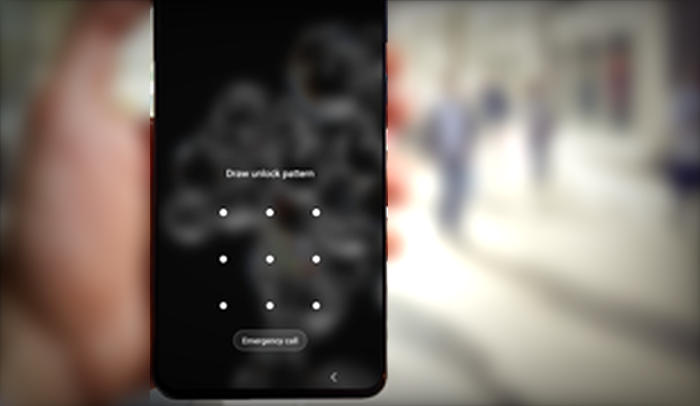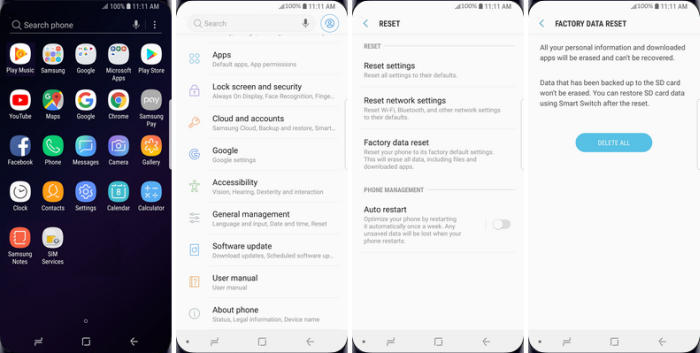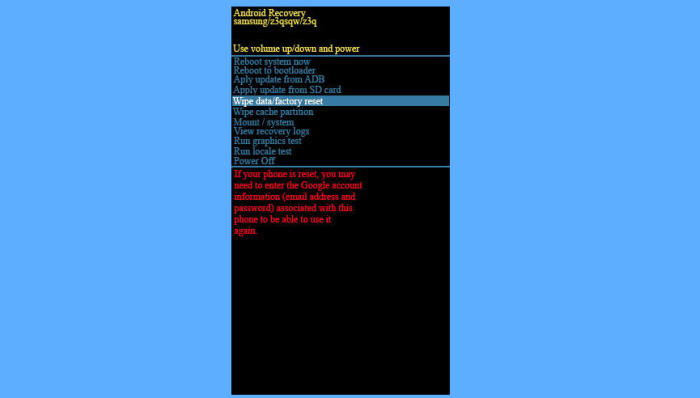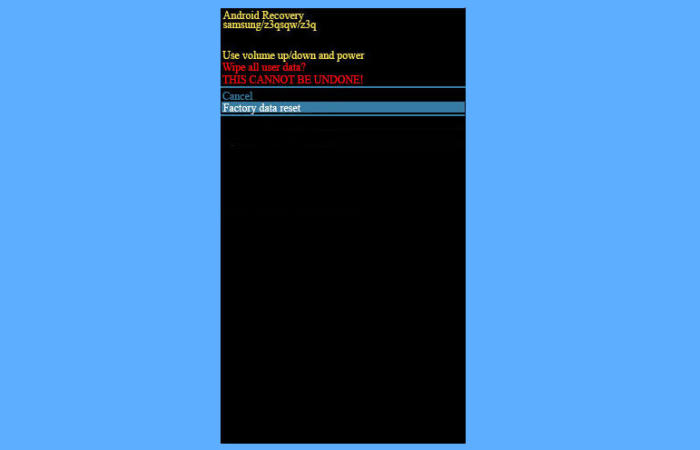If your Samsung M20 isn’t working as well as it should be, it might be time to restore the smartphone to its factory settings. Here’s how to factory reset your Samsung Galaxy M20.
The Samsung M20 flaunts a large 6.3inch TFT display with a pixel density of 409 PPI that results in a resolution of 1080 x 2340 pixels. For photography, the smartphone features a dual (13MP + 5MP) rear camera setup with PDAF and an 8MP front-facing camera for selfie lovers.
The device is powered by 2x 1.8 GHz ARM Cortex A73+ 6x 1.6 GHz ARM Cortex A53 processors embedded on the Exynos 7 Octa 7904 chipset. The processor is paired with 4GB of RAM to ensure that the phone runs smoothly with multiple applications open simultaneously. All the graphical requirements are fulfilled by an ARM Mali-G71MP2 chipset. The smartphone runs on the Android 9.0 operating system. The Samsung M20 is backed by a massive 5000 mAh Li-ion battery which keeps the entertainment going for long hours.
Whether your Samsung M20 freezes, apps misbehave, or you want to pass the device to another person, you should know how to reset it using various methods. Essentially, the choice depends on whether you want to wipe away the content and settings or not.
[box type=”info” align=”” class=”” width=””]This will reset the phone to the factory default state and it will clear out the memory buffers and reset the device and application data. Ensure any personal data is backed up.[/box]
Unlock Screen Pin / Pattern / Password Samsung M20
Table of Contents
If you’re trying to reset your Samsung Galaxy M20 because you’ve forgotten your lock screen pin, pattern, password, and fingerprint, there are a couple of options to reset lock screen your phone remotely.
You’ll need your Samsung or Google Account credentials and the phone will need to be connected to the internet for the prompt to send to the phone.
Unlock Screen via Google Find My Device
- Open Find My Device and then sign in with your Google email and password.
- Choose the Galaxy M20 from the top left hand corner of the menu.
- Select the “Erase Data” option from the action menu.
- Select “Erase Device” to confirm.
- Enter your Google Account password to reset the phone.
Reset Lock Screen with Samsung Find My Mobile
- Go to https://findmymobile.samsung.com and then sign in with your Samsung Account ID and password.
- Select the Samsung M20 from the menu on the left.
- Select the ˊErase Deviceˋ option from below the device information.
- Select the ˊEraseˋ button on the popup.
- Enter your Samsung Account password to confirm and send the task to your phone.
Factory Reset Samsung M20 via Settings
The quickest and easiest way to reset the Samsung Galaxy M20 is through the settings menu on the device. Please follow the instructions below.
Android Pie
- Slide your finger downwards starting from the top of the screen.
- Touch the ‘Settingsʼ icon.
- Press “General management”.
- Tap “Reset”.
- Tap ˊFactory data resetˋ.
- Tap “RESET”.
- Tap ‘DELETE ALLʼ. Wait a moment while the factory default settings are restored.
- Follow the instructions on the screen to set up your Samsung Galaxy M20 and prepare it for use.
Android 10
- Head into your ˊSettingsˋ and scroll down the page to ‘General managementʼ.
- Tap on ˊResetˋ.
- Tap ˊFactory data resetˋ.
- Scroll down the page and select ˊResetˋ.
- This is the final step, so be sure that you want to go through with it. If you are, then tap “DELETE ALL”.
- The Samsung Galaxy M20 will reset and reboot.
Hard Reset Samsung M20 from Recovery
If you are unable to perform a factory data reset on yourSamsung Galaxy M20 using the phone settings for some reasons, you can try the hard reset method. Just follow the steps given below.
❶ Ensure that the Galaxy M20 is powered off. If your phone is locked and you’re unable to turn it off, you can wait until the battery runs down and attempt the reset of these steps after charging it back up.
❷ Press the “Power” and “Volume Up” button together till the device displays the start-up logo.
❸ Once the Samsung M20 logo is displayed, release the buttons and wait till the device enters the Android system recovery mode.
❹ On the displayed screen, use “Volume Down” button to go to the “Wipe data/factory reset” option (Volume Up and Volume Down buttons are used to highlight the displayed options on the Android system recovery screen).
❺ Once the option is highlighted, press the “Power” button to select the option. (Pressing the Power button in Android system recovery mode selects the highlighted option.)
❻ On the next screen, press the “Volume Down” button multiple times till the “Yes” option is highlighted.
❻ Press the Power button to hard reset the Samsung Galaxy M20, which will also clear the dalvik cache.
Wrapping Up
The Samsung Galaxy M20 is a power packed handset in which the user can run heavy games and apps for long hours. Like its siblings, the cameras of this phone is also amazing which outputs ultra clear images. The storage is ample and the battery is decent and efficiently powers this device throughout the day, but we feel it could have been a tad larger.
If you have any questions with the method above, leave them below and we’ll be sure to point you in the right direction. For other tips and tricks such as how to update Samsung Galaxy M20, we will publish it soon.