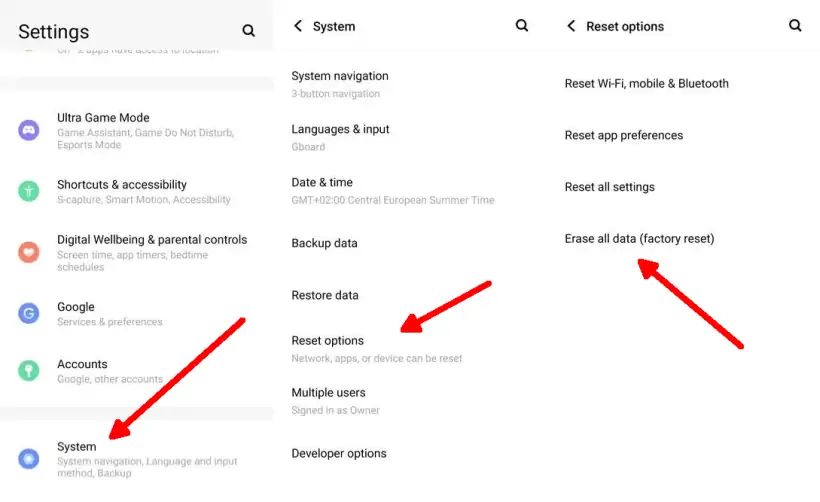For Vivo Y12s users who often experience problems such as freezing, slowing down, freezing on the Vivo logo, application errors, locked screen, and other problems. These problems can be resolved by performing a factory reset to factory settings.
This Vivo Y12s smartphone offers a powerful combination of high-speed MediaTek Helio P22 CPU, 2 GHz Octa-Core processor, and 4GB RAM. These features provide excellent and responsive performance, resulting in an optimal user experience.
Although supported with excellent specifications, along with the use of the phone, it is possible that Vivo Y12s will experience some problems that force users to do a factory reset or hard reset.
Basically all Vivo Y series smartphones have the same reset feature, for example the Vivo Y20 which is also the same. For more details, please refer to this tutorial on how to reset on Vivo Y12s and then choose which method is the easiest.
How to Reset Vivo Y12s Smartphone to Factory Settings
Table of Contents
If the problem persists with your Vivo 12s even after a restart, it may be worth considering performing a reset to factory settings. Performing a reset is often effective in resolving persistent issues. This process will restore your device to its initial factory settings, erasing all user data and installed apps.
But before doing so, back up all important data stored on the phone. Unless it is in a bootloop state or hangs on the vivo logo so that it is not possible to back up.
To reset your Vivo Y12 or Y12s, you have two options: using Vivo Recovery by pressing a combination of physical buttons together, or performing a factory reset through the settings menu. And optionally, users can reset via the Google Find My Device service.
Restart Vivo Y12s
Restarting is one of the practical solutions to solve your Vivo Y12s performance problems that have decreased. By restarting the Vivo Y12s, it will clear the phone’s cache and memory. Here are the restart steps:
- First press the Power button for a few seconds.
- After the power option appears, please tap Restart.
- Now your Vivo Y12s smartphone will turn off for a moment and then turn on again.
Factory Reset Vivo Y12s
In the settings menu there is a factory reset option that you can use. For those who don’t know how to factory reset Vivo Y12s through settings, follow the tutorial below.
- Make sure your battery has at least 50% charge.
- Go to the Settings menu on your Vivo device.
- Scroll down and select “System“.
- Choose “Reset Options” and then “Erase all data (Factory reset)“.
- Tap the blue “Erase all data” button at the bottom of the screen.
- Wait for the process to finish, and your Vivo device will restart automatically.
Hard Reset Vivo Y12s
When your Vivo Y12s phone has a bootloop, the screen does not display images or other problems so that the smartphone does not turn on, you can do a hard reset through recovery mode like the following steps.
- Turn off your Vivo Y12s by pressing the power button, then select Power Off.
- Next, press and hold the Volume Up and Power buttons simultaneously for a few seconds.
- Release both buttons if you are already in Fastboot Mode.
- Use the Volume down button to select the Recovery Mode menu and the Power button to enter.
- In your recovery mode select Clear Data.
- Then select Clear all data and confirm by tapping OK.
- If the wipe process is complete, “Cleared” will appear.
- After that, select Return and then tap Restart.
Reset Vivo Y12s With Google Account
In addition to the reset method above, you can also do the same by using a google account. This method is quite practical and can be a solution when you forget the pattern or your Vivo Y12s is lost somewhere, because you can do a remote reset without touching the device.
- Open the webpage “http://www.google.com/android/find” on a computer, laptop, iPhone, or tablet.
- Login to the Google account connected to the phone that you want to reset.
- When connected to the Vivo Y12, options like ringing the device, locking the screen, and erasing the device will appear.
- Choose “Erase device” to initiate the reset process.
- The reset process may take a few minutes.
- Once completed successfully, all the phone’s displays and settings will be restored to the default configuration.