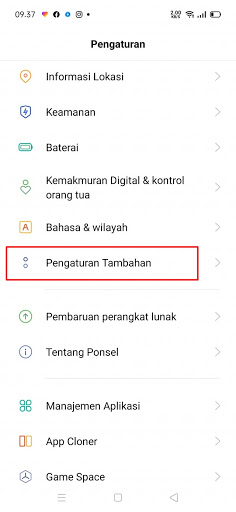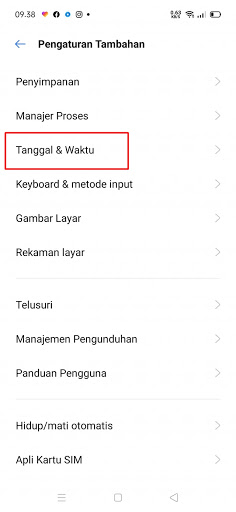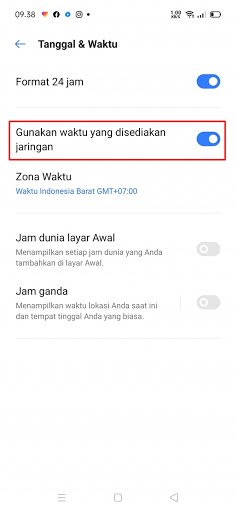On Realme smartphones, especially Realme Android 10 smartphones, we can change fonts and emojis by using the ZFont app. You can change fonts and emojis on Realme phones for free without paying anything. One way to change fonts or emojis on Realme phones is to change the region to Myanmar.
For those who still use the Indonesian region, this is not possible. But the problem arises when we change our region on Realme to Myanmar, the clock on our Realme becomes an error and will follow the Myanmar clock (not Indonesia anymore).
Now in this article, I will try to share a tutorial on how to fix the clock on Realme phones so that it doesn’t error even if we change the region to Myanmar and the font or emoji doesn’t change anymore. See below for details.
How to fix error clock on Realme after changing region
For those of you who want to try how to solve the clock error on Realme after changing the region then you can see the information as follows.
Step 1. Go to the Settings menu and select Additional Settings.
Step 2. Tap Date and Time.
Step 3. Disable and re-enable it in the Use network-provided time section.
So, by using this method, the clock on your Realme phone will not error again even though you have changed regions to other regions. That is all and thank you.
Also listen how to change Android emoji to iPhone on Xiaomi without changing region in the next article from DroidBeep. But if you have another easier way, you can write it in the comments column below.