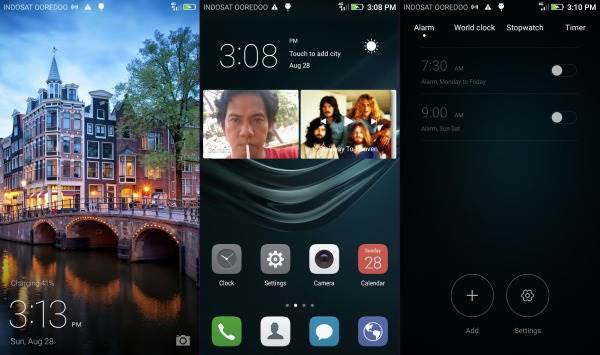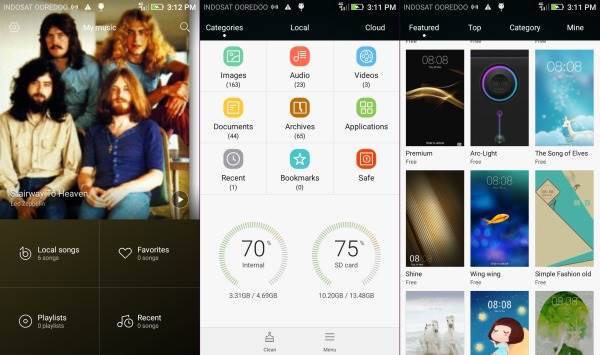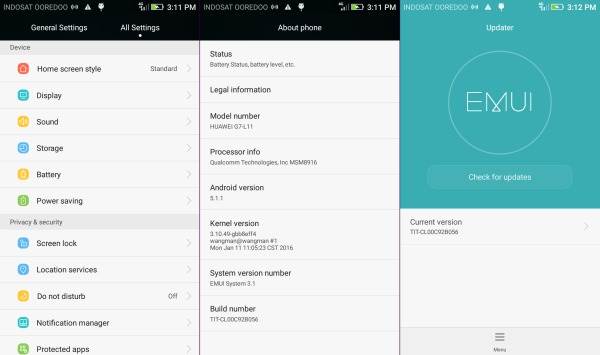EMUI ROM for the Lenovo A6000 is one of the most unique custom ROMS. EMUI completely changes the look of your phone, so much that the average person couldn’t even tell if it was running on Android or not. This ROM is an excellent ROM if you’re getting bored of your usual VibeUI, MIUI, ColorOs etc look and just want something completely different! EMUI ROM even lets you change up the theme the way you want.
Cararoot.com has successfully ported the EMUI 3.1 firmware into Lenovo A6000. Based on the Android Lollipop version 5.1.1, the EMUI 3.1 for Lenovo A6000 is a freshly baked ROM, with a few functional features. In case you still want to try out EMUI ROM on your Lenovo A6000, check out the installation guide below.
Attention
-As the tutorial is likely to wipe out all data, create a backup of all important data of the phone using custom recovery.
-The phone should have above 80% battery charge.
-Droidbeep will not be held liable for any damage to the device.
Screenshot
How To Install EMUI 3.1 Lollipop On Lenovo A6000/plus
- Before installing, Make sure you have updated to Stock ROM Lollipop and Installing TWRP Lollipop
- Download EMUI 3.1 Lollipop ROM Lenovo A6000
- Turn off / Switch your phone
- Press and hold Press Volume UP + Volume Down + Power Key at the same time to boot into TWRP mode.
- Do not forget to perform a nandroid backup. Goto backup option in TWRP and select all the partitions including System, Data, Boot, Recovery, EFS and swipe right to backup.
- After performing the ROM backup, go back to the TWRP main menu and tap the WIPE button.
- Next, swipe to Factory Reset. Wait for the wiping process to complete.
- Next, Goto TWRP main menu and goto Install option.
- Locate the EMUI 3.1 ROM downloaded zip file and tap on it. Now swipe to Install the ROM.
- Once the installation process is finished successfully, select Reboot System