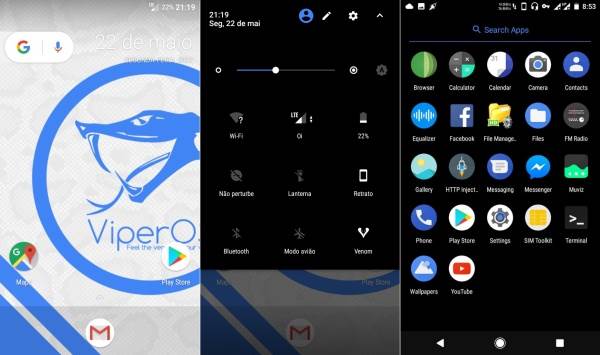XDA forum user Vijay Chandra has posted a ViperoS build for the Vibe K4 Note. The well-received Vibe K4 and ViperOS seem like a perfect match and so far it seems like almost everything is working.Owners of the Lenovo Vibe K4 Note can now enjoy the taste of Android 7.1.2 Nougat thanks to ViperOS Android ROM. Check it out!
So lets talk about the new Rom Viper OS. I am currently using this rom on my Vibe K4 Note. This rom is built by Brazilian team. The best thing about all these roms is the performance and battery backup . These Roms are nearly bugless and can be used as daily driver.
In terms of customization, this rom offers some useful options. Not much customization is available as we see in Resurrection Remix Rom. This rom has an inbuilt dark theme which switches the default white theme with pure black color theme, it also looks good.
Download required
ViperOS v2.0 Nougat ROM for Lenovo Vibe K4 Note
Google Apps for Android 7.1.2
How to install Android 7.1.2 ViperOS 2.0 ROM on Vibe K4 Note
- Download the necessary ViperOS ROM from the link provided above.
- Copy the downloaded ROM and Google apps (Gapps) zip files to the phone’s SD card.
- Power off your Vibe K4 and boot it into TWRP mode by pressing and holding Volume Down and Power buttons until the recovery screen comes up.
- Once entering the TWRP settings menu, clear the phone’s memory (full) by selecting ‘Wipe‘ option. Once done, select – ‘Swipe to Factory Reset‘ perform factory reset
- Return to TWRP settings and and hit the Install button by the selecting .Zip file in the phone’s memory downloaded from PC
- Come back to TWRP menu setting to approve the installation by tapping ‘Swipe to Confirm Flash‘
- Flashing of the custom ROM begins and after few minutes, a message ‘Successful‘ appears on the screen, thus completing installation.
- Wait until the ROM installation is complete, and then flash Gapps.
- After flashing Gapps, your K4 Note will reboot automatically into the newly installed firmware.
And you’re done! This is how you can successfully install Viperos on Lenovo K4 Note. if you encounter any issues, feel free to contact us, using the comments section below.
We whole heartedly encourage all of you to share your opinions, requests, queries, and any issues regarding our tutorials and other posts among everyone.