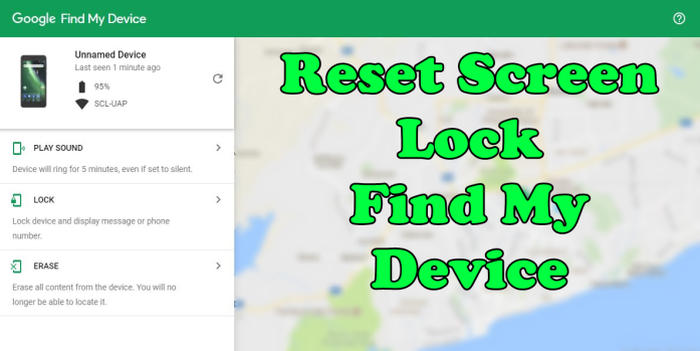Do you need to factory reset your Oppo F11 Pro to fix problems or improve performance? In this guide, we will show you two ways to complete this task on Oppo F11 Pro.
The Oppo F11 Pro boots on ColorOS 6 which is based on Android 9 Pie operating system. A 2.1 GHz Octa-Core processor is seated on the Helio P70 chipset ensures quality performance. The processor is further coupled with a 6GB ram so that it can perform well in terms of multitasking. In addition, an ARM Mali-G72MP3 GPU is also present that delivers excellent graphical display.
The Oppo F11 Pro flaunts a 6.5 inches IPS LCD display which exhibits a screen resolution of 1080 x 2340 pixels. The phone has a pixel density of 396 ppi and carries an aspect ratio of 19.5:9.
Three Easy Ways to Reset Oppo F11 Pro
Table of Contents
If your device is malfunctioning and slow then factory reset can help you solve the problem. The process of resetting the Oppo F11 Pro is much different from other phones. There are 3 new resetting methods in this post — factory reset, hard reset and remote reset. Let’s find out the best way to reset your Oppo F11 Pro.
[box type=”note” align=”” class=”” width=””]Performing a hard and factory reset will wipe all data like your call log, files, contacts, messages stored on the internal storage and all 3rd-party apps and app updates.[/box]
Reset Passcode or Pattern Lock Oppo F11 Pro
- Open Find My Device and then log in with your Google Account and password.
- Select the Oppo F11 Pro from the top left hand corner of the menu.
- Choose the Erase option from the action menu.
- Select Erase Device to confirm.
- Enter your Google Account password to reset the Oppo F11 Pro.
Factory reset Oppo F11 Pro via Settings
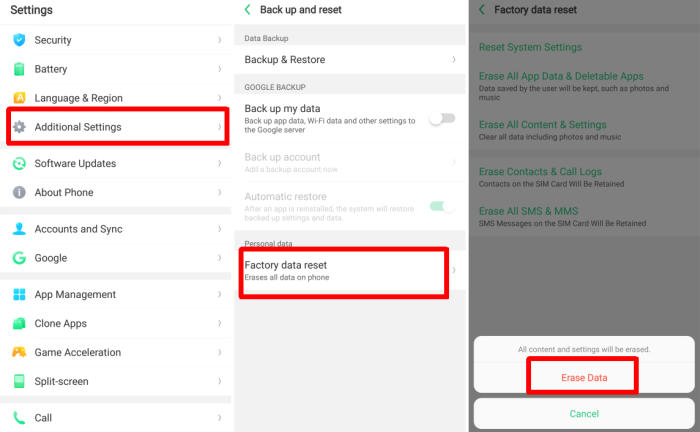
- Go to the Home screen and choose Settings.
- Scroll down and choose Additional settings.
- Choose Backup & reset.
- Choose Erase all data (factory data reset).
- Tap Erase Data.
- All data and settings saved on the phone will be deleted.
- The Oppo F11 Pro will automatically reset and reboot.
Hard reset Oppo F11 Pro from Recovery
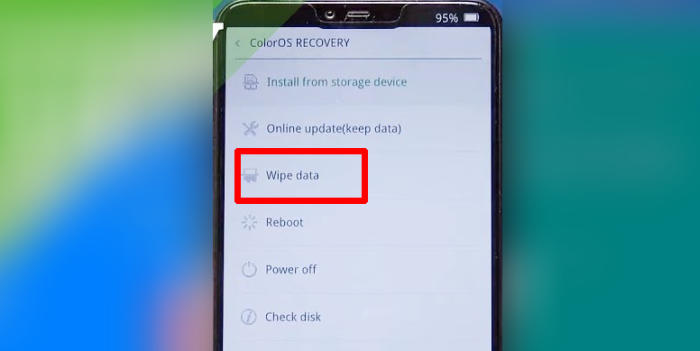
- Ensure that the Oppo F11 Pro is powered off.
- Push Volume Down and Power button for a couple of seconds.
- Let go of all keys when ColorOS Recovery Mode shows up.
- Choose Wipe data.
- Select Wipe data (Keep SMS, Contacts and Photos) from the menu. Select the OK option.
- Finally, choose Reboot.
Wrapping Up
The Oppo F11 Pro comes with an impressive camera and beautiful display design. The strong processor performs efficiently while you enjoy games and use multiple apps without any worry. Lastly a good battery and wide arrayed connectivity sets the perfect motion inside.
If you have any problems that aren’t mentioned here, or just need OPPO help in general, please leave a comment below, and we’ll help you as best as we can.