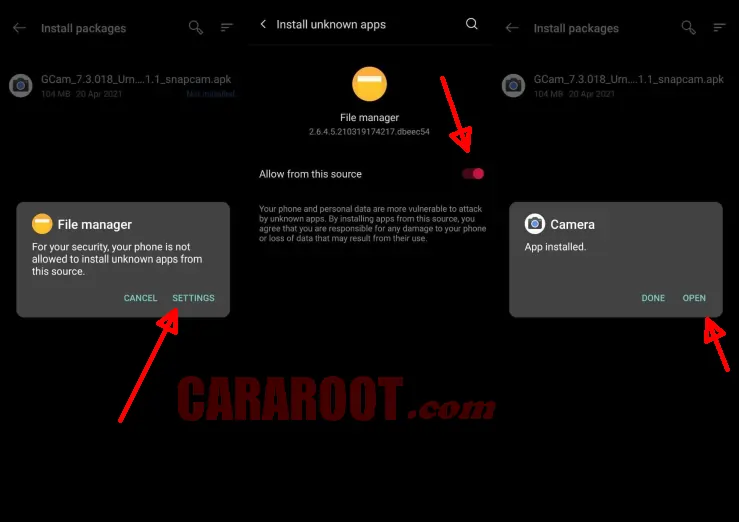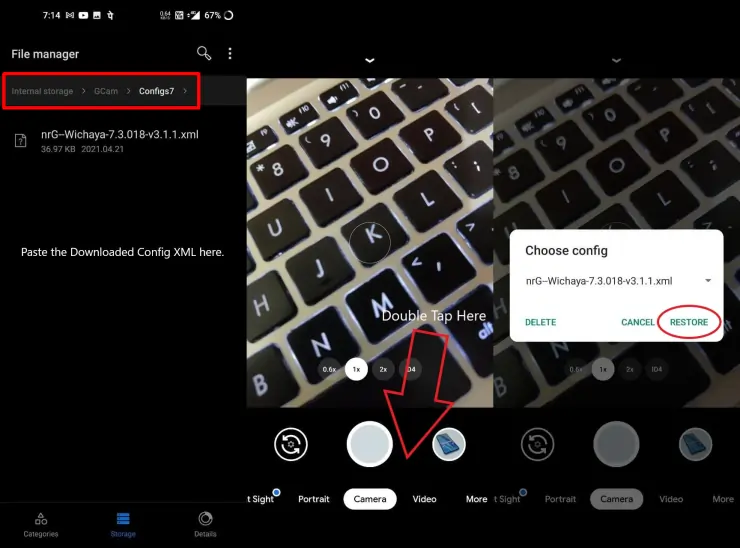The Realme C55 has a dual camera setup on the back with a 50MP main camera + 2MP depth camera. This time we will show you how to install Google Camera Port or Gcam on realme c55 smartphone.
The daylight photos of the Realme C55 have great detail and color. The output is mostly prone to saturation. However, the dynamic range is quite good and the shadows are also well preserved. Be it human subjects or architectural monuments, the C55 captures them well.
Moving on to the portrait side, the main camera captures a decent image almost completely with a good degree of background blur. But since this is a budget phone, edge detection can be off in some scenarios: mostly on the subject’s hair and ears. Also, skin tones are close to natural.
However, the night photos it produces are less than satisfactory. The images do not look clear and need more light to get decent results.
To get good photos especially in low light conditions, you can use the Gcam app (Google Camera Port).
Download Google Camera Port For Realme C55
Table of Contents
Realme C55 uses Mediatek Helio G88 chipset, and almost all versions of Google Camera Port can be installed on this phone. There are many versions of Gcam shared on XDA and GCAM Hub, but here we only share some of the best in our opinion.
Gcam LMC 8.4 Realme C55
| Modder | Hasli |
| Size |
132MB |
| Download | GCam LMC 8.4 R15.apk |
Gcam BSG 8.1 Realme C55
| Modder | BSG |
| Size |
102MB |
| Download | GCAM BSG 8.1.apk |
How To Install Google Camera Port on Realme C55
Now it’s time to install the Google Camera Port APK file on Realme C55 by following the steps that DroidBeep has shared below.
- Run the File Manager app on the Realme C55.
- Then navigate to the Download folder and then search for the Gcam APK file.
- Tap the file and the installation option will appear.
- If during the installation process an unknown app installation popup appears, tap Settings and enable Allow from this source.
- After successfully installed, open Gcam and please take photos of various things that you like.
That’s how to install the Gcam application on Realme C55 that works properly. In addition, you can also install config gcam if you feel that it is not in accordance with your expectations.
How to Install Config GCAM on Realme C55
Here are the steps to install the Config Gcam file on realme C55:
- Open the File Manager application then go to Internal storage.
- Then create the Gcam folder:
- If using Gcam BSG create it in the Downloads > MGC.8.1.101_Configs folder.
- For LMC Gcam create it in the root of the LMC8.4 folder.
- Move the config xml file to the Configs folder.
- Open Google Camera again and then click 2x in the empty area between the shutter and preview buttons.
- An option will appear, select the Config that your friend has downloaded and click Restore.
- Now Google Camera can be used on Realme C55.
Once the gcam is installed, you will find a number of settings options that contain additional features such as Night Sight, HDR+, Google AWB, Astrophotography, Portrait Mode, and others.
That’s how to download and install Gcam on Realme C55. Hopefully this camera app can produce better photos and videos than the default Realme camera.