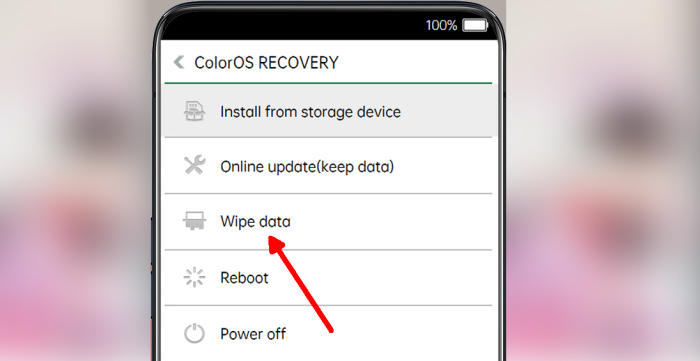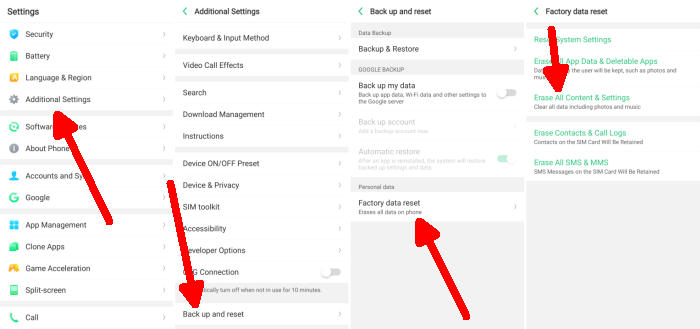There are many reasons why you would want to reset your Realme 2, and there are many different methods to do so. Here you’ll learn about three different levels of resetting your Realme 2.
The Realme 2 flaunts a 6.2inch IPS LCD display having a resolution of 720 x 1520 pixels and a density of 271 PPI. The aspect ratio of 19:9 makes it look better.
The Realme 2 has been equipped with the Snapdragon 450+ chipset with an Octa-Core processor having a clock speed of up to 1.8 GHz. It is further assisted Adreno 506 and a 4GB ram, which is great for graphics, games and smooth performance.
Three Easy Ways to Reset Realme 2 And Realme 2 Pro
Table of Contents
The Realme 2 is a relatively new Android device and has excellent software and hardware features. Whether you’re facing a bug after updating your your Realme 2 or you’re seeing random glitches on your phone, you can solve the most common problems by resetting your phone.
[box type=”note” align=”” class=”” width=””]All data saved on your phone is deleted when you perform a factory reset. All apps are uninstalled. Back up all important files, either on the Web or with an external storage device, before resetting the phone.[/box]
Hard reset Realme 2 from Recovery
- Shut down your Realme 2 completely by pressing the Power button.
- Press and hold the “Volume Down” and “Power” keys.
- Then in the TWRP menu select the language “English“.
- After that, select the “Wipe Data” menu.
- Continue by selecting the option “Wipe data (Keep SMS, Contacts and Photos)“.
- After that you confirm by tapping the “OK” button.
- If the Wipe process is complete “Wiped Successfully” tap the “OK” button.
- You can select the option “Reboot“.
- Later the Realme 2 will restart by itself and wait for the restart to finish in a few minutes.
Factory reset Realme 2
- In the Home screen tap Settings.
- In the Settings screen, tap Additional settings.
- In the Additional settings screen, tap Backup & reset.
- In the Backup & reset screen, tap Erase all data (factory data reset).
- At the bottom of the screen tap the Erase Data option.
- After your Realme 2 reset, you see the Welcome screen and you can set up your device.
Reset passcode or pattern lock Realme 2
- Log into Find My Device with your Google Account (email) and password.
- Select the Realme 2 from the menu on the left.
- Select the Erase Device option from below the device information.
- Select the Erase button on the popup.
- Enter your Google Account password to confirm and send the task to your Realme 2.
Wrapping Up
The Realme 2 is an excellent smartphone that comes with a bundle of features. The powerful configuration, amazing cameras, large internal memory and great battery backup makes it a phone you simply cannot ignore. The configuration is capable of handling a number of functions. Overall, it is a great device in the budget.
If you have any thoughts you want to share on the Realme 2, please don’t hesitate to share them down below!. Check out some tips and tricks such as how to lock apps in Realme 2 which will be coming soon.