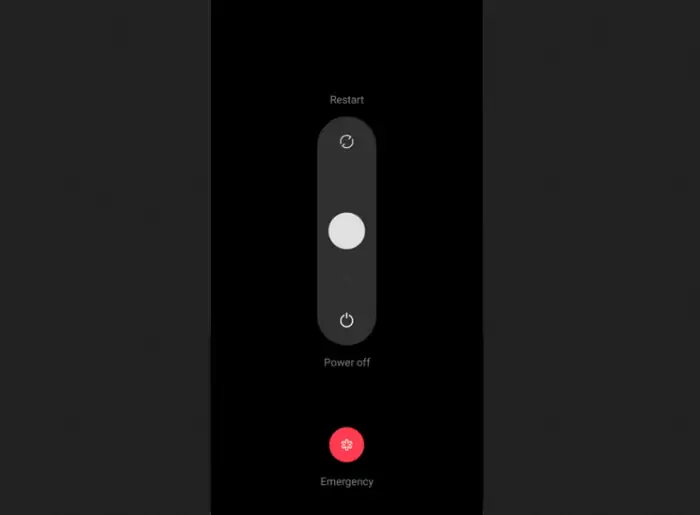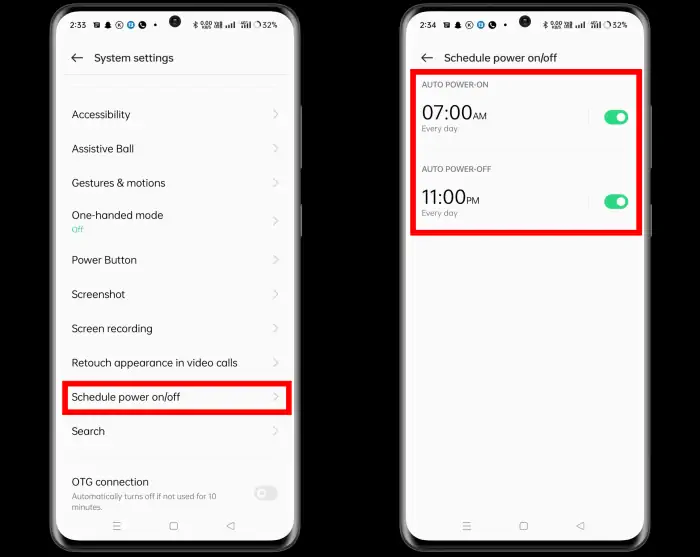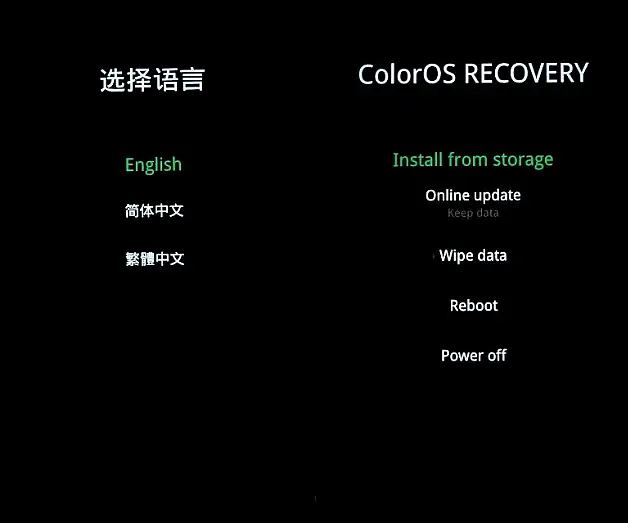There are several reasons why we need to turn off our smartphones, usually when the device is not in use, to save battery, or perhaps in a hang state.
All electronic devices such as smartphones, computers, televisions, tablets and so on must be equipped with a Power button that is useful for turning on or off the device. When the power button is pressed, this button will send a signal to the hardware to turn it off or on.
Thus, the Power button is an important component for our device to make it easier for us to turn off and turn on the smartphone.
As we know, Oppo A77 is equipped with ColorOS 12 based on Android 12. This latest operating system, comes with many additional options. One of them can make life easier for those who don’t want to keep their phone on all the time. The scheduled power on/off feature on Oppo phones allows users to schedule when the phone turns off and when the phone turns on automatically.
Well, here we will share several ways to switch off the Oppo A77 phone either with a button or without a button.
3 Ways to Turn Off Oppo A77 4G / 5G
Table of Contents
So that the power button does not wear out quickly, the Oppo phone is equipped with an additional Auto On Off feature that allows users to set a certain time the phone will be turned off and on. This feature allows us to switch off Oppo A77 without the Power button.
Well, this time we will share 3 ways to turn off Oppo A77 either manually or automatically.
Using the Power Button
The power key is a button used to turn an electronic device on or off. Generally, to turn off a device, hold down the power button for a few seconds until the device shut down completely. So, always make sure to turn off the device in the right way.
Unlike the Oppo A77 phone, we need to press the Power and Volume buttons at the same time.
- Press the Power and Volume up buttons simultaneously for 3 seconds.
- Once the power option appears, select the Turn Off option.
- In a few seconds, the phone will turn off.
Using the Auto On/Off Feature
In addition to turning off the device’s power with the Power button, we can also utilize the Auto On/Off feature. With this feature we can turn on or turn on the phone at a scheduled time.
- Open the Settings app.
- After that, scroll down and tap System Settings.
- Then select Schedule On/Off.
- Now enable Auto Power Off.
- Then, set the clock to turn off automatically.
- Finally, click Save to apply the changes.
- If you want to turn on automatically, activate Auto Power On.
Of course, with the Auto Power Off/Off feature, the use of the power button will be reduced, so the risk of button damage can be minimized.
Use ColorOS Recovery Mode
Alternatively, you can switch off your Oppo via the ColorOs Recovery menu. Check out how to do it below:
- Press the Volume down and Power button simultaneously.
- Hold both buttons until the Oppo logo appears.
- After the Oppo logo appears on the screen, release both buttons.
- Next select English.
- Then select Power Off to shut down or Reboot if you want to turn it on again.
Those are 3 ways to turn off the Oppo A77 phone manually and automatically either with the Power button or without a button.