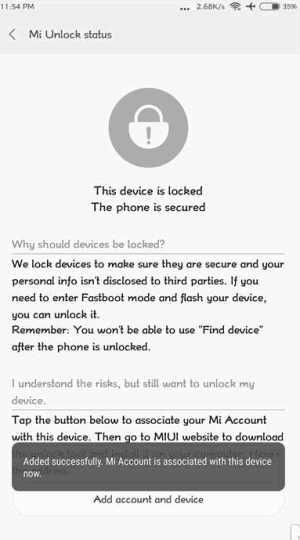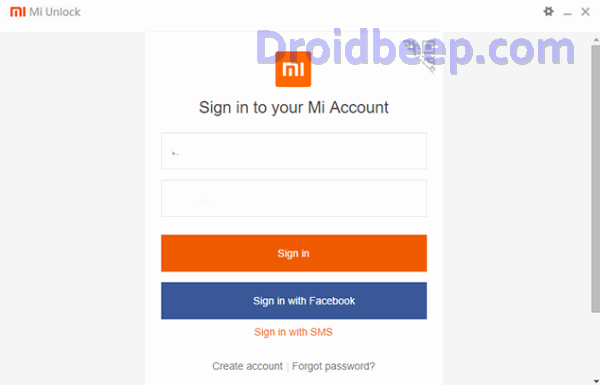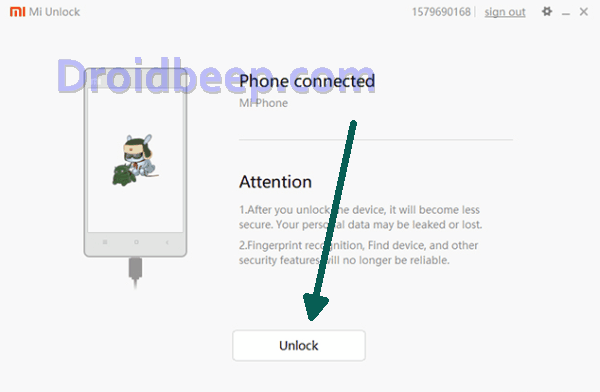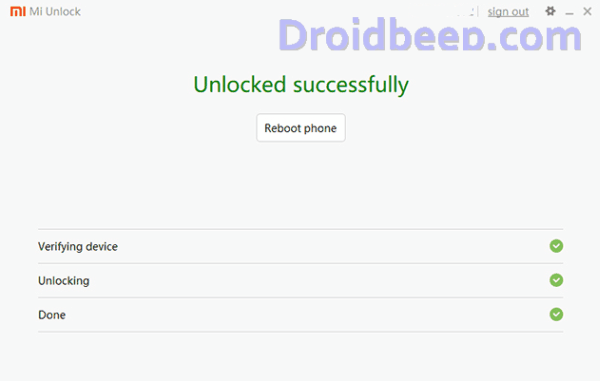Great news for all Redmi Note 5A users. It is now possible to unlock Redmi Note 5A bootloader without applying for official permission from MIUI Developer Team. Redmi Note 5A is one of the best Android Smartphone manufactured by Xiaomi Inc. If you’ve owned this amazing device, You may be interested to modify and enhance the overall performance of your device, like Rooting and Installing Custom Recovery, which then lets you install Custom ROM’s and other Apps which requires root access. Before you do any of that you’ll first need to unlock the Redmi Note 5A bootloader, and we’re here to show you how to do just that.
The Redmi Note 5A is a pretty nice device considering its awesome design, good features, sharp display and above all, the affordable price tag. Because of the strong configuration, the device delivers a smooth performance. The phone is also a great choice for photography lovers thanks to the great pair of cameras. Essentials like a fingerprint sensor and VoLTE connectivity are available too. Overall, the Xiaomi Redmi Note 5A is one of the best smartphones in its price range.
Xiaomi devices are the perfect playground for modders, tweakers and custom ROM fanatics, and none more so than the legendary Redmi Note 5A. So if you’re looking to Unlock Bootloader on your Redmi Note 5A, then you’re at the perfect place, to do it safely, quickly and reliably in no time.
How To Unlock Bootloader Xiaomi Redmi Note 5A / 5A Lite
- Tap on About Phone and locate MIUI version. In quick successions, tap on this option 7 times, which will unlock Developer Settings and you’ll see a message saying “You are now a developer!“.
- Go back a step and in the main menu of Settings, scroll down to Additional Settings, and then on Developer options.
- Here you’ll find an option, OEM unlocking. Tap on it to toggle it on, you might be asked for your passcode or unlock pattern followed by a warning about the potential dangers of bootloader unlocking. Tap Enable on it.
- Now within the same menu, head over to Mi Unlock Status and tap on it. Then tap on Add account and device.
- Now that you’ve followed all of the steps above, it’s safe to move to your Windows PC. Download Mi Unlock Tool using this link and unpack the ZIP file.
- Now run the Mi Flash Tool then it will ask to login to your existing account so fill up login credentials and login with the same Mi account that you used before.
- Now connect your Redmi Note 5A / 5A Lite via USB cable and restart it in Fastboot mode. To boot up in Fastboot mode, switch off the device and hold the Volume Down Button. As you continue holding this button, press the POWER button and do not release the volume down button until you see Fastboot in green text displayed on the screen.
- Now, the Mi Unlock tool will show a device connected. Once it does, click on Unlock and you’ll be warned twice about the potential harms of bootloader unlocking which includes lesser protection and greater vulnerability to malware. Click on Unlock anyway.
- Now, you can sit back and relax as the tool tries to unlock your Redmi Note 5A’s bootloader. If you’re trying it for the first time, chances are you’ll see an error asking you to try after 720 hours (30 days). If you’re lucky enough, your Redmi Note 5A’s bootloader will be unlocked and you’ll see a message informing the same.
- If your efforts hit a wall, you can try again after the 720 hour period is over and this time, hopefully, you should be successful.
- To check the status of the bootloader, you can go to Settings – Additional settings – Developer options – Mi unlock status and you’ll see a message saying the bootloader is unlocked.
Now, you get the unlocked bootloader on Xiaomi Redmi Note 5A / 5A Lite. You opened the big gate to the fresh wonderful world of Android. If you need other advice on Android, please leave your questions to us. Good luck!