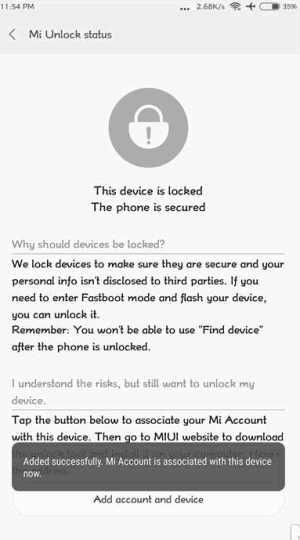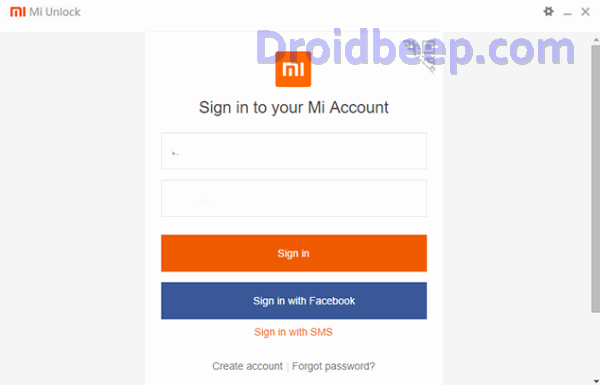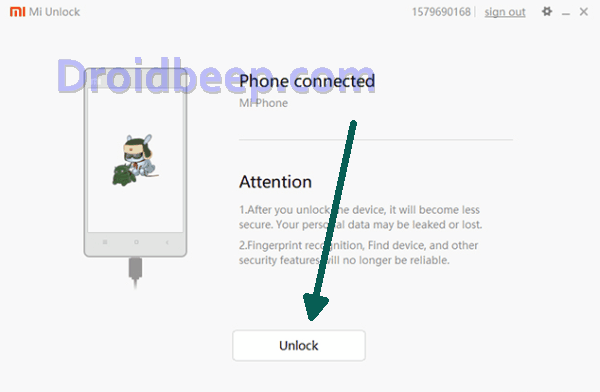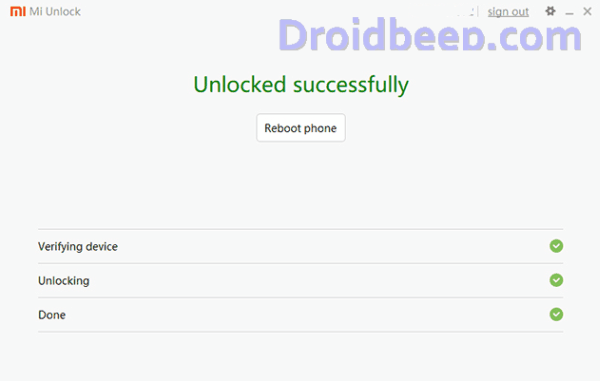How To Unlock Bootlaoder Xiaomi Mi 5S / Plus Without Permission. The Xiaomi Mi 5s comes with some powerful specs. The Snapdragon 821 chipset could be backed with 4 GB RAM. And though this is lower than the 6 GB version we hoped for, it’s still impressive. If you want a 6 GB version you can always pick up the premium model of the Xiaomi Mi 5s Plus, which also comes with 128 GB internal memory.
The battery is slightly larger than the Xiaomi Mi 5. The Mi 5s comes with a 3,490 mAh battery, 490 mAh bigger than the Mi 5. The Mi 5s Plus comes with a 3,800 mAh battery.
Xiaomi Mi 5S is no doubt, is counted in one of the best Android phone device. You’re lucky to own this amazing innovative smart gadget. If you’re one of those Android users, who really want to get most of its android device, like Rooting, Custom Recoveries and ROM’s and so on.
As we all know all Xioami devices, whether it is Redmi Note 4, Redmi Note 5A or Redmi 5, all they come with Lock Bootloader, and in order to Root and install custom recoveries etc. You have to first unlock bootloader and then further you can make modifications to your OS and so on. So if you’re looking to Unlock Bootloader on your Mi 5S or Mi 5S Plus, then you’re at the perfect place, to do it safely, quickly and reliably in no time.
How To Unlock Bootloader Xiaomi Mi 5S / Plus
- Tap on About Phone and locate MIUI version. In quick successions, tap on this option 7 times, which will unlock Developer Settings and you’ll see a message saying “You are now a developer!“.
- Go back a step and in the main menu of Settings, scroll down to Additional Settings, and then on Developer options.
- Here you’ll find an option, OEM unlocking. Tap on it to toggle it on, you might be asked for your passcode or unlock pattern followed by a warning about the potential dangers of bootloader unlocking. Tap Enable on it.
- Now within the same menu, head over to Mi Unlock Status and tap on it. Then tap on Add account and device.
- Now that you’ve followed all of the steps above, it’s safe to move to your Windows PC. Download Mi Unlock Tool using this link and unpack the ZIP file.
- Now run the Mi Flash Tool then it will ask to login to your existing account so fill up login credentials and login with the same Mi account that you used before.
- Now connect your Xiaomi Mi 5S / Plus via USB cable and restart it in Fastboot mode. To boot up in Fastboot mode, switch off the device and hold the Volume Down Button. As you continue holding this button, press the POWER button and do not release the volume down button until you see Fastboot in green text displayed on the screen.
- Now, the Mi Unlock tool will show a device connected. Once it does, click on Unlock and you’ll be warned twice about the potential harms of bootloader unlocking which includes lesser protection and greater vulnerability to malware. Click on Unlock anyway.
- Now, you can sit back and relax as the tool tries to unlock your Redmi Note 5A’s bootloader. If you’re trying it for the first time, chances are you’ll see an error asking you to try after 720 hours (30 days). If you’re lucky enough, your Xiaomi Mi 5S bootloader will be unlocked and you’ll see a message informing the same.
- If your efforts hit a wall, you can try again after the 720 hour period is over and this time, hopefully, you should be successful.
- To check the status of the bootloader, you can go to Settings – Additional settings – Developer options – Mi unlock status and you’ll see a message saying the bootloader is unlocked.
That’s it folks, just reboot your device and you’ve successfully unlocked Xiaomi Mi 5S.
At the end, hoping that everything went up smoothly, without experiencing any errors, that was, I think something easy at the end, but then If in case, you’re experiencing errors or confused at any step, let us know in the comment section. We’ll be glad to respond to your comments and help you out.