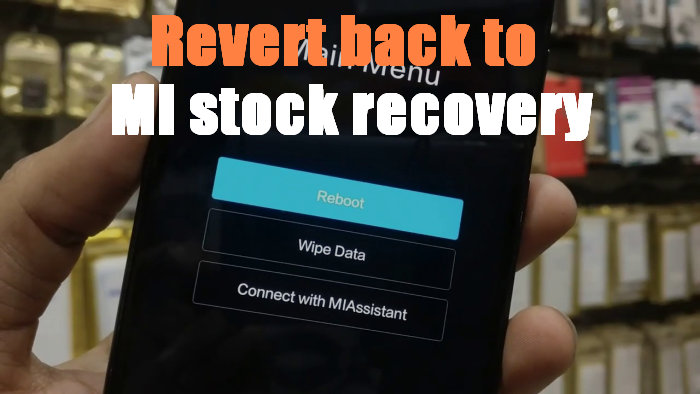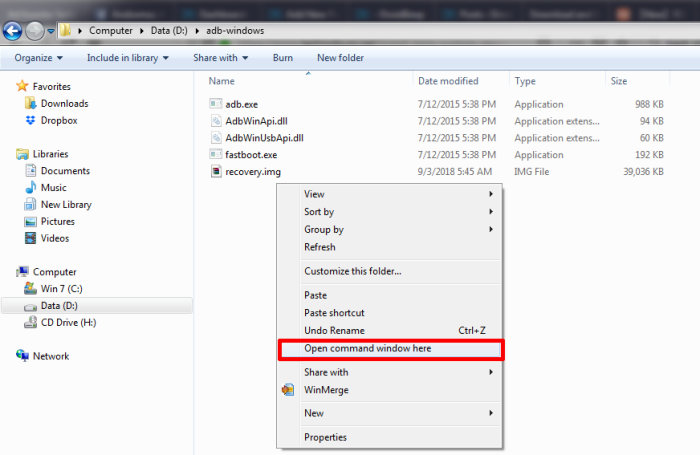Now you are bored or you are handing over your phone to a total nerd. Well, whatever the case maybe the thing is You no longer need the TWRP on your Redmi 6. So in this article we will show you how you can uninstall TWRP Recovery and restore Stock Mi Recovery on your Redmi 6.
Here is a simple tutorial to install stock mi recovery on your Redmi 6 device. You need to make some some preparations first.
Prerequisites
Table of Contents
- This guide is compatible with Redmi 6 “cereus” Android 8.1 oreo only. Do not try it on any other device or variant.
- Enable USB debugging on your Android device. To do this go to your Settings -> About Phone -> Now Tap on the MIUI version 7-8 Times until you see a toast message “Developer option enabled”.
Now go back to settings -> Additional Settings -> Developer Options -> Enable the USB Debugging.
Download Stock Mi Recovery Redmi 6
- Download the ADB Fastboot here. Unzip the folder on your Windows C or D Drive. And you will see the adb-windows folder on your Windows Drive.
- Stock_Recovery_oreo_Redmi_6_cereus.zip – Extract if in case a zip file. And save the recovery.img file in the adb-windows folder
How to Install Stock Mi Recovery for Redmi 6
- Now power off your Redmi 6. Boot into the bootloader or fastboot mode. Boot your phone in the fastboot mode. To do this first switch off your phone and Hold Volume Down and Power on at the same time. You will see the bootloader screen.
- Now connect your device to the PC using a USB cable.
- Navigate to the location where you have placed the recovery file. Rename the recovery file to a simple one, like recovery.img. While the folder with recovery.img file is open, hold shift key on keyboard and right-click on an empty space and select “Open command window here” option to launch a cmd window.
- Now type the following in the command prompt to check your device connectivity
-
fastboot devices
- Now flash custom recovery. Issue the following command for that.
-
fastboot flash recovery recovery.img
- The stock recovery will now be installed on your Redmi 6. Now boot your phone in recovery mode. You can do this by turning your device off and then press and hold Volume UP and Power keys at the same time. Or you can simply enter the following command.
-
fastboot boot recovery.img
- This will take you to the recovery and you can test your stock recovery once booted.
Congratulations! You have successfully reverted back to Mi stock recovery. Get ready to receive OTA updates flawlessly!